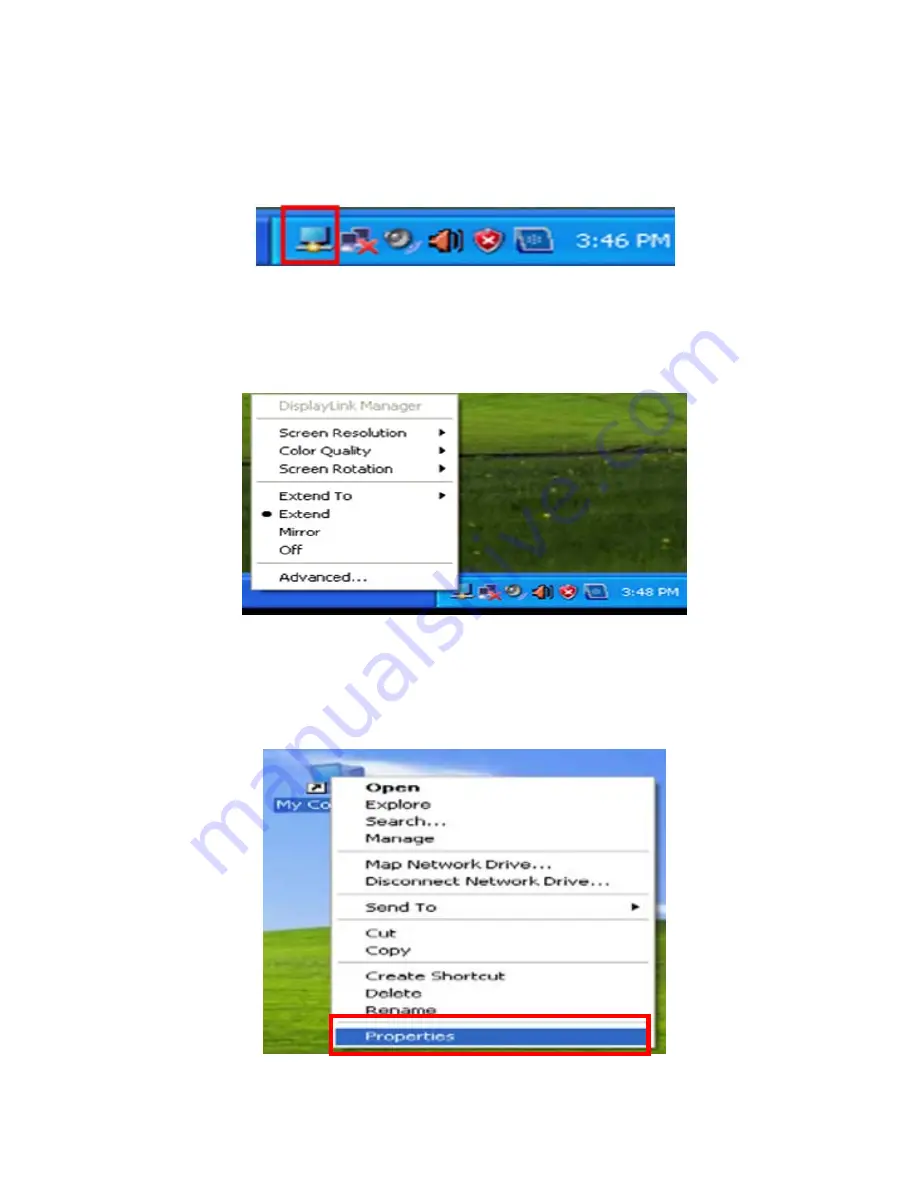
13
(4). Then click "OK" button.
Configuring the 8.4" USB Monitor Display Information
1. When the driver setup for the USB monitor is finished, a monitor icon is created in the
system tray at the bottom of the monitor screen.
2. Click the monitor icon to display a list of connected USB monitors. Select the monitor for
which you want to configure the display settings. You can configure the "Screen
Resolution”, "Color Quality" and "Screen Rotation" settings for your monitor.
Checking the configuration
After the installation, you can check the configuration by following these steps.
1. Right-click “My Computer”, and select “Properties” - “System Properties” - the “Hardware
tab”.
Summary of Contents for KKW700B
Page 19: ...18 VI Mechanical dimension...




















