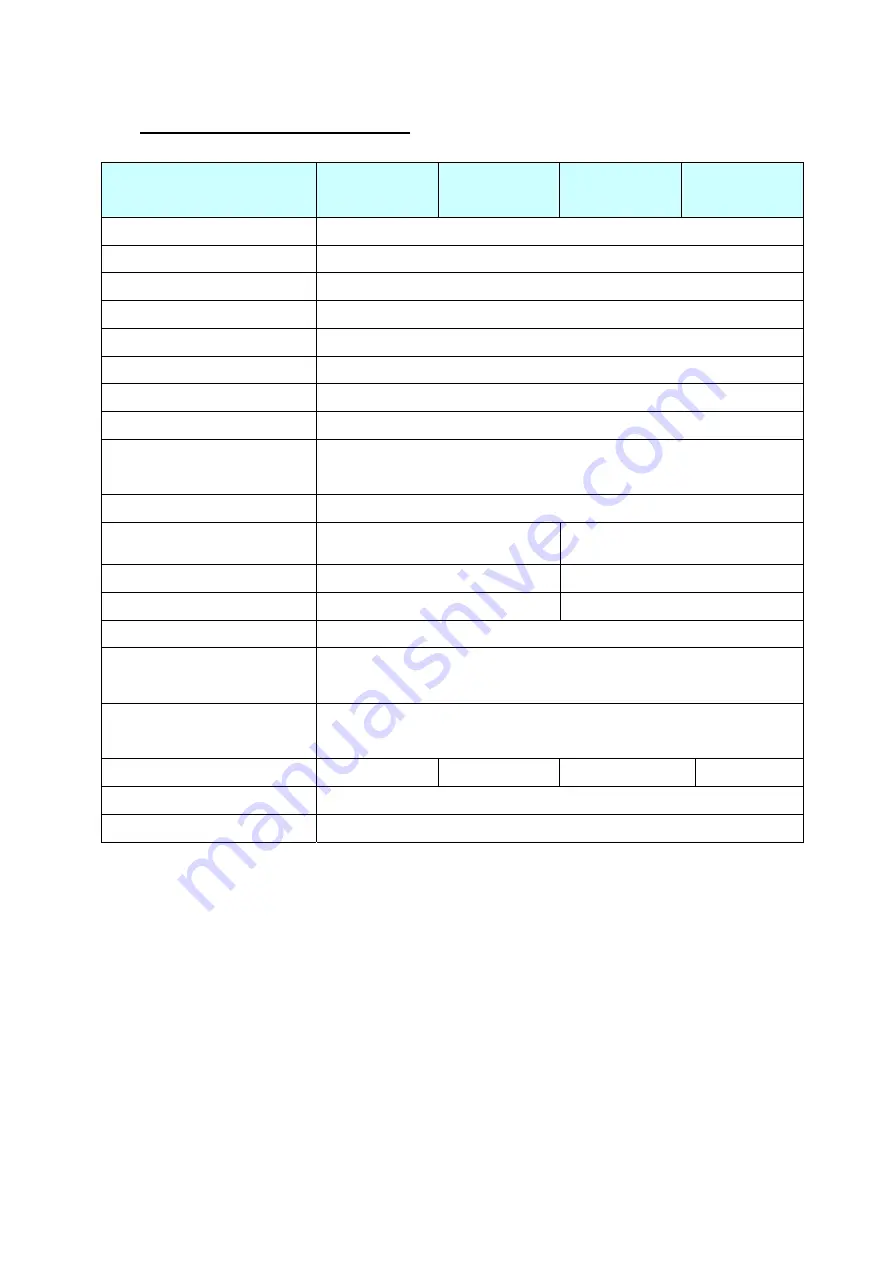
18
VII.
Product General Specification
Model
Monitor
Monitor with
stand
Touch Monitor
Touch Monitor
with stand
Cabinet color
Black
Display size
10.4"
Active Area
211.2 * 158.4 mm
Optimal Resolution
800 * 600
Color Arrangement
RGB-stripe
Brightness (Panel)
300 cd/m² (typ)
Contrast Ratio
500:1
Response Time
30 ms (typ)
150 degrees (H)
Viewing Angle
110 degrees (V)
Input Video Format
USB
Touch Panel
NA
USB Interface
5 Wires TWN Resistive
Input Video signal connector USB
B-Type
USB B-Type
*
2
Power consumption
500mA/2.5W 500mA/3.5W
Power supply
DC 5V +/- 5 %
Operating : 0
℃
~40
℃
Temperature
Storage : -10
℃
~50
℃
Operating : 20%~80%
Humidity
Storage : 10%~90%
Weight 0.8kg(net)
1.4kg(net)
1.0kg(net)
1.6kg(net)
Approvals CE,
FCC
Wall Mount
VESA 75 * 75 mm
Summary of Contents for KKF1040B-TR
Page 18: ...17 VI Mechanical dimension...

































