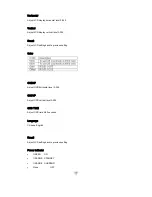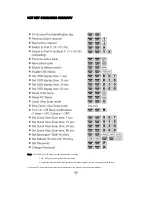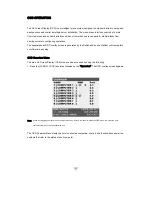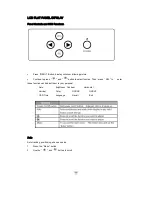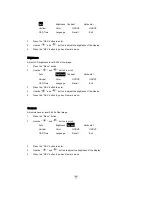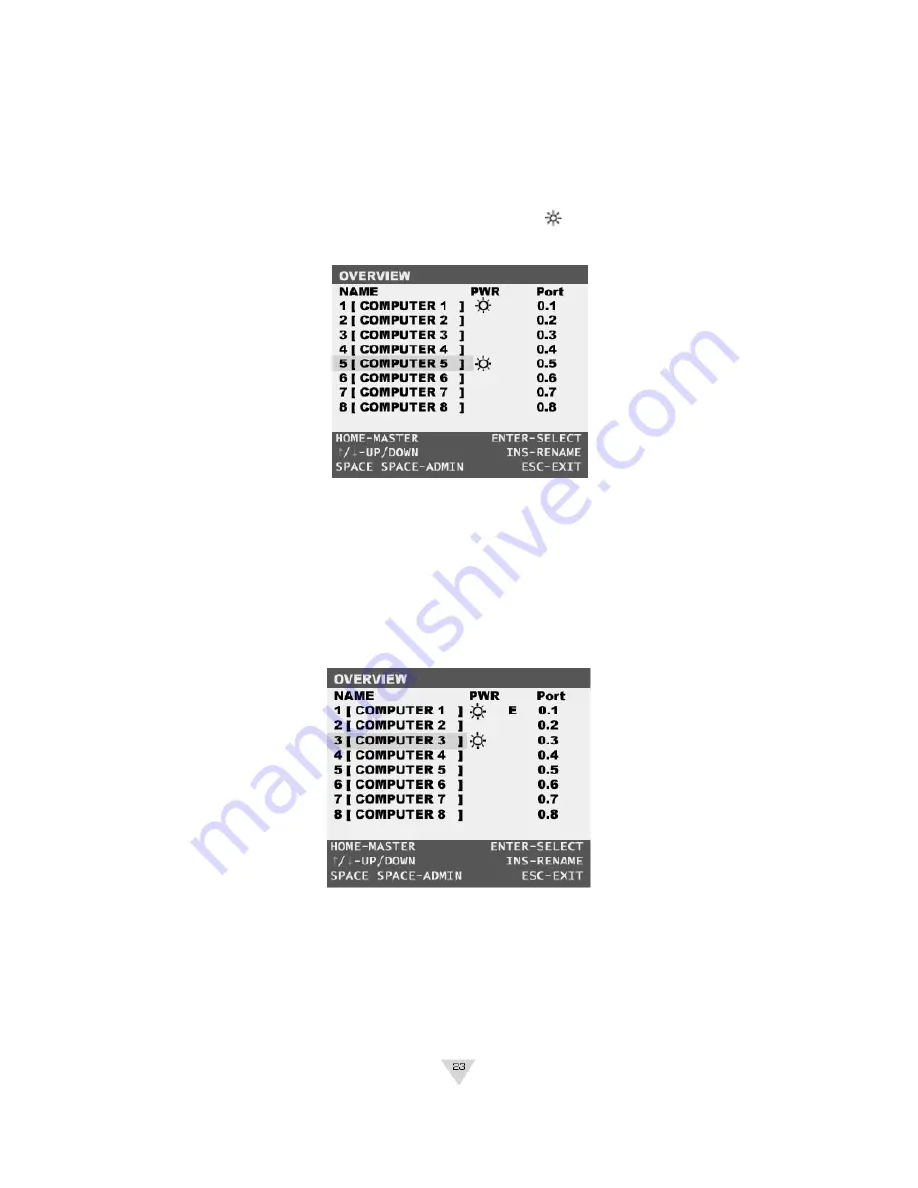
Accessing computers using the OSD:
To access computers of the Master Switch
1. Invoke the Hot key mode by pressing the [SCROLL LOCK] key twice within two seconds.
2. Key in [SPACE]
3. Move the highlight bar between 1 and 8.
4. Press [ENTER] to gain access to the computer shown with a
symbol.
(Note: the OSD display will be dismissed after [ENTER] is pressed.)
To access computers of the Slave Switch
1. Invoke the Hot key mode by pressing the [SCROLL LOCK] key twice within two seconds.
2. Key in [SPACE]
3. In the OSD of the Master Switch, move the highlight bar to the cascaded port shown with an “ E ”
symbol.