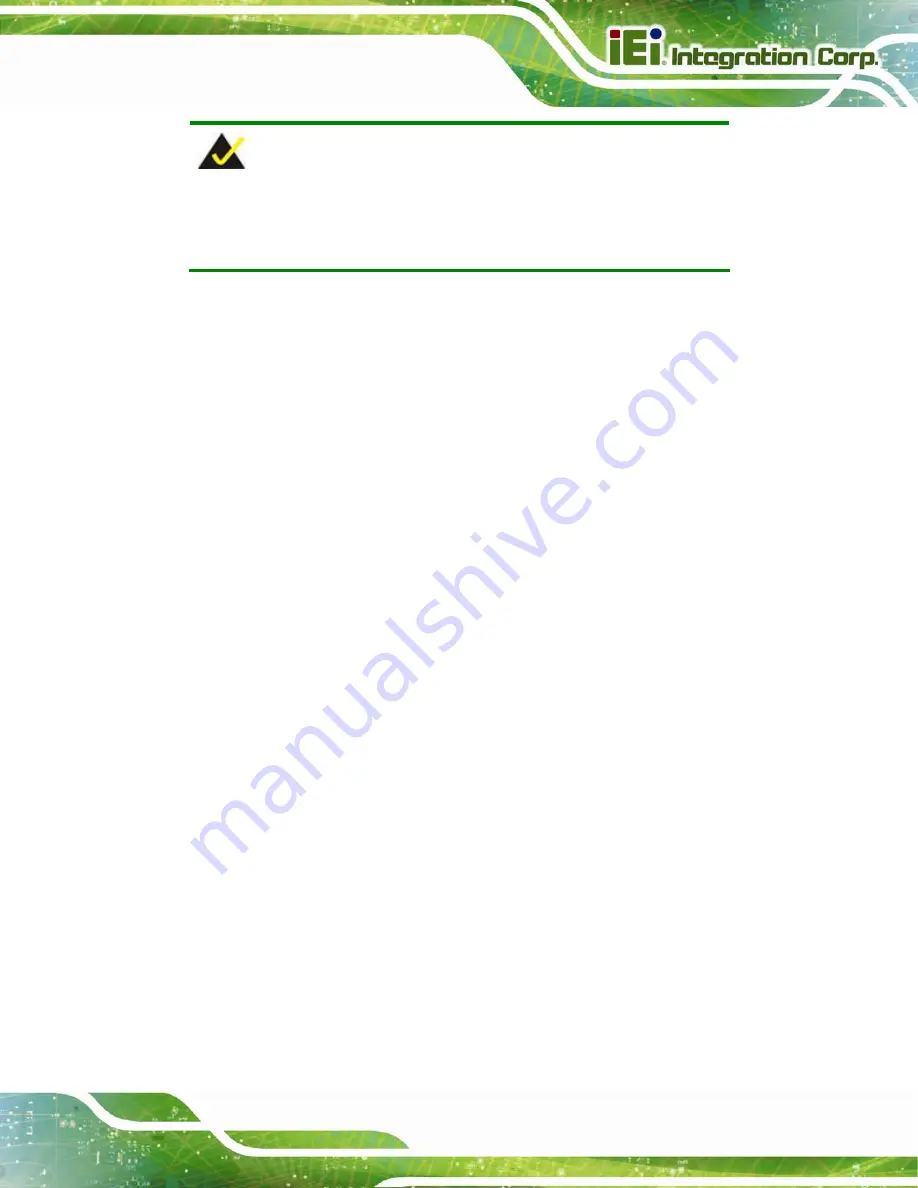
ICEROCK3-T10 Tablet PC
Page 97
NOTE:
When exiting a program it is necessary to disable the Watchdog Timer,
otherwise the system resets.
Example program:
; INITIAL TIMER PERIOD COUNTER
;
W_LOOP:
MOV
AX, 6F02H
;setting the time-out value
MOV
BL, 30
;time-out value is 48 seconds
INT
15H
;
; ADD THE APPLICATION PROGRAM HERE
;
CMP
EXIT_AP, 1
;is the application over?
JNE
W_LOOP
;No, restart the application
MOV
AX, 6F02H
;disable Watchdog Timer
MOV
BL, 0
;
INT
15H
;
; EXIT ;
Summary of Contents for ITCW1010
Page 11: ...ICEROCK3 T10 Tablet PC Page 1 Chapter 1 1 Introduction ...
Page 20: ...ICEROCK3 T10 Tablet PC Page 10 1 10 Dimensions Figure 1 8 Dimensions units in mm ...
Page 21: ...ICEROCK3 T10 Tablet PC Page 11 Chapter 2 2 Unpacking ...
Page 25: ...ICEROCK3 T10 Tablet PC Page 15 Chapter 3 3 Installation ...
Page 46: ...ICEROCK3 T10 Tablet PC Page 36 Chapter 4 4 Driver Installation ...
Page 59: ...ICEROCK3 T10 Tablet PC Page 49 Chapter 5 5 BIOS Setup ...
Page 90: ...ICEROCK3 T10 Tablet PC Page 80 Chapter 6 6 System Maintenance ...
Page 93: ...ICEROCK3 T10 Tablet PC Page 83 Appendix A A Safety Precautions ...
Page 98: ...ICEROCK3 T10 Tablet PC Page 88 Appendix B B BIOS Options ...
Page 101: ...ICEROCK3 T10 Tablet PC Page 91 Appendix C C Terminology ...
Page 105: ...ICEROCK3 T10 Tablet PC Page 95 Appendix D D Watchdog Timer ...
Page 108: ...ICEROCK3 T10 Tablet PC Page 98 Appendix E E Hazardous Materials Disclosure ...





































