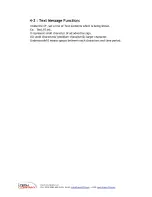1-3 Remote Control Buttons Function
(photo1)
1-3-1.
POWER
Power On/Off
1-3-2.
Ʒ ͩ
selection key, in menu press up, down, left and right
to make your selection.
1-3-3.
Forward
1-3-4.
Rewind
1-3-5.
Stop
1-3-6.
Play
1-3-7. Enter/Confirm
1-3-8.
VOL-,VOL+ Volume Up / Volume Down
Following function key must be operate under”
STOP MODE”
:
1-3-9.
VGA
Output port switch key (VGA mode is standard, others as
optional)
1-3-10.
DISPLAY
General function setting menu, you may select OSD
language (Chinese, English). Video Signal output
format( NTSC, PAL), and Sound output parameter
setting.
1-3-11.
10+
Main functions setting menu
(
Time,Timer, Playlist, disconnection memory function
setting)
1-3-12.
A-B
Storage disk selection between CF, SD, USB
1-3-13.
SETUP
File copy, move, rename, delete, new file function key
1-3-14.
USB
Firmware Version Information Key
1-3-15.
MUTE
Mute Key
(Photo1) Remote Controller Dimension
Κ
85*51mm