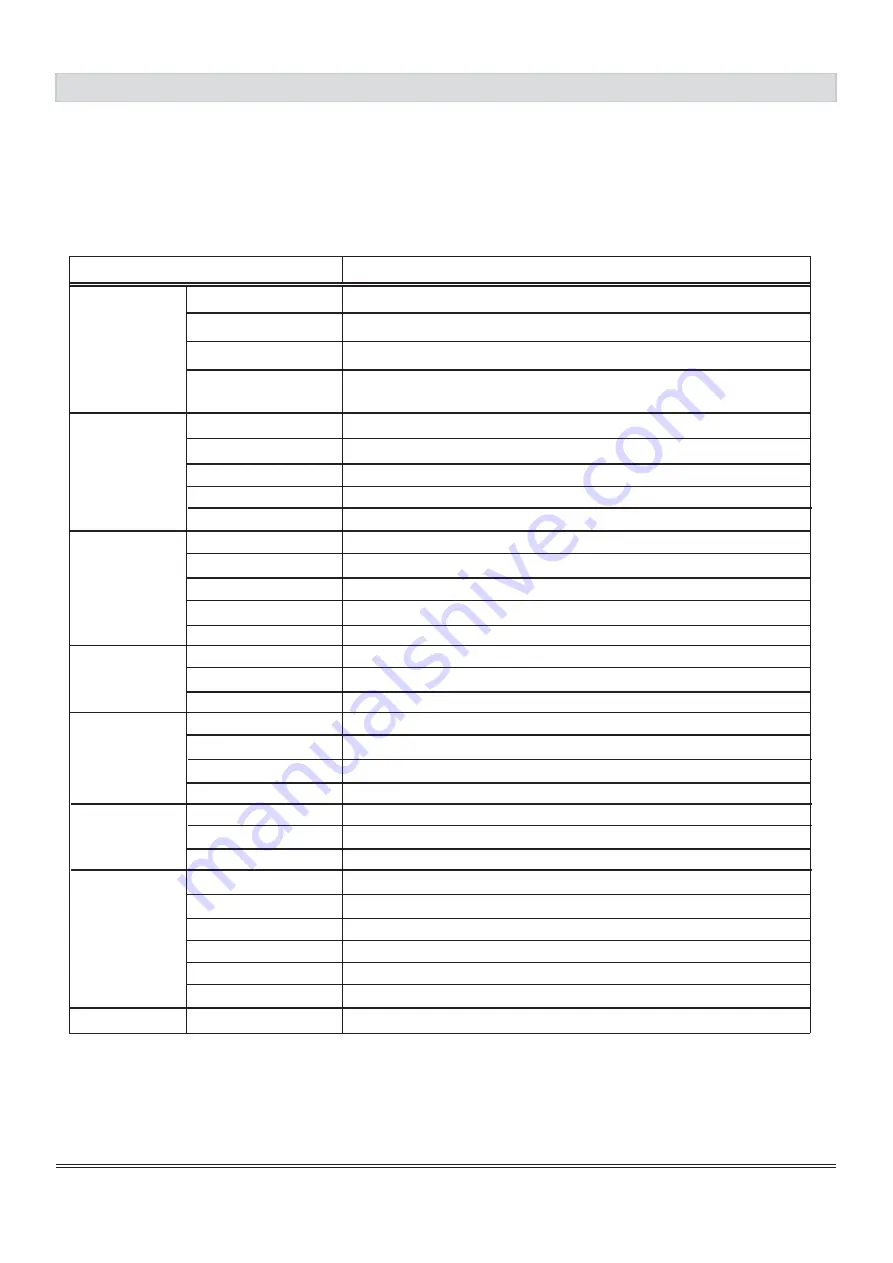
Product Specification
3.2. Setup for Operaon
The OSD (On Screen Display) menu enables user to manipulate the image and settings OSD Main menu
consists of source:
9/16
Adjust the Backlight of the screen.
Adjust the Brightness of the screen.
Adjust frequency to fill display.
Adjust the phase control of the image.
Adjust the horizontal position of the screen’s image.
Adjust the vertical position of the screen’s image.
n
o
i
t
p
i
r
c
s
e
D
U
N
E
M
D
S
O
Auto Adjustment
Phase
Backlight
Brightness
Contrast
Sharpness
Picture
Display
H Position
V Position
Adjust the Contrast of the screen.
This functuon allows the user to optimize the sharpness
of the image.
Pixel Clock
Color
Gamma
Color Temp
Hue
Saturation
Set the Gamma to 2.0/2.2/2.4 and off.
Auto color
Set the color to 6500k/9300k/User.
Adjust the Hue of the screen.
Adjust the Saturation of the screen.
Advance
Aspect Ratio
Overscan
Ultra Vivid
Set Aspect Ratio to 4:3/5:4/16:9/Full.
Set Overscan to on/off.
Set Ultra Vivid to L/M/H/Off.
Input
Auto Select
VGA
DVI
HDMI
Audio
Volume
Auto Source
Mute
Reset
Language
Other
Menu Time
OSD H Position
OSD V Position
Transparency
Information
Adjust the Menu Time.
Adjust the horizntal position of the OSD Menu screen’s image.
Adjust the vertical position of the OSD Menu screen’s image.
Set the Language English/
繁體中文
Adjust the OSD Transparency.
Adjust the Volume.
Set the Mute on/off.
Set the Audio Source Analog/Digital.
VGA Input.
HDMI Input.
DVI Input.


































