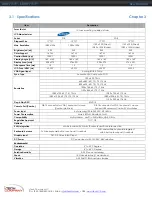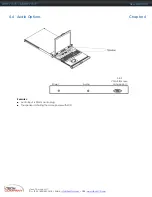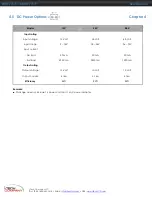i-Tech Company LLC
TOLL FREE: (888) 483-2418 • EMAIL:
• WEB:
www.iTechLCD.com
DR117/119 – SDR117/119
User Manual
1.11 How to Use the Slides
Chapter 1
Figure 4
. White arrow button.
■
A white arrow release button is located on the
outside of each slide (shown in
Figure 4
).
Figure 5
. Pushing the white arrow button.
■
Push the white arrow button on either side of the
upper LCD drawer to unlock (shown in
Figure 5)
. Avoid
pressing the red button located on either side.
Figure 6
. Pushing the upper LCD drawer until it is located in the rack.
■
Hold down the white arrow button until the upper
LCD drawer is located in the rack (shown in
Figure 6)
.
Figure 7
. Pushing the lower keyboard drawer into the rack.
■
Push the either side of the lower keyboard drawer
until it is located in the rack (shown in
Figure 7)
.