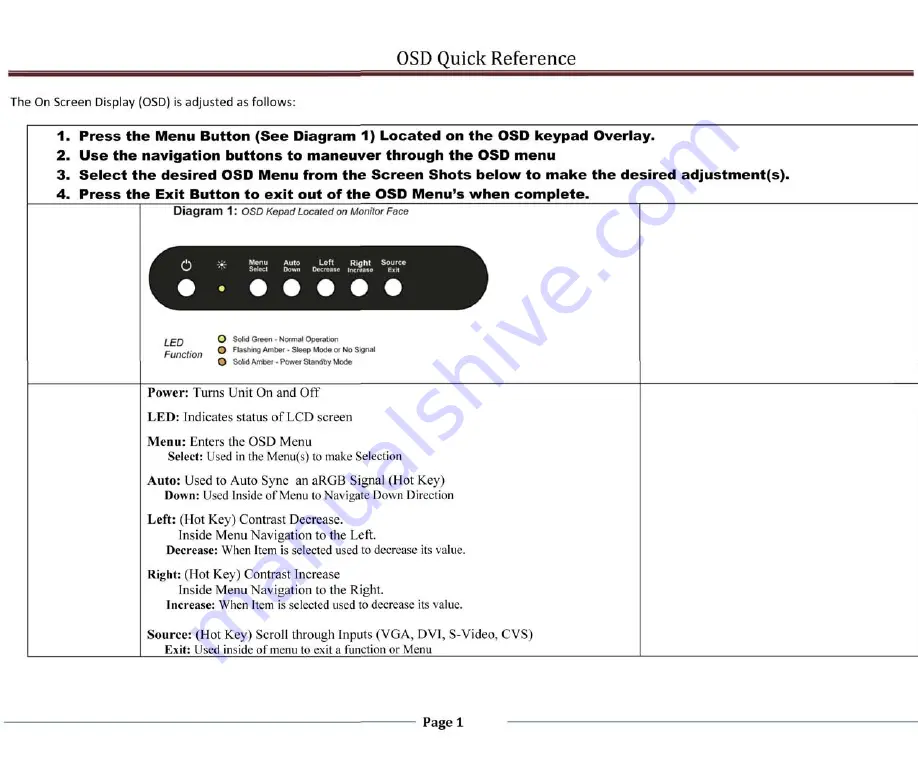
OSD Quick Reference
The On Screen Display (OSD) is adjusted as follows:
1. P r e s s t h e Menu Button ( S e e Diagram 1) Located on t h e OSD keypad Overlay.
2. U s e t h e navigation buttons to m a n e u v e r through t h e OSD menu
3 . S e l e c t t h e desired OSD Menu from t h e S c r e e n S h o t s b e l o w to m a k e t h e desired adjustment(s).
4. P r e s s t h e Exit Button to e x i t out of t h e OSD Menu's w h e n c o m p l e t e .
Diagram 1: OSD Kepad Located on Monitor Face
ten
O Solid Green - Normal Operation
c *■
O Flashing Amber - Sleep Mode or No Signal
O Solid Amber ■ Power Standby Mode
Power:
Turns Unit On and Off
LED:
Indicates status of LCD screen
Menu:
Enters the OSD Menu
Select: Used in the Menu(s) to make Selection
Auto:
Used to Auto Sync an aRGB Signal (Hot Key)
Down:
Used Inside of Menu to Navigate Down Direction
Left:
(Hot Key) Contrast Decrease.
Inside Menu Navigation to the Left.
Decrease: When Item is selected used to decrease its value.
Right:
(Hot Key) Contrast Increase
Inside Menu Navigation to the Right.
Increase: When Item is selected used to decrease its value.
Source:
(Hot Key) Scroll through Inputs (VGA, DVI, S-Video, CVS)
Exit: Used inside of menu to exit a function or Menu
Page 1
























