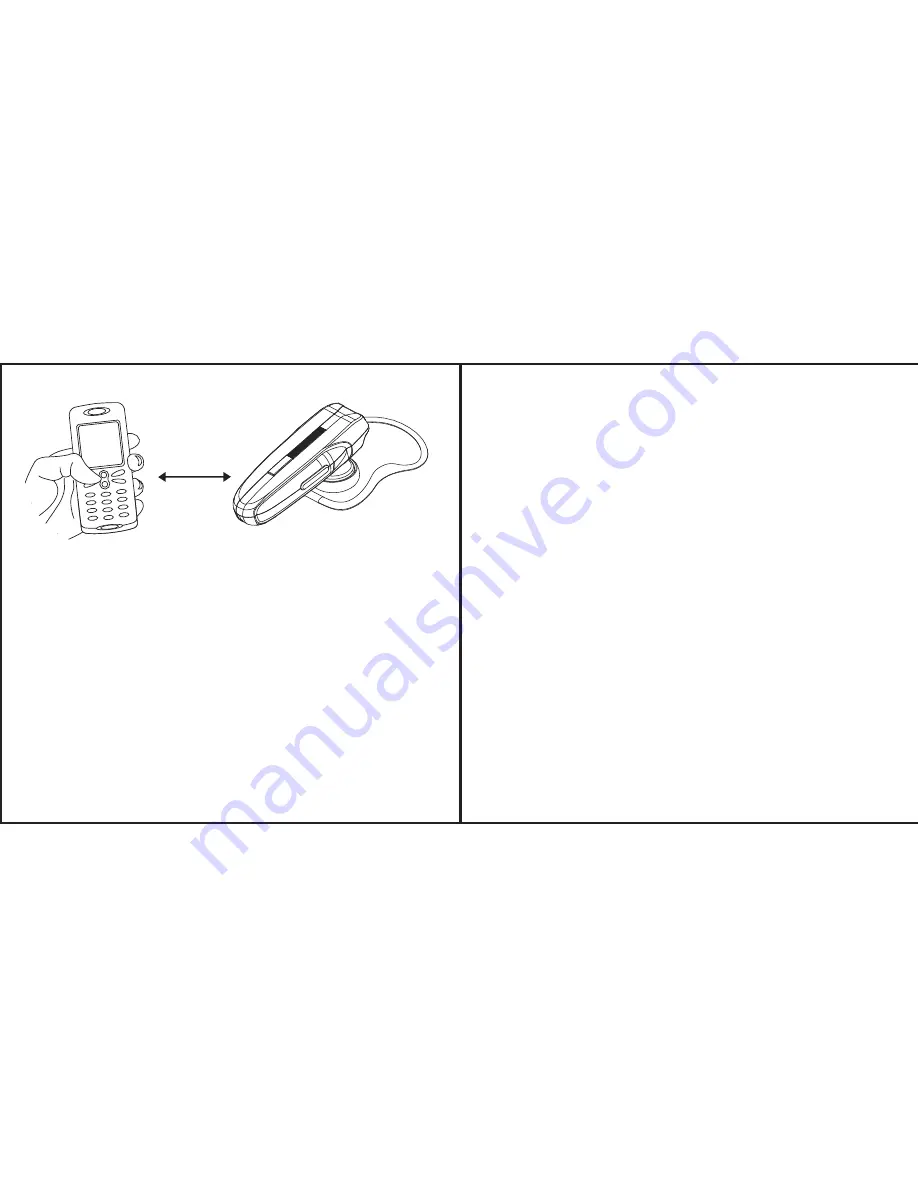
5
6
Pairing Your Headset
The headset works with Bluetooth-enabled mobile phones only. Prior to using and pairing your
headset for the first time, please check if your mobile phone is Bluetooth-enabled. This
information will normally feature on the packaging or user guide that is provided with your
mobile phone.
The pairing instructions for a typical Bluetooth-enabled mobile phone are explained on the next
page. The headset pairing procedure may vary depending on the model of your mobile phone.
Please contact the manufacturer of your mobile phone or its agent for further information.
1. Place the headset and the mobile phone where they are no more than one metre apart.
2. Ensure the headset is off. (The status indicator is unlit and does not flash.)
3. Press and hold the MFB until the headset’s status indicator flashes blue and red alternately.
4. Activate your mobile phone’s Bluetooth function. Please refer to your mobile phone user
guide for details.
5. Set the mobile phone to search for Bluetooth devices within the one metre range, as
instructed in the mobile phone user guide, and select “i.Tech Arrow Lite” from the list.
6. Enter the pre-programmed passkey “0000” and press “OK” to pair your headset and mobile
phone. When the pairing is completed, the headset’s status indicator will flash blue rapidly
for five times followed by a long beep.
7. Go back to your mobile phone’s main menu. For certain mobile phone models, once the
headset is activated, a headset icon will be shown on the screen. You should now be able to
make and receive calls using your headset.
Fig.4
Up to 1 metre
Using Your i.Tech Arrow Lite Headset
IMPORTANT: If the pairing cannot be completed within two minutes after the pairing mode has
been activated, the headset’s status indicator will flash purple-red accompanied by three beeps and
will then turn off automatically. Please repeat steps 2 to 7 above to pair the headset and the
mobile phone again.
Answering a Call
When there is an incoming call, you will hear the ring through the earphone. Press the MFB once to
accept the call or answer the call via your mobile phone in the normal way.
Ending a Call
Press the MFB once to end your call, or end the call via your mobile phone in the normal way.
Adjusting the Volume
Press the volume UP or DOWN key repeatedly until you reach the desired volume level. The volume
may be affected by the volume setting of the caller’s phone as well. Re-adjust the listening volume
again when necessary.
Call Muting During Conversation
During conversation, press and hold the Volume Key for 2 seconds to mute the built in microphone,
when the mute function is activated, you will hear a short beep every 5 seconds accompanied by the
headset’s status indicator flashing every 5 seconds.
To cancel, press the Volume Key for 2 seconds to deactivate the muting function whilst in
conversation.
Dialing from Your Mobile Phone
Simply make calls on your mobile phone in the normal way.
Voice Dialing from Your Headset
If your mobile phone is equipped with the voice dialing function, simply press the MFB on your
headset, and when you hear a beep say the voice tag.
IMPORTANT: For voice dialing, you must record the voice tag (the person’s name) into your mobile
phone before using the voice dialing function on the Arrow Lite headset. Please refer to your mobile
phone’s user guide on how to record the voice tag.





