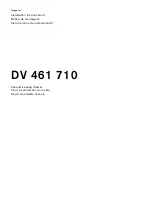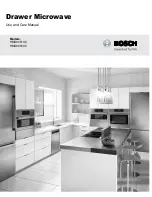2 Installation
2.1 Rack
Installation
- 8 -
Step 1
Step 2
Attach the two rear slide rails to the rear vertical mounting rails of the rack cabinet using
standard M6 cage nuts and screws.
Step 3
Position the LCD console drawer so the two rear slide rails will slide into the main body
of the LCD console drawer. Attach the mounting ears of the LCD console drawer to the
front vertical mounting rails of the rack cabinet using standard M6 cage nuts and screws.
Rear Cabinet Rails
Rear Slide Rails
Loosen screw
A
on both sides to slide out and remove the two rear slide rails.