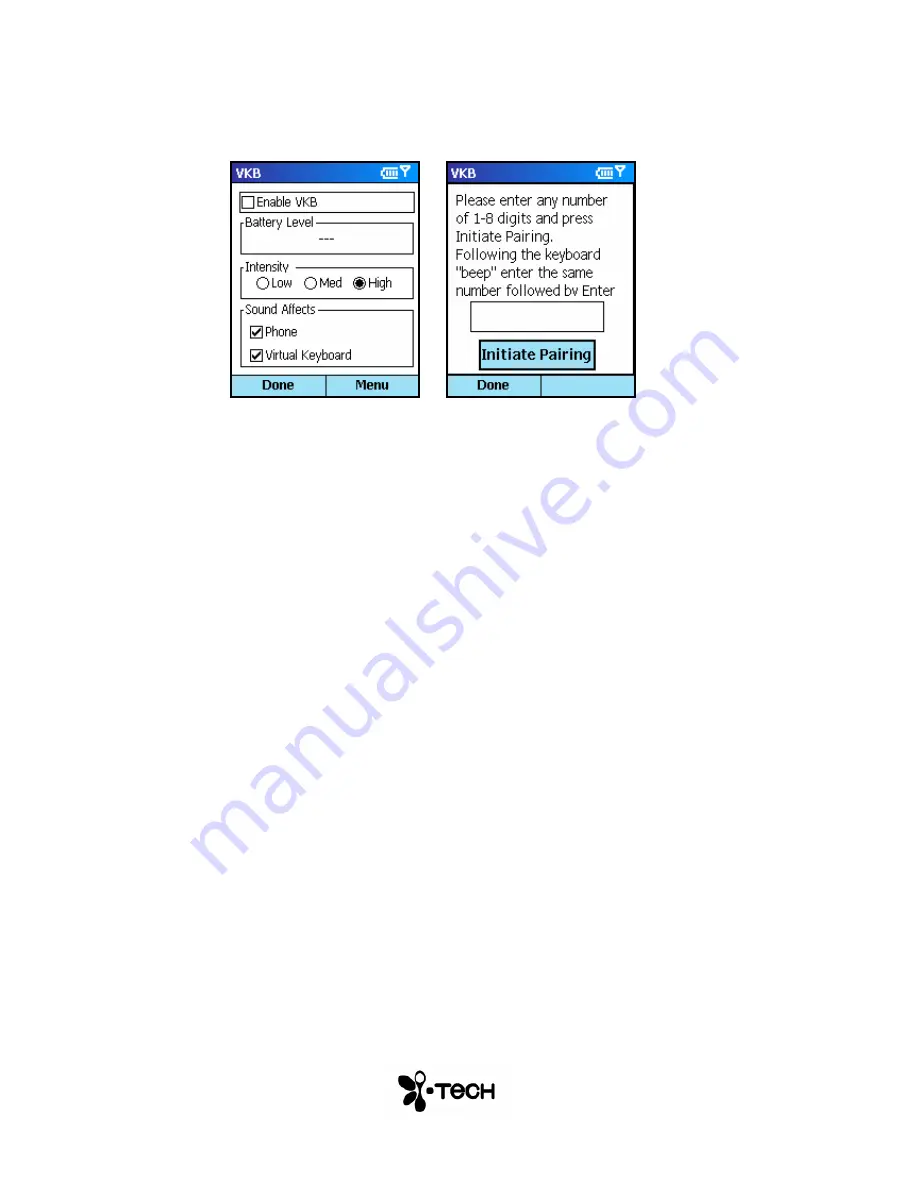
10
6) Tap the
VKB
tab and select
Enable VKB
Figure 4 – Bluetooth Passkey Entry
7) Using the keyboard on the screen of the Smartphone device,
enter a passkey of between 1 and 8 digits and then tap
Initiate
Pairing.
8) Listen for the “beep” on the Virtual Keyboard, then, using the
keyboard projected by the Virtual Keyboard repeat the passkey
and press return
[ ]
.
The blue LED will go on to show your successful connection. You are now
ready to use the keyboard.
The Virtual Keyboard is now connected to your Smartphone device.





















