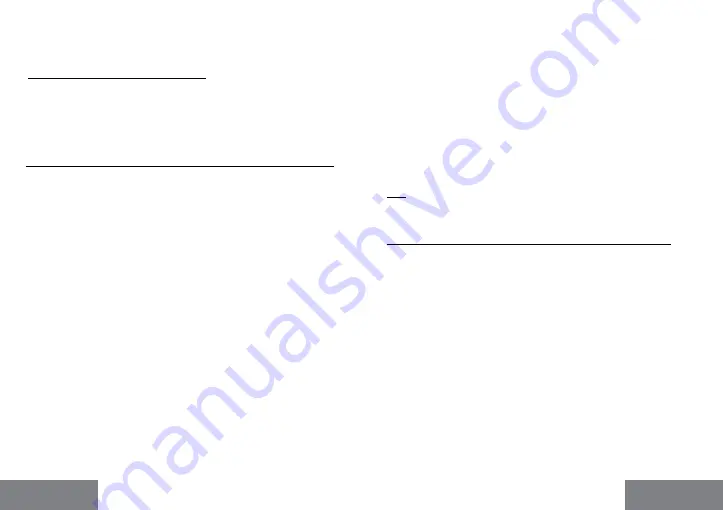
20 |
| 21
ENGLISH
ENGLISH
Quick Start
i-tec USB4 Metal Docking station Dual 4K HDMI DP + PD 80 W
Closed display mode
- Working on a connected external monitor when
the Mac monitor is tilted is only possible when the Mac is powered on
and the mouse and keyboard are connected. More information here:
https://support.apple.com/cs-cz/HT201834
Most of the problems with screen refresh on a connected monitor after put-
ting the Mac to sleep, after using a screensaver, after restarting the Mac, after
turning the Mac off/on can be solved by disconnecting the Thunderbolt™ 3
dock cable from the Thunderbolt™ 3 port of the Mac and reconnecting it after
about 10s. After that, please wait for all peripherals to finish connecting.
ADDITIONAL DOCKING STATION FEATURES on Windows and macOS
LAN Connection -
GLAN RJ-45 port connects to router/switch/hub and to the
Internet, supports speeds of 10 / 100 / 1000 Mbps
Connecting USB devices
- After connecting USB devices to the USB 3.0 port of
the docking station (USB external HDD, USB keyboard, USB mouse, USB Hub,
USB graphics adapter), these devices are used in the standard way. USB-C
devices e.g. external HDD, flash drive, graphics adapter can be connected via
Thunderbolt™ 3 port.
Charging
- The docking station supports charging of connected USB mobile
devices such as smartphones, e-book readers, media players, navigation de-
vices and tablets. Simply connect the device to be charged with the original
cable to the USB port of the docking station.
Power Delivery charging
- the dock supports Power Delivery on the designated
Thunderbolt™ 3 port. Power Delivery is supported on Profile 5, i.e. max 85W.
Supported laptops
: e.g. Dell XPS13, MacBook Pro 2016, Acer Aspire V 15 Ni
-
tro, Acer Aspire V 17 Nitro or Windows 10 devices with Thunderbolt™ 3 port
and Power Delivery support and original power adapter up to 100W.
Non-supported laptops
: e.g. HP Folio G1 and other HP laptops; HP restricts
the use of non-original power supplies by default
Audio in Windows
By default, the audio output automatically switches to the connected docking
station. You can check or set the default audio output in Control Panel-Sound
Audio on macOS
The audio output device for listening via the graphic output needs to be set/
verified here:
System Preferences-Sound-Output -
Set
USB Advanced Audio
Device.
The audio output devices for both headphones and monitor can be selected
in
Open-Applications-Utilities-Audio MIDI.app -
click on „
+
“ at the bottom left
-
Create Multi Output Device
and select the desired outputs from the options
on
Multi Output Device
.
Note: Most issues with the dock and connected peripherals can be resolved
by disconnecting the
Thunderbolt™ 3
cable of the dock from the
Thunderbolt™
3
port of the laptop/tablet/Mac and reconnecting it after about 10s.
SAFETY INSTRUCTIONS FOR USING THE DOCKING STATION
•
Do not expose to extreme temperatures and humidity.
•
Use the device on flat pads to avoid slipping and falling on the ground.
•
Keep the drivers and manual for later use.
In cooperation with the service department:
• Check functionality after falling into water or on the ground.
• Verify functionality when the cover is cracked.
• Complain about the device not working according to the manual.
FREQUENTLY ASKED QUESTIONS
Available on our website
www-i-tec.pro/en
under „FAQ“ for this product












































