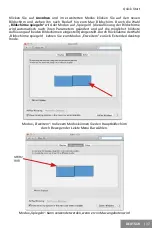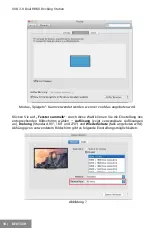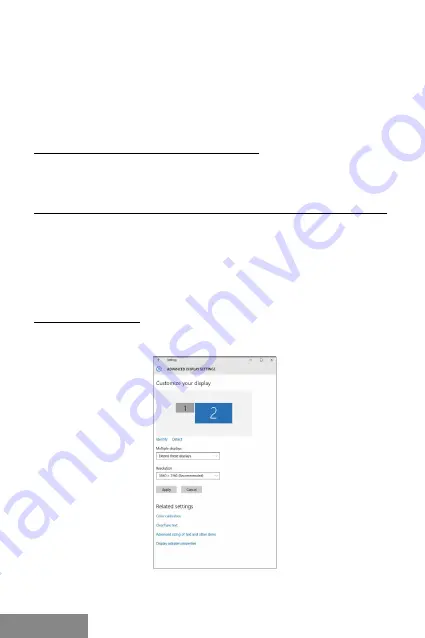
USB 3.0 Dual HDMI Docking Station
the Download tab for this product, or go to www.i-tec.cz/setup. Launch the installation
from the downloaded
fi
le, select your language and follow the instructions on the screen.
For Windows 10, the docking station can be connected directly; drivers will be installed
automatically if your device has access to the internet.
Note: For Windows 7 / 8 / 8.1 / 10, install drivers as an Administrator. The screen may
fl
ash while drivers are being installed; this is normal. Once installation is complete,
restarting the laptop / tablet is recommended.
INSTALLING DRIVERS ON MACOS X - ATTENTION!
Do not connect the docking station to your Mac until you install the corresponding
drivers. Drivers only need to be installed before
fi
rst use. It is recommended to run
the latest macOS. Download the drivers from our website at www.i-tec.cz/setup in the
Download tab for this product.
HARDWARE INSTALLATION (CONNECTING THE DOCK TO A NOTEBOOK / TABLET / PC)
1.
Turn ON the notebook / tablet / PC and connect the power adapter to the docking
station.
2.
Connect the power adapter to the AC 100.0 V / 240.0 V mains.
3.
Connect the USB 3.0 cable to the USB port type B on the back panel of the docking
station.
4.
Connect the USB 3.0 cable to a free USB 3.0 / 2.0 port of your notebook / tablet /
PC.
5.
Subsequently, the automatic installation of the ports in the individual systems will start.
6.
After the completion of the installation restart notebook / tablet / PC.
USING IN WINDOWS OS
Advanced con
fi
guration for the graphics
after connecting the monitor, right-click on the
Desktop and select settings for “Display settings”, you can select here the resolution and
frequency for monitor you want to use.
By clicking on the second monitor and moving it you can position this monitor as required
relative to the original monitor of your laptop / tablet / PC.
6 | ENGLISH