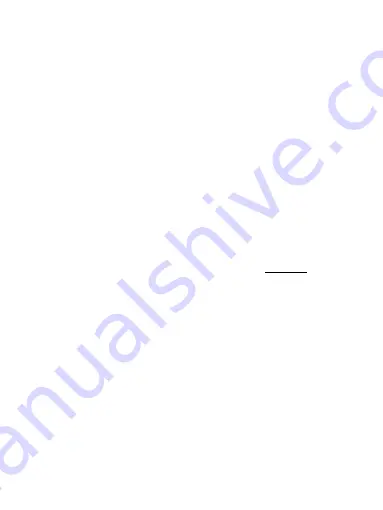
9
Manual
EN
HARDWARE INSTALLATION (CONNECTING THE DOCKING STATION TO
LAPTOP / TABLET)
1.
Turn on the laptop / tablet and connect the power adapter to the docking
station.
2.
Connect the docking station power adapter to the AC 110 V / 230 V network
and press the ON button.
3.
Connect the USB-C cable to the USB-C port on the back panel of the docking
station.
4.
Connect the other end to the free USB-C port of your laptop / tablet.
5.
Subsequently, the automatic installation of ports in each system starts.
6.
After the installation is complete, restart the laptop / tablet.
In Windows, the LAN port appears in Start
→
Control Panel (Show Small Icons)
→
Device Manager
→
Network Adapters as “USB Ethernet”. The docking station
appears in Start
→
Control Panel (Show Small Icons)
→
Device Manager
→
Graphic
Adapters as „
Quad Video Dock
“. Audio ports can be found in Start
→
Control Panel
(Show Small Icons)
→
Device Manager
→
Audio, Video and Game Controllers as
“
USB Dock Audio
“.
If any of these devices are marked with yellow ! or ?, then the docking station
is not installed correctly. In this case, disconnect the docking station, uninstall
the existing drivers (see chapter “Uninstalling Drivers”), and reinstall the latest
drivers available on our website
www.i-tec.cz/en
on the “Download” tab of this
product. Then reconnect the docking station to the laptop / tablet. In case of
problems, please contact our technical support:
.
DRIVER INSTALLATION IN MACOS X
ATTENTION! Do not connect the dock to your Mac until you install the appropriate
drivers. Drivers must only be installed before first use. We recommend that you
have the latest macOS operating system installed.
Download drivers from our website
www.i-tec.cz/setup
on the “Download” tab of
this product and run the installation:.
Unpack the file on your MacBook desktop as a virtual disk, select “Drivers” and
then “DisplayLink Software Installer”. Then select the installation language and
follow the on-screen instructions, enter the user password if necessary. The
screen may blink while the drivers are being installed, this is a standard process.
After the installation is complete, restart the MacBook.










































