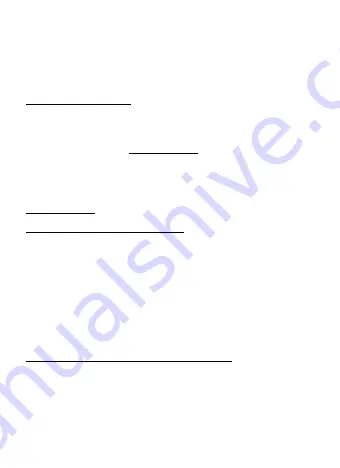
9
Quick Start / USB-C HUB 3 Port + Gigabit Ethernet Adapter
EN
Installing the USB HUB (USB 3.0 ports type A) is automatic from
the system. This HUB will be automatically detected and installed
immediately after connecting to the USB port on your laptop / PC or
PCIe expansion card with internal USB 3.0 host controller.
DRIVER INSTALLATION
Windows Operating System
It is not necessary to install device drivers. The drivers are
automatically installed from the system or Windows Update after
the connection. In case of problems with the installation you can
download the drivers on
www.i-tec.cz/en
.
Mac Operating System
It is not necessary to install device drivers. The drivers are
automatically installed from macOS X after the connection. In case
of problems with the installation you can download the drivers on
www.i-tec.cz/en
CONNECTION TO A NOTEBOOK / PC
• Connect the USB cable to a USB port on your notebook / PC.
• Then start the automatic installation of USB ports in various
systems – it is recommended to be connected to the Internet for
online download of newer versions of drivers.
• Restart your notebook / PC.
• Connect the adapter to an available network when the
installation procedure is completed.
•
Connect one end of the Ethernet cable into the RJ-45 port of the
device and the other end into an active element of your network -
HUB, switch, router (preferably with Gigabit speeds for maximum
speed adapter). If necessary, restart your notebook / PC.
VERIFYING THE DRIVER FOR ETHERNET PORT
To verify the driver of the adapter, follow the steps below to open the
Device Manager on Windows
®
Following the path as below to open the device manager
• Windows
®
10: Start / Device Manager
• Windows
®
7 / 8 / 8.1: Control Panel / System and Security /
System / Device Manager
























