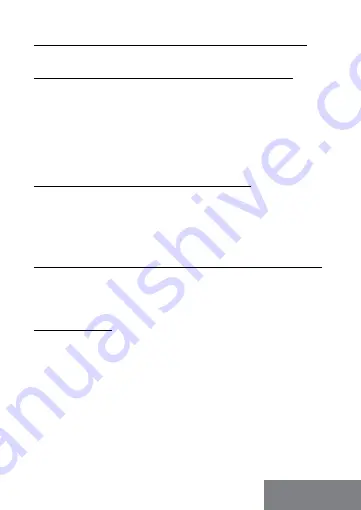
Quick Start
| 7
ENGLISH
CONNECTING A SPECIAL BUTTON TO THE DOCKING STATION:
• Connect the 3.5mm jack to the 3.5mm port on the back of the dock
IN CASE OF A PROBLEM WITH THE BUTTON CONNECTION:
•
Make sure the button is connected correctly (don‘t be afraid to use
a lot of force, the button must be pushed in to the stop)
•
In some cases it is necessary to rotate the jack to the correct position.
•
If the button is inserted correctly, the input can be changed with this
button, or the docking station can be switched off and on with this
button.
DOCKING STATION SPECIAL BUTTON FUNCTION:
An external button connected to the rear 3.5mm switch port/jack can be
used to:
1. To turn the docking station off and on (by long pressing the button).
2. Switching between inputs PC1 and PC2 (by short press of a button).
THE FUNCTION BUTTON ON THE TOP OF THE DOCKING STATION:
The button on the top of the docking station can be used to:
1. To turn the docking station off and on (by long pressing the button).
2. Switching between inputs PC1 and PC2 (by short press of a button).
SPECIFICATIONS
• 2x USB-C port for connection to a laptop or device with USB-C, USB4
or Thunderbolt
TM
3/4
• Power: PC1 port - up to 100W (additional USB-C power adapter is
required to power through this port)
• PC2 port - up to 65W
• Docking station technology: USB-C (MST)
• Video ports: 1x DisplayPort, 1x HDMI
Summary of Contents for C31DUALKVMDOCKPD
Page 5: ...www i tec pro en ...








































