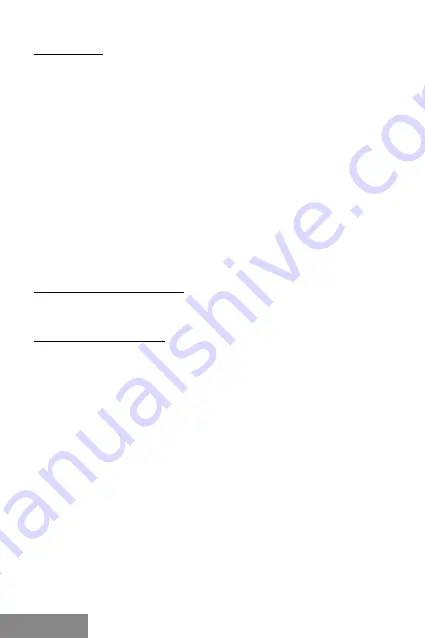
14 |
BlueTouch Ergonomic Bluetooth Mouse
ITALIANO
INTRODUZIONE
Vi ringraziamo per l’acquisto del mouse i-tec BlueTouch 245 Ergonomic Bluetooth
Mouse. Si tratta di un mouse ottico senza fili con interfaccia Bluetooth 4.0 che
garantisce un comando preciso e comodo di notebook, tablet o PC.
Nei giorni nostri l’adattatore Bluetooth è integrato ormai nella maggioranza dei
dispositivi mobili, quindi, per collegare il mouse non occorre usare alcun adattatore
Bluetooth esterno che occuperebbe inutilmente un’altra porta USB.
Il mouse è alimentato soltanto da una pila AA che fa parte della confezione. Si
sconsiglia di usare le pile aventi una tensione inferiore siccome non potranno garantire
il funzionamento corretto del mouse.
Il mouse abbinato al dispositivo è pronto a essere usato subito. Il raggio di azione è
fino a 10 m.
La forma e il profilo del mouse concede un supporto migliore alla mano e grazie
all’ergonomia sofisticata permette un comando più confortevole e una presa molto più
sicura.
Il sensore ottico permette l’uso del mouse su qualsiasi tipo di superficie e
contestualmente raggiunge velocità, precisione e sicurezza maggiori rispetto a quelle
dei mouse tradizionali. Grazie al tasto di impostazione della sensibilità del sensore, la
velocità del cursore può essere commutata da 1.000 a 1.600 DPI o viceversa rispettando
preferenze personali.
Il mouse è compatibile con i sistemi operativi Windows 8/8.1/10 e Android. Il mouse
dispone di sei tasti per un comando completo e confortevole la cui funzione varia a
seconda dei sistemi operativi.
CONTENUTO DELLA CONFEZIONE
• Mouse ottico con Bluetooth
• 1 pila AAA da 1,5 V
• Libretto d’uso
MANUALE D’INSTALLAZIONE:
Fase 1: Inserimento della pila e accensione del mouse
• Ad ogni inserimento di una pila nuova nel mouse controllare che non sia danneg-
giata.
• Togliere il coperchio dalla custodia della pila.
• Inserire la pila 1 AA dentro il mouse rispettando i poli (+/-) indicati nella custodia.
Chiudere la custodia con il coperchio.
• Spostare il commutatore collocato sul lato inferiore del mouse in posizione “ON”. La
spia sul lato superiore del mouse inizia a lampeggiare.
• Il mouse è dotato della funzione che controlla lo scaricamento della pila. Qualora
la tensione della pila si riduca sotto il determinato valore, la spia LED ubicata sul
corpo del mouse inizia a lampeggiare per segnalare la necessità di sostituire la pila
o di caricare la pila ricaricabile.
Fase 2: Collegamento del mouse tramite il Bluetooth
Prima di installare il mouse sincerarsi che il computer dispone di un adattatore Bluetooth
attivato tramite il software fornito assieme al computer o all’adattatore Bluetooth.
Dopodiché tenere premuto per tre secondi il tasto centrale (ruota di scorrimento) e
il tasto destro del mouse. A quel punto s’illumina la spia sul mouse per segnalare la
modalità Abbinamento, dopodiché seguire la procedura di attivazione del Bluetooth:
• Attivare la funzione Bluetooth nel computer e scegliere la voce “Aggiungere un
nuovo dispositivo Bluetooth” presente nel menù Bluetooth.
• Confermare che il dispositivo nuovo è pronto ad essere abbinato e premere il
pulsante “Altro”.
• Scegliere il “Bluetooth Mouse” dalla Lista dei dispositivi e premere il pulsante “Altro”.
• Qualora il mouse richieda un codice di abbinamento, inserire “0000”.
Summary of Contents for BlueTouch 245
Page 2: ......
Page 4: ...www i tec cz en ...














































