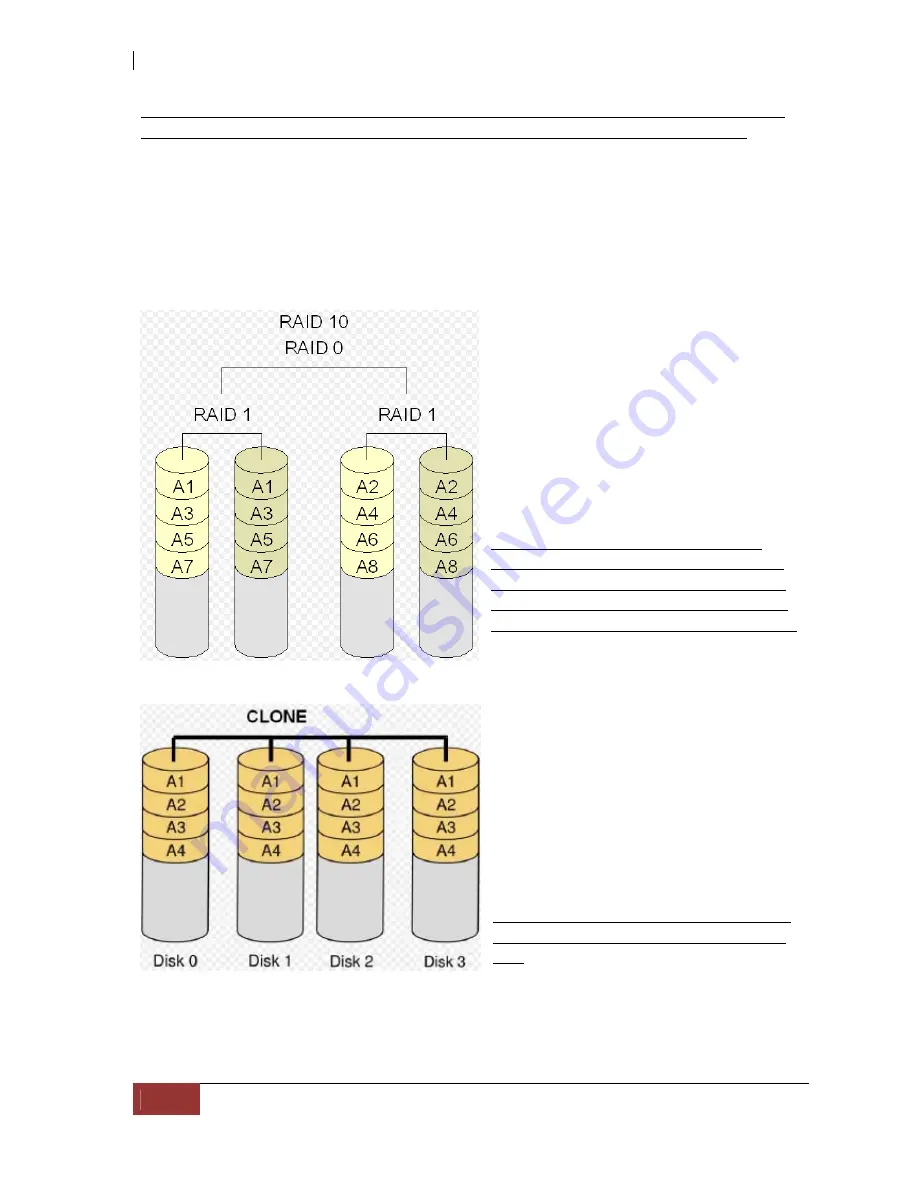
USB 3.0-to-SATA II RAID Subsystem
12
User’s Manual
Failure in a hard disk will cause the RAID controller to enter into degraded mode. The host
controller can still read/write data to the RAID without knowing any hard disk defect. Users
have to replace the hard disk then the RAID controller will enter in on-line rebuild mode
automatically.
Besides, if there is only partial defect in a hard disk, the RAID controller will read data from
the other healthy hard drive.
Mirror (RAID 10) for High
Performance and High Security
RAID subsystem could be configured to
support Stripe and Mirror at the same time,
i.e. RAID 10. Take four hard drives in RAID
10 as an example. Hard drive 0 and hard
drive 1 could act as Mirror 1. Hard drive 2
and hard drive 3 act as Mirror 1 too. The
RAID controller then configures these two
Mirrors as Stripe.
At least two drives (either one in each
Mirror) can be allowed to fail without any
impact to RAID data access. If two drives
from the same Mirror are failed, the RAID
data is not accessible and becomes invalid.
CLONE
Clone’s action is similar to RAID 1.
However, all of the hard disks will be the
mirrors. For example, in a four hard drives
Clone environment, data in each hard
drive will be the same. This mode is useful
especially when users would like to copy
data from a hard drive to several hard
drives at the same time.
The number of allowed failed drives is the
total number of drives in the RAID minus
one.












































