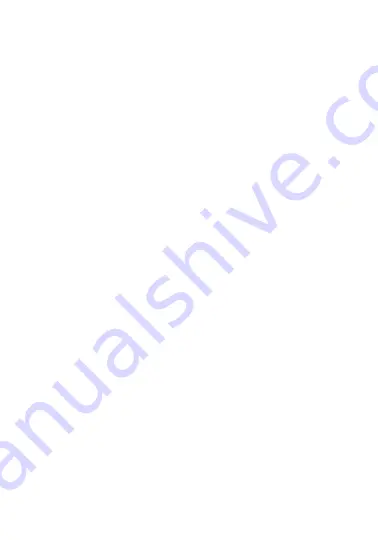
NOTE:
The volume buttons only control the volume of the
Bassonix. Device volume should be adjusted separately.
Bluetooth button
• Press and release to go into Bluetooth mode.
• Press and hold for 3 seconds to disconnect from Bluetooth
pairing (to allow another user to connect).
NOTE:
You can only disconnect a device from Bluetooth while
in Bluetooth mode.
Track buttons
In Bluetooth/AUX IN mode:
• Press and release the track forward button to go to the next track.
• Press and release the track back button to go to the
beginning of the current track.
• Press and release the track back button twice to go to the
previous song.
In PC/speaker mode:
• Press and release the track forward button to go to the next track.
• Press and release the track back button to go to the
beginning of the current track.
In FM mode:
• Press and release/hold the next/previous track buttons to
search through FM radio stations.
Play/pause button
In Bluetooth/PC/speaker mode:
• Press and release to pause the current track.
• Press and release to play the current track.
In AUX IN/FM mode:
• Press and release to mute the current track.
• Press and release to play the current track.
Summary of Contents for ISOUND-6770
Page 16: ...www isound com...


































