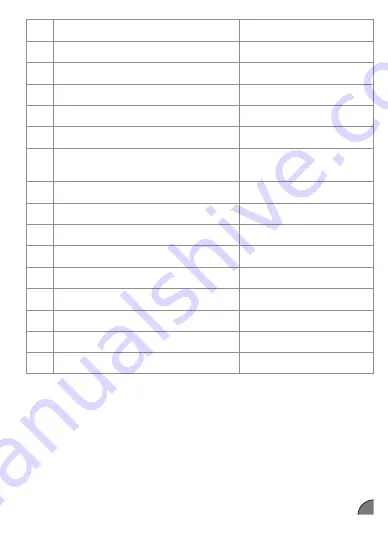
Step 5
Comparing the Result
Compare the result displayed on the meter to the range printed on the test strip
vial.
The result should fall within the range.
Caution
The range printed on the test strip vial is for the CareSens S Control Solution
only. It has nothing to do with your blood glucose level.
Note
The CareSens S Control Solution can be purchased separately.
Please contact Spirit Healthcare on 0800 881 5423.
Comparing the Control Solution Test Results
The test result of each control solution should be within the range printed on the
label of the test strip vial. Repeat the control solution test if the test result falls
outside of the range. Out of range results may occur in following situations:
Situations
Do This
• When the control solution bottle was not shaken
well,
• When the meter, test strip, or the control solution
were exposed to high or low temperatures,
• When the first drop of the control solution was
not discarded or the tip of the bottle was not
wiped clean,
• When the meter is not functioning properly.
Repeat the control
solution test by
referring to the
Note
on page 17.
• When the control solution is past the expiration
date printed on the bottle,
• When the control solution is past its discard date
(the date the bottle was opened plus three (3)
months),
• When the control solution is contaminated.
Discard the used
control solution
and repeat the test
using a new bottle
of control solution.
If results continue to fall outside the range printed on the test strip vial, the
CareSens S Test Strip and CareSens S Fit BT meter may not be working properly.
Do not use your system and contact Spirit Healthcare 24/7 Freephone Support
Line at 0800 881 5423.
16 Using the Lancing Device
You will need a lancing device in order to collect a blood sample.
You may use the lancing device that is included in the CareSens S Fit BT Blood
Glucose Monitoring System or any other medically approved lancing device.
Cap
Lancet Holder
Sliding Barrel
Release Button
Load Confirmation
Window
Ejection System
Lancet
Adjustable Tip
• The lancing device is for use by a single user only and should not be shared
with anyone.
• Use a soft cloth or tissue to wipe the lancing device. If necessary, a
small amount of alcohol on a soft cloth or tissue may be used.
Caution
To avoid infection when drawing a sample, do not use a lancet more than
once, and:
• Do not use a lancet that has been used by others.
• Always use a new sterile lancet.
• Keep the lancing device clean.
Note
Repeated puncturing at the same sample site may cause pain or skin calluses
(thick hard skin). Choose a different site each time you test.
Preparing the Lancing Device
Step 1
Wash hands and sample site with soap and warm
water. Rinse and dry thoroughly.
Step 2
Unscrew and remove the lancing device tip.
Step 3
Firmly insert a new lancet into the lancet
holder. Hold the lancet firmly. Gently twist
to pull off protective disk. Save disk to recap
lancet after use. Replace lancing device tip.
3
4
5
6
7
Step 4
Turn the adjustable tip until it is aligned with the
load confirmation window and release button
as shown.
1
2
3
4
5
6
7
Step 5
The lancing device has seven puncture depth
settings, numbered 1 through 7 (1 for a shallow
puncture, 7 for a deeper puncture).
Choose a depth by rotating the top portion of the
adjustable tip until the desired number aligns
with the arrow.
Note
1 = least penetration of lancet into the skin
7 = most penetration of lancet into the skin
3
4
5
6
7
Step 6
To cock the lancing device, hold the body
of lancing device in one hand and pull the
sliding barrel with the other hand. The device
is loaded when you feel a click and the load
confirmation window turns red.
Note
The skin depth to get blood samples will vary for various people at different
sample sites. The lancing device’s adjustable tip allows the best depth of skin
penetration to get an adequate sample size.
Preparing the Meter and Test Strip
Step 7
Insert a test strip with the contact bars facing upwards into the meter’s test strip
port. Push the strip in gently until the meter beeps. Be careful not to bend the
test strip. The
symbol will appear on the screen.
Applying Blood Sample
3
4
5
6
7
Step 8
Obtain a blood sample using the lancing device.
Place the device against the pad of the finger.
Press the release button. Remove the device from
the finger. Wait a few seconds for a blood drop
to form. A minimum volume of 0.5 microliter is
needed to fill the confirmation window (actual
size of 0.5 μL: ).
Step 9
After the
symbol appears on the screen, apply the blood sample to
the tip of the test strip till the meter beeps. At this time, the display segments
will rotate clockwise while the blood is going in. If the confirmation window is
not filled in time because of abnormal viscosity (thickness and stickiness) or
insufficient volume, the Er4 message may appear.
It is recommended to place the test strip vertically into the blood sample site as
shown.
Good
Sample
Insufficient
Sample
Caution
Do not apply blood on top surface of the test strip.
Caution
Do not allow any foreign substances, such as dirt, blood, or water enter into the
meter. The meter may be damaged or may malfunction. Follow the warning
information provided below to prevent possible damage to the meter.
• Do not apply the blood sample directly to the test strip port.
• Do not apply the blood sample to the test strip while holding the meter in a
way that the tip of the test strip faces upwards. The blood sample may run
down the surface of the test strip and flow into the test strip port.
• Do not store your meter in unsanitary or contaminated sites.
Note
The meter may switch off if the blood sample is not applied within 2 minutes
of the
symbol appearing on the screen. If the meter turns off, remove
the strip and reinsert it, and start from Step 2.
Step 10
The test result will appear after the meter counts down from 6 to 1. The result will
be automatically stored in the meter’s memory. If the test strip is removed after
the test result is displayed, the meter will automatically switch off after 3 seconds.
Discard used test strips safely in disposable containers.
Step 11
You can attach a flag to a result to indicate particular situations while the strip is
still in the meter. When the result is displayed right after a test, press the
◀
or
▶
button to select a pre-meal flag ( ), a post-meal flag ( ), or a fasting flag (
). When you remove the test strip while the desired flag is blinking, the test result
is stored with the flag.
If you do not want to add any flags on the test result, remove the strip after the
test result is displayed.
No flag
Pre-meal flag
Post-meal flag
Fasting flag
Discarding Used Lancets
Step 1
Unscrew the lancing device tip.
Step 2
Stick the lancet into the saved protective disk.
Push the lancet ejector forward with the
thumb to dispose of the used lancet in a proper
biohazard container.
Caution
The lancet is for single use only. Never share
or reuse a lancet. Always dispose of lancets
properly.
17 HI and Lo Messages
HI Message
The meter displays results between 1.1–33.3 mmol/L. ‘HI’
appears when the blood glucose level is greater than
33.3 mmol/L and indicate severe hyperglycemia (much
higher than normal glucose levels).
If ‘HI’ is displayed again upon retesting, please contact your
healthcare professional immediately.
Lo Message
‘Lo’ appears when a test result is less than 1.1 mmol/L and
indicates severe hypoglycemia (very low glucose levels).
If ‘Lo’ is displayed again upon retesting, please contact your
healthcare professional immediately.
Note
Please contact the Spirit Healthcare 24/7 Freephone Support Line at 0800 881
5423 or go to
www.spirit-healthcare.co.uk
, if such messages are displayed
even if you do not have hyperglycaemia or hypoglycaemia.
18 Target Blood Glucose Ranges
Expected Values :
Normal blood glucose levels for an adult without diabetes are
below 5.5 mmol/L before meals and fasting* and are less than 7.8 mmol/L two
hours after meals.
*Fasting is defined as no caloric intake for at least eight hours.
Reference
American Diabetes Association (Standards of Medical Care in Diabetes – 2021.
Diabetes Care
), January 2021, vol. 44 (Supplement 1): S15-S33.
19 Transferring Test Results
Test results stored in the CareSens S Fit BT meter can be
transferred from the meter to a computer using SmartLog
software and cable. The meter screen displays ‘PC’ when it is
connected to the computer using the data cable. For more
information, contact the Spirit Healthcare 24/7 Freephone
Support Line at 0800 881 5423 or go to
www.spirit-healthcare.co.uk
.
20 Meter Memory
The CareSens S Fit BT meter can save up to 1,000 glucose test results with time
and date. If the memory is full, the oldest test result will be deleted and the latest
test result will be stored.
The meter calculates and displays the averages of total test results, Pre-meal ( )
test results, Post-meal test ( ), and Fasting test results ( ) from the last 1, 7, 14,
30, and 90 days.
Viewing Averages Stored in Memory
The number
of tests
within the
current day
Step 1
Press the
◀
,
▶
or
S
button to turn the meter on.
The current date and time will be displayed at
the bottom of the screen followed by the 1 day
average value and the number of the test results
saved within the current day.
▶
button
◀
button
Average
(1, 7, 14, 30, 90
days)
Step 2
Viewing Averages
Press the
◀
button to view
the average values of 7, 14, 30
and 90 days and the number
of tests performed. (For the
average values of Pre-meal,
Post-meal or fasting, each
representative symbol will
be appeared on the screen with the average values and the number of tests
peformed.)
Step 3
Use the
▶
button to scroll back through the averages seen previously. Press the
S
button to turn off the meter.
Note
The control solution test results saved with the symbol are not included in
the averages.
Viewing Test Results Stored in Memory
The number
of tests
within the
current day
Step 1
Press the
◀
,
▶
or
S
button to turn the meter on.
The current date and time will be displayed on
the bottom of the screen followed by the 1 day
average value and the number of the test results
saved within the current day.
◀
button
▶
button
Step 2
Use the
▶
button to scroll
through the test results, starting
from the most recent and ending
with the oldest. Press the
◀
button to return to the result
seen previously. After checking
the stored test results hold the
S
button to turn off the meter.
Note
The control solution test results saved with symbol will be displayed with
symbol when you review the stored test results.
21 Setting the Alarm Function
Four types of alarms can be set in the CareSens S Fit BT meter: one post-meal
alert (PP2 alert) and three time set alarms (alarm 1–3). The PP2 alert goes off 2
hours after setting the alert. The alarms ring for 15 seconds and can be silenced
by pressing the
◀
,
▶
or
S
button or by inserting a test strip.
Setting the Post-meal Alert (PP2 alert)
Step 1
Turning the PP2 alert On
Without inserting a test strip, press
and hold the
◀
button for 3 seconds to
set the post-meal alert. ‘PP2’, bell ( )
symbol and ‘On’ will be displayed. The
screen will then automatically change
to the memory recall mode. At this time,
bell ( ) symbol, indicating that the PP2
alert has been set, will be displayed on
the screen.
Note
The PP2 alert will automatically turn off if the meter’s time setting is adjusted
to more than two hours before or just past the currently activated PP2 alert
time.
disappears
Step 2
Turning the PP2 alert OFF
To turn off the PP2 alert, press and hold
the
◀
button for 3 seconds. ‘PP2’ , bell
( ) symbol and ‘OFF’ will appear on
the screen. Then the screen will change
automatically to the memory recall mode
without bell ( ) symbol displayed.
Setting the Time Alarms (alarm 1–3)
Step 1
Without inserting a test strip, press
◀
and the
S
button
simultaneously for 3 seconds to enter the time alarm mode.
The ‘alarm 1’ will be displayed while the ‘OFF’ is blinking on
the screen.
On pressing the
▶
button, the ‘alarm 1’ is set and ‘On’ is
displayed on the screen. Press the
▶
button again to cancel
the ‘alarm 1’. The ‘OFF’ will blink on the screen.
Step 2
Press the
◀
button to set the time of ‘alarm 1’.
A number representing the hour will blink on the screen.
Press the
▶
button to set the hour.
On pressing the
◀
button, the number indicating the
minute will start blinking. Press the
▶
button to set the
minute.
Step 3
Press the
S
button to finish and to go to ‘alarm 2’ setting.
Repeat steps 2 to 4 to set the remaining alarms time (alarm
2–3).
Step 4
Press and hold and hold the
S
button for 3 seconds to finish and turn the meter
off.
22 Understanding Error Messages
A used test strip was inserted.
→
Repeat the test with a new test strip.
The blood or control solution sample was applied before the
appeared.
→
Repeat the test with a new test strip and wait until the
appears before applying the blood or control
solution sample.
The temperature during the test was above or below the
operating range.
→
Move to an area where the temperature is within the
operating range (5–45 ˚C) and repeat the test after the
meter and test strips have reached a temperature within
the operating range.
The blood sample has abnormally high viscosity or
insufficient volume.
→
Repeat the test with a new test strip.
This error message may appear when the wrong blood
glucose test strip is used instead of CareSens S Blood
Glucose Test Strip.
→
Repeat the test with a CareSens S test strip.
There is a problem with the meter.
→
Contact the Spirit Healthcare 24/7 Freephone Support
Line at 0800 881 5423 or go to
www.spirit-healthcare.co.uk.
There is a problem with Bluetooth communication.
→
Contact the Spirit Healthcare 24/7 Freephone Support
Line at 0800 881 5423 or go to
www.spirit-healthcare.co.uk.
An electronic error occurred during the test.
→
Repeat the test with a new test strip. If the error message
persists, contact the Spirit Healthcare 24/7 Freephone
Support Line at 0800 881 5423 or go to
www.spirit-healthcare.co.uk.
Note
If the error messages persist, contact the Spirit Healthcare 24/7 Freephone
Support Line at 0800 881 5423 or go to
www.spirit-healthcare.co.uk
.
23 General Troubleshooting
Problem
Troubleshooting
The display is blank
even after inserting
a test strip.
• Check whether the test strip is inserted with the
contact bars facing up. Check if the strip has been
inserted completely into the test strip port.
• Check if the appropriate test strip was used.
• Check whether the battery is inserted with the +
side facing up.
• Replace the battery.
The test does not
start even after
applying the blood
sample on the strip.
• Check if the confirmation window is filled
completely.
• Repeat the test with a new test strip.
The test result does
not match the way
you feel.
• Repeat the test with a new test strip.
• Check the expiration date of the test strip.
• Perform control solution test.
Note
If the problem is not resolved, please contact the Spirit Healthcare 24/7
Freephone Support Line at 0800 881 5423 or go to
www.spirit-healthcare.co.uk
.
24 Performance Characteristics
The performance of CareSens S Fit BT Blood Glucose Monitoring System has
been evaluated in laboratory and in clinical tests.
Accuracy:
The accuracy of the CareSens S Fit BT Blood Glucose Monitoring
System (Model: GM01NBE) was assessed by comparing blood glucose results
obtained by patients with those obtained using a YSI Model 2300 Glucose
Analyzer, a laboratory instrument.
The following results were obtained by diabetic patients at clinic centers.
Slope
0.998
Y-intercept
0.130 mmol/L
Correlation coefficient (r)
0.9962
Number of samples
600
Range tested
1.5–24.8 mmol/L
System accuracy results for glucose concentration < 5.55 mmol/L
±0.28 mmol/L
±0.56 mmol/L
±0.83 mmol/L
118/180 (65.6 %)
172/180 (95.6 %)
180/180 (100 %)
System accuracy results for glucose concentration ≥ 5.55 mmol/L
Within ±5 %
Within ±10 %
Within ±15 %
298/420 (71.0 %)
403/420 (96.0 %)
417/420 (99.3 %)
System accuracy results for glucose concentrations between 1.5 mmol/L and
24.8 mmol/L
Within ±0.83 mmol/L and Within ±15 %
597/600 (99.5 %)
Precision:
The precision studies were performed in a laboratory using
CareSens S Fit BT Blood Glucose Monitoring Systems.
Within Run Precision
Blood average
2.0 mmol/L
SD = 0.1 mmol/L
3.8 mmol/L
SD = 0.1 mmol/L
7.5 mmol/L
CV = 3.0 %
11.8 mmol/L
CV = 2.6 %
16.5 mmol/L
CV = 3.0 %
Between Run Precision
Control solution average
2.3 mmol/L
SD = 0.1 mmol/L
7.2 mmol/L
CV = 2.3 %
19.7 mmol/L
CV = 3.7 %
This study shows that there could be variation of up to 3.7 %.
Influence Quantities
Packed cell volume (Hematocrit)
Packed cell volume evaluation was conducted in various hematocrit levels. The
range of hematocrit levels within the acceptance criteria is 15–65 %.
Interferences
The effect of various interfering substances was evaluated in whole blood
samples. The presence of the following substances within the given
concentrations does not affect blood glucose measurements. Higher
concentrations of the substances shown below may cause inaccurate blood
glucose results.
No.
Interferent
Concentration
1
Acetaminophen (paracetamol)
1.32 mmol/L
2
Ascorbic acid
0.17 mmol/L
3
Bilirubin (Unconjugated)
0.34 mmol/L
4
Cholesterol
12.93 mmol/L
5
Creatinine
2.65 mmol/L
6
Dopamine
0.85 mmol/L
7
EDTA
6.16 mmol/L
8
Galactose
3.33 mmol/L
9
Gentisic acid
3.24 mmol/L
No.
Interferent
Concentration
10
Glutathione (Red)
2.99 mmol/L
11
Hemoglobin
0.31 mmol/L
12
Heparin
8000 U/dL
13
Ibuprofen
2.42 mmol/L
14
Icodextrin
1094 mg/dL
15
L-Dopa
(L-3,4-dihydroxyphenylalanine)
0.25 mmol/L
16
Maltose
29.21 mmol/L
17
Methyl-DOPA
0.07 mmol/L
18
Pralidoxime Iodide (PAM)
0.95 mmol/L
19
Sodium Salicylate
5.07 mmol/L
20
Tolbutamide
3.70 mmol/L
21
Tolazamide
3.21 mmol/L
22
Triglycerides
37.26 mmol/L
23
Uric acid
1.49 mmol/L
24
Xylose
19.98 mmol/L
User Performance Evaluation
A study evaluating glucose values from fingertip capillary blood samples
obtained by 100 lay persons showed the following results:
100 % within ±0.83 mmol/L of the medical laboratory values at glucose
concentrations below 5.55 mmol/L, and 97.2 % within ±15 % of the medical
laboratory values at glucose concentrations at or above 5.55 mmol/L.
25 Warranty Information
Manufacturer’s Warranty
i-SENS, Inc. warrants that the CareSens S Fit BT meter shall be free of defects in
material and workmanship in normal use for a period of five (5) years. The meter
must have been subjected to normal use. The warranty does not cover improper
handling, tampering, use, or service of the meter. Any claim must be made
within the warranty period.
i-SENS will, at its discretion, repair or replace a defective meter or meter part
that is covered by this warranty. As a matter of warranty policy, i-SENS will not
reimburse the consumer’s purchase price.
Obtaining Warranty Service
To obtain warranty service, you must return the defective meter or meter part
along with proof of purchase to your nearest i-SENS
sales or customer service representative.
i-SENS, Inc.
43, Banpo-daero 28-gil
Seocho-gu, Seoul 06646, Korea
www.i-sens.com
Spirit Healthcare Ltd.
Spirit House, Saffron Way,
Off Saffron Lane, Leicester, LE2 6UP
Customer Support Tel : 0800 881 5423
www.spirit-healthcare.co.uk
Medical Technology Promedt
Consulting GmbH
Altenhofstrasse 80
66386 St. Ingbert, Germany
ⓒ
2023 i-SENS, Inc. All Rights Reserved.
28
19
31
22
34
25
29
20
32
23
35
26
30
21
33
24
36
27



















