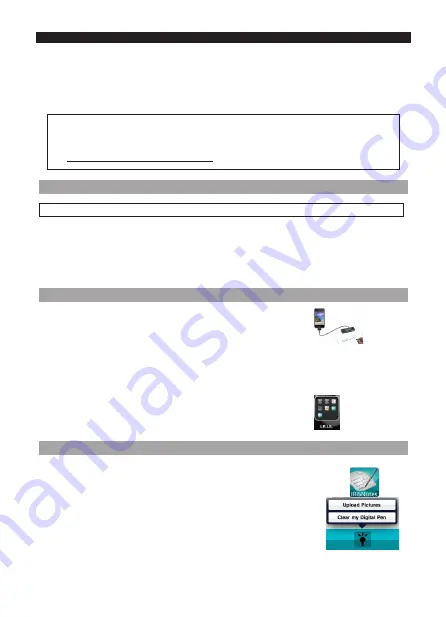
English
English
•
Tap the pen on a piece of paper. The cursor is now being controlled by the pen.
•
Hover the pen above a page to move the cursor.
•
To click an object, point with the cursor to the object, then tap with the pen to click it.
•
To right-click an object, point to it, then tap and hold the pen for an instant.
Note
: in Windows Vista
®
and Windows 7, you can also use the IRISNotes
™
pen to write
directly in Microsoft Office 2007 applications and higher. This also works on Mac OS
10.5 in iWork
®
’08 applications and higher.
See www.irislink.com/support/userguides for more information.
5.Using IRISNotes
™
on an iPad, iPhone or iPod
IRISNotes
™
is compatible with Apple
®
portable devices running on iOS
®
3.0 and above.
With IRISNotes
™
you can upload your handwritten notes to your Apple device, make draw-
ings or write text directly on your device, annotate existing pictures, and so on.
Note that you cannot convert your notes into editable, typed text however.
5.1 Downloading the IRISNotes
™
app
1. Power on the IRISNotes
™
receiver and connect it
to your Apple device with the provided 30-pin USB cable.
2. You are asked to download the corresponding IRISNotes
™
app from the Mac App store:
Note: for iPAD, select
IRISNotes
™
HD
.
Note: for iPhone/iPOD, select
IRISNotes
™
.
3. Download the app following the on-screen instructions.
An I.R.I.S. icon will be created on the home screen.
5.2 Uploading Notes to Your Apple Device
1. Open the IRISNotes
™
app.
2. Power on the receiver unit and connect it to your Apple device.
3. Tap the lightbulb icon, then tap
Upload pictures
.
The notes are uploaded to the
Camera Roll
.























