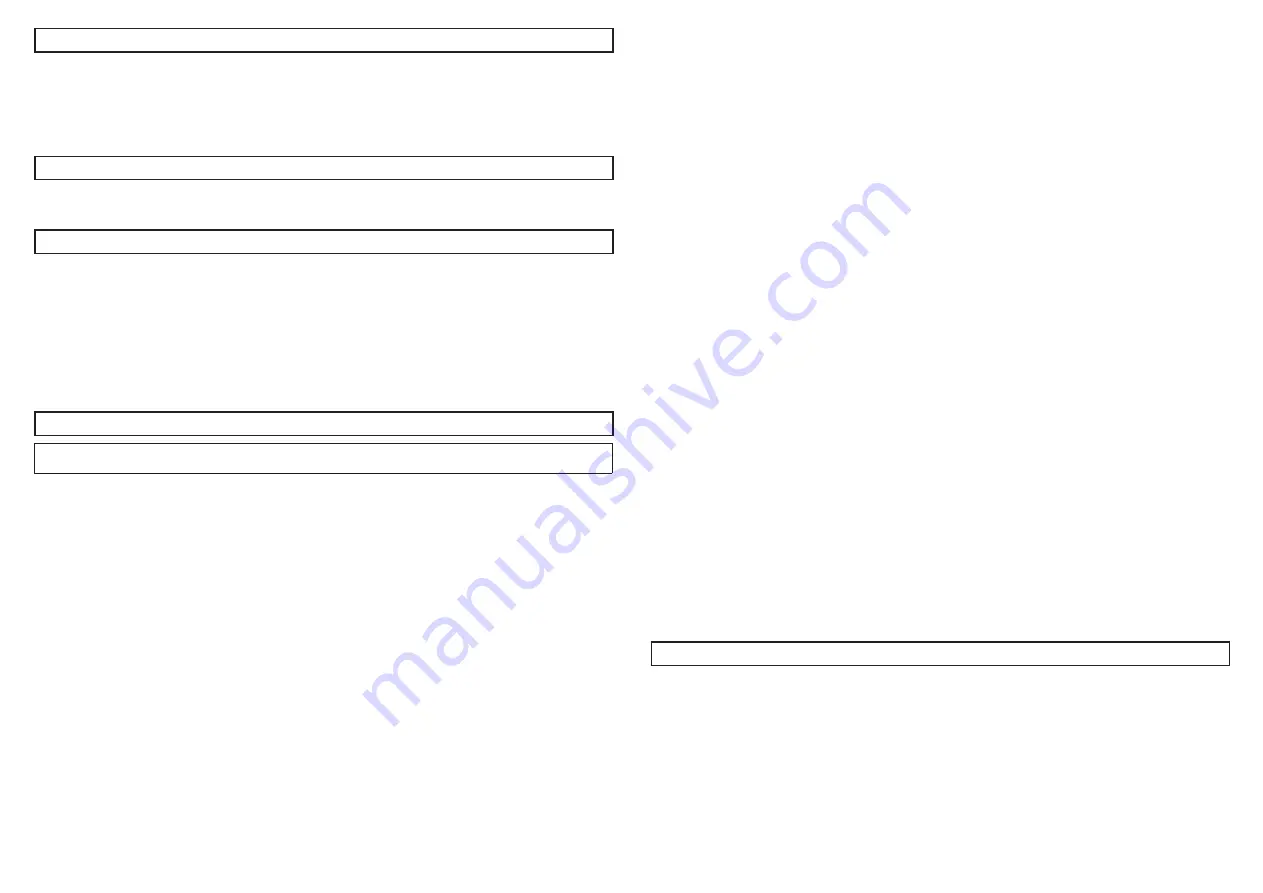
3
Open source software
• This product contains open source software licensed under GPL (GNU General Public License), LGPL (GNU
Lesser General Public License), etc.
• Customers can duplicate, distribute and modify the source code of the software under license of GPL and/or
LGPL.
• For details concerning licensing and source code of open source software, click “Click here for OSS information”
on “Support” page of the setup menu of this product and read the displayed content.
• Please note that we shall not respond to any inquiries regarding the contents of the source code.
Copyright
Except for open source software licensed under GPL/LGPL and so on, distributing, copying, disassembling,
reverse compiling and reverse engineering of the software provided with this product are all expressly prohibited.
In addition, exporting any software provided with this product violating export laws is prohibited.
Trademarks and registered trademarks
• Microsoft, Windows, Windows Media, Microsoft Edge, and ActiveX are either registered trademarks or trade-
marks of Microsoft Corporation in the United States and/or other countries.
• Intel and Intel Core are trademarks of Intel Corporation or its subsidiaries in the U.S. and/or other countries.
• Adobe, Acrobat, and Reader are either registered trademarks or trademarks of Adobe in the United States
and/or other countries.
• microSDXC Logo is a trademark of SD-3C, LLC.
• iPad and iPhone are trademarks of Apple Inc., registered in the U.S. and other countries.
• Android and Google Chrome are trademark of Google LLC.
• Firefox is a trademark of the Mozilla Foundation in the US and other countries.
• The word “QR Code” is a registered trademark of DENSO WAVE INCORPORATED in Japan and other countries.
• All other trademarks identified herein are the property of their respective owners.
Precautions for installation
i-PRO Co., Ltd. assumes no responsibility for injuries or property damage resulting from failures
arising out of improper installation or operation inconsistent with this documentation.
■
■
In order to prevent injury, the product must be securely mounted to an installation
surface according to Installation Guide.
■
■
Installation area for this product
Select an appropriate place for the installation area (such as a strong installation surface) in your particular envi-
ronment.
• Make sure that the installation area is strong enough to hold this product, such as a concrete ceiling.
• Install the camera in the foundation area of the architecture or where sufficient strength is assured.
• Do not mount the product on a plaster board or a wooden section because they are too weak. If the product
is unavoidably mounted on such a section, the section shall be sufficiently reinforced.
■
■
Mounting method for this product
• This product is designed to be used as a pendant mount camera. If the product is mounted on a desktop or
at a slant, it may not work correctly and its lifetime may be shortened.
■
■
Do not place this product in the following places:
• Locations where a chemical agent is used such as a swimming pool
• Locations subject to moisture or oil smoke such as a kitchen
• Locations that have a specific environment that is subject to an inflammable atmosphere or solvents
• Locations where a radiation, an X-ray, a strong radio wave or a strong magnetic field is generated
• Locations near coasts directly subjected to sea breezes, or locations subject to corrosive gases such as from
hot springs, volcanic regions, etc.
• Locations where the temperature is not within the specified range
• Locations subject to vibrations, such as on vehicles, marine vessels, or above product lines (This product is
not designed for on-vehicle use.)
• Locations subject to condensation as the result of severe changes in temperature such as near the outdoor
unit of an air conditioner.
• Locations near rubber products containing sulfur (packing, rubber feet, etc.)
■
■
Screw tightening
Do not use an impact driver. Use of an impact driver may damage the screws or cause tightening excessively.
■
■
Installing in low temperature environments
The camera may not function properly, if it is installed and operated in an environment where the temperature is
below –20 °C {–4 °F}. In such a case, wait approximately 2 hours or more until the camera is warmed up. Then,
turn on the power again. As the camera warms up, snow or frost accumulated on the dome cover will melt.
However, it may not be defrosted from the cover depending on the ambient temperature or weather condition.
■
■
About reflection of light from outside
A ghost may appear on the screen depending on the incident angle of external light.
• Refer to our technical information website <Control No.: C0109> for image examples and measures to take.
■
■
Take notice of humidity.
Install this product when the humidity is low. If installation is performed when it is raining or in very humid condi-
tions, the inside may be affected by humidity, causing mist-over inside the dome cover.
■
■
Protection against lightning
When cables are used outdoors, there is a chance that they may be affected by lightning. In such a case, install
a lightning arrestor close to the camera, and make the length of the network cable between the camera and
lightning arrestor as short as possible to prevent the camera from being affected by lightning.
■
■
When noise disturbance may happen
Noise may appear in video or audio near a strong electric field from a TV or radio antenna, motors and transfor-
mers, or a strong electric field/magnetic field from a power line (lamp line) of AC 100 V or more. Conduct the
power distribution work to keep 1 m {3.28 feet} away from them or conduct the electric conduit work using
metal pipes. (Be sure to make ground connection of the metal pipes.)
■
■
Make sure to remove this product if it will no longer be used.
■
■
This product has no power switch.
• When turning off the power, disconnect the power supply from the 12 V DC power supply or the PoE+/PoE
device.
• When the Ethernet cable or the power cable is connected, the power will be turned on. When the power is
turned on, each of pan, tilt, zoom and focus operations will automatically be executed. Before cleaning the
product, make sure that the Ethernet cable is disconnected or the power cable is disconnected from the main
power supply.
■
■
About the battery
A battery is installed inside the camera. Do not leave the battery exposed in environments of excessive heat as a
result of sunlight or fire.
■
■
Equipment classification and power source indication label
Refer to the indication label on the bottom side of this unit for the equipment classification, power source, and
other information.
■
■
About static electricity
Before installing or removing this product, be sure to touch metal objects to discharge static electricity from your
body.
Troubleshooting
Before requesting service, refer to “Troubleshooting” of “Basic Information” and “Operating Instructions”. Then,
confirm the trouble.






























