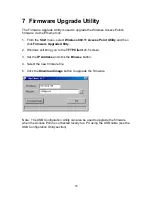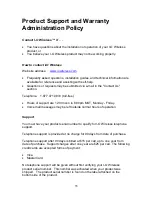36
Please have your product serial number noted before calling I-O Wireless.
Self-help assistance or e-mail inquiries via the I-O Wireless web site are always
free.
Returning a product
If the I-O Wireless Customer Service Representative determines that your
product should be replaced under the manufacturers terms of warranty, you will
be able to choose from two handling options:
•
Normal Replacement: Return your product in it's original packaging, freight
pre-paid, to I-O Wireless. Upon receipt of your returned unit, I-O Wireless will
send you a replacement product, freight pre-paid.
•
Expedited Replacement: If you require expedited replacement service, you
may pay for a replacement unit that would be shipped immediately (in
advance of returning your defective unit). When your original unit is returned
(freight pre-paid) and received by I-O Wireless, a reversal of the replacement
charge will be processed, off-setting the expedited replacement charge to
zero.