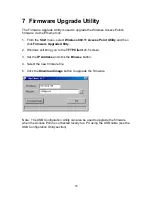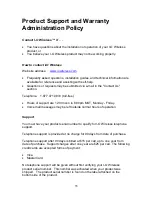28
7 Firmware Upgrade Utility
The Firmware Upgrade Utility is used to upgrade the Wireless Access Point’s
firmware via the Ethernet link.
1. From the
Start
menu, select
Wireless 802.11 Access Point Utility
and then
click
Firmware Upgrade Utility.
2. Windows will bring you to the
TFTP Client v1.1
screen.
3. Set the
IP Address
and click the
Browse
button.
4. Select the new firmware file.
5. Click the
Download image
button to upgrade the firmware.
Note: The USB Configuration Utility can also be used to upgrade the firmware
when the Access Point is connected locally to a PC using the USB cable (see the
USB Configuration Utility section).