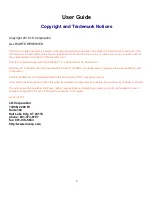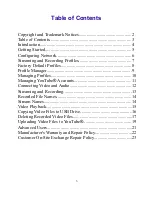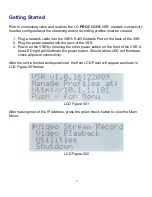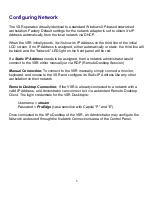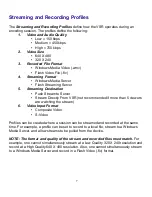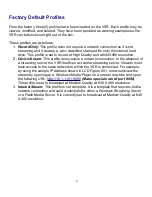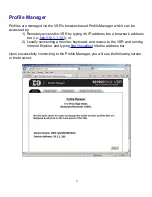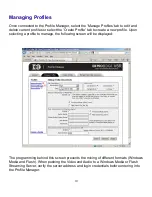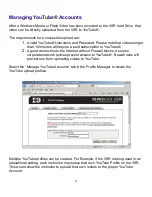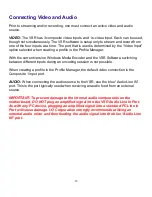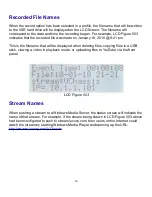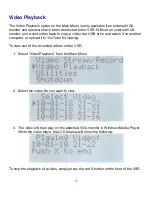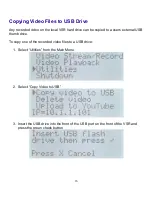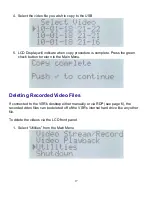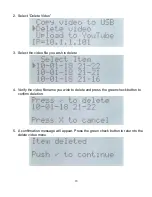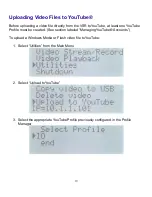Introduction
The I-O
PRO
|
EDGE
®
VSR is designed to be an affordable solution to allow
Standard
Definition
(640X480 and 320X240) streaming and recording of various events.
Based on the
Windows XP® (XPe) Embedded Operating System
, the VSR utilizes
Windows® Media Encoder 9
to encode, stream, and record captured video and audio.
The XPe Operating System and associated program files all reside on a 2GB Flash
Drive. The 250GB Internal Hard Drive is reserved solely for recorded media files.
Should the hard drive become full or fail, the VSR will continue to operate as it boots
from the flash drive.
Through
Profiles
created via the VSR's browser-based
Profile Manager
, an operator
can choose to stream and/or record at various bit rates and resolutions. To access the
Profile Manager Interface, see page 9 of this Users Guide.
Once the VSR Profiles are created, all functions can be performed via the LCD Front
Panel Interface. However, advanced users who desire higher resolutions and bit rates
may attach a monitor, keyboard, and mouse to the VSR and manually run Windows®
Media Encoder 9. (Advanced Users see page 21)
4