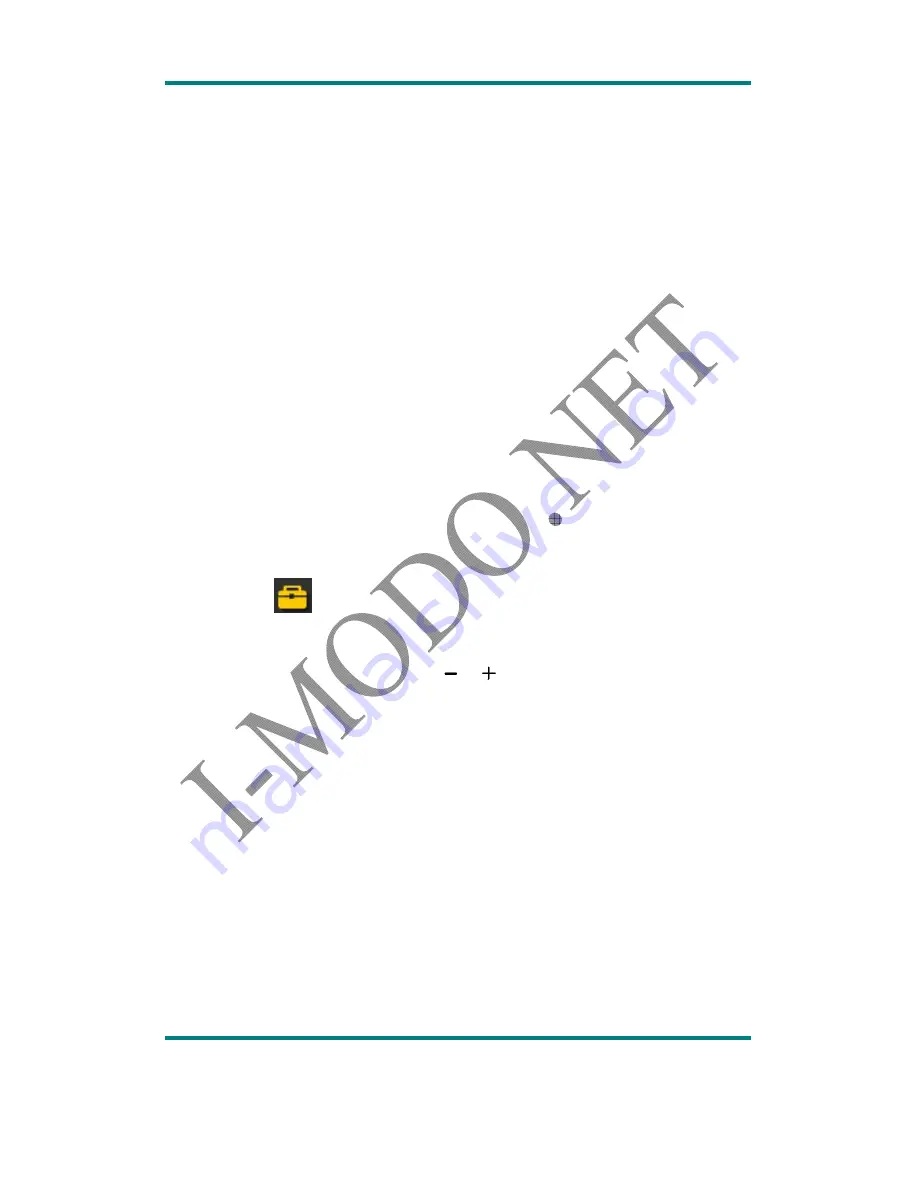
USER MANUAL
Version:1.2
Page
15
Supported languages
:
english, French etc.
3.
Power off
Off time
:
set off time without any operation
,
range: 0-60 seconds
,
step width
:
10s,
power-saving mode is invalid in the USB, audio and video playback, recording.
Sleep time
:
set sleep off time without any operation
,
range
:
0-120 minutes
,
step
width
:
10 minutes
,
sleep mode is valid in any modes except for USB mode.
4.
replay mode
Manual replay
:
set audio files mode when manually set AB repeat mode with
stopping point B.
Auto replay
:
set audio files mode when automatically set AB repeat mode with
stopping point B.
5.
Firmware version
:
show firmware version info.
6.
Exit
:
exit to main menu interface of system setting.
Tool
Choose <TOOL>
at main menu
,
press MENU to enter.
1. System time
:
set system time
。
Press ‘play’ button to choose
year/month/date/munite/second
,
press’
’or’
’to adjust volume.
2
.
Firmware upgrade
Software is offered to upgrade or repair firmware.
1)
Download latest version of firmware
2)
Connect player to the port of pc, make sure the connection is ok, and other
movable disk have not connected to this pc. Run the tool, if the
internal
firmware is intact
,
tool will switch to firmware upgrade mode, also display the
version info. Of the internal firmware at left up corner, click “choose new
version file” to choose the firmware file which need to be upgraded.
the
interface of the upper right corner of the box will show the selected version of the
firmware file and other information after tools detect and correct firmware file.
click “start upgrade” to start firmware upgrading. If the
internal firmware is
corrupted, the tool will switch to the state to restore the firmware
3)
at this point the software interface within the upper left corner of the box shows the
firmware version of the player, and other information is empty, and requires the user
















