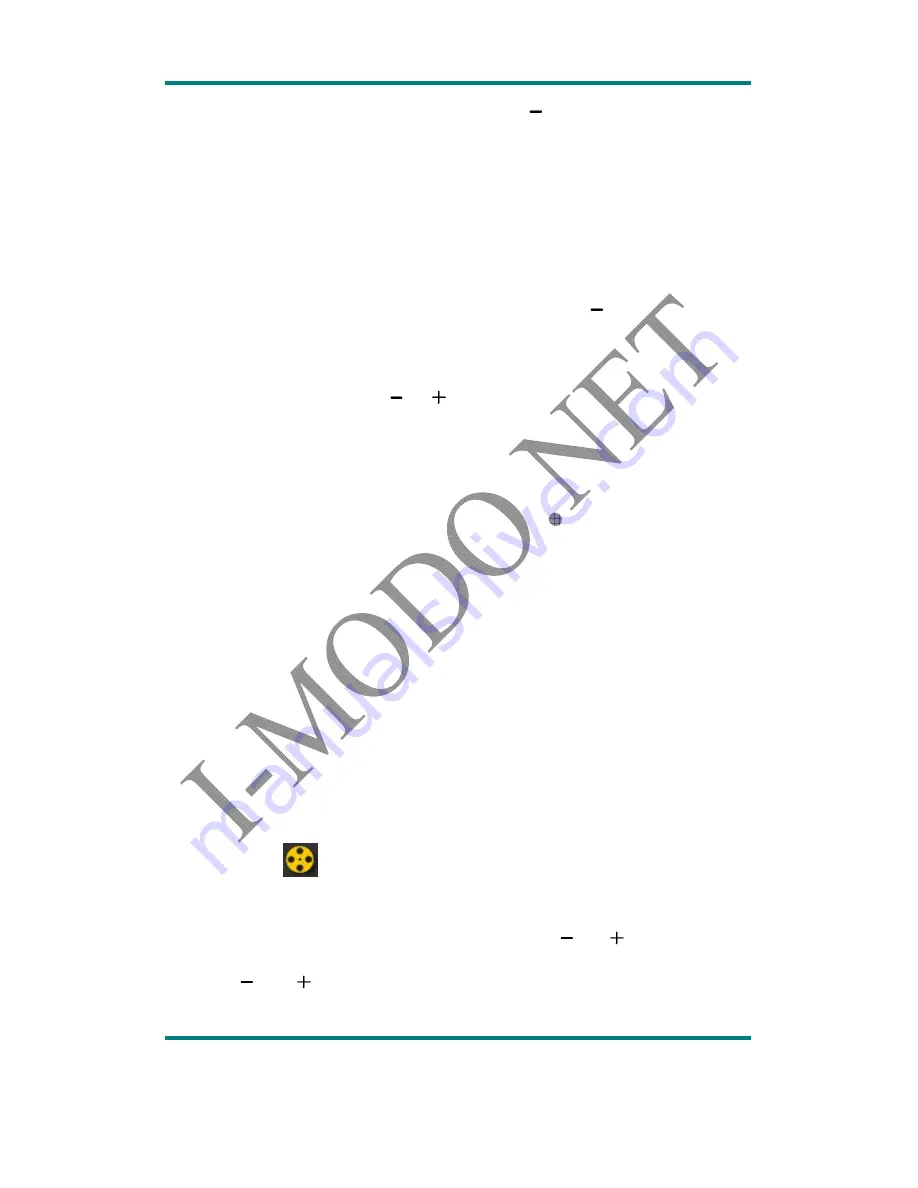
USER MANUAL
Version:1.2
Page
9
start to blink as end point. press
again
,
replay setting is finished
from A to B replay.
ii.
System will start to replay according to the replay times and replay
gap, if system setting is settled to manual replay
(
ref. setting-replay
mode
),
need to set replay starting point and stopping point again
after finishing replay times
,
if setting is settled to auto replay,
,
only
need to set starting and stopping point by manual after finishing
replaying,
,
system will set stopping point by auto according to
Phrasing
or blank
,
during the period, press
to reset system replay
mode during replaying time.
iii.
press MENU to exit to music playback interface.
②
Replay times
:
press
and
set repeat times
:
1-10
,
default is 5
。
Replay gap
:
setting gap time between the two times repeating
,
1
-
10seconds
,
default 1 second.
6)
Bookmark
Bookmark select
:
browse current music’s bookmark
,
music will start to play from
bookmark’s position.
Bookmark delete
:
delete current music’s bookmark.
Bookmark add
:
save the current broadcast schedule to the list of bookmarks,
each
music max. support to 10 bookmarks and 15 files.
Exit
:
exit to playback interface.
5.
Delete file
:
delete the files in the current directory, press MENU to enter into file list,
press again to enter into deleting interface, choose cancel delete or confirm delete,
press again MENU button to exit to last level.
6.
Delete all
:
delete all files in the
current directory, operation is the same as deleting file.
Video
Choose <Video>
at main menu, press MENU button to enter into playback interface.
Video playback interface please refer to music playback interface.
Basic operation
:
1.
press MENU to enter into movie playback
,
long press
and
to rewind and fast
forward
,
press PLAY to play or pause, system come back to info. Interface.
2.
press
and
to search next file or last file.

















