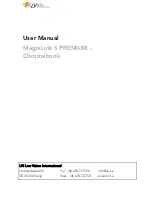Summary of Contents for 13 Full HD
Page 1: ......
Page 2: ......
Page 3: ...Introduction...
Page 4: ...Introduction...
Page 14: ...3 Configuration 9 Camera 10 Conversion lens 11 DC jack...
Page 15: ...3 Configuration 12 Camera location adjuster 13 LED lights...
Page 16: ...3 Configuration 1 HDMI IN 2 HDMI OUT 3 External Key port 4 USB 2 0 5 USB Micro B type USB 3 0...
Page 29: ...MEMO...
Page 30: ...MEMO...
Page 31: ...MEMO...