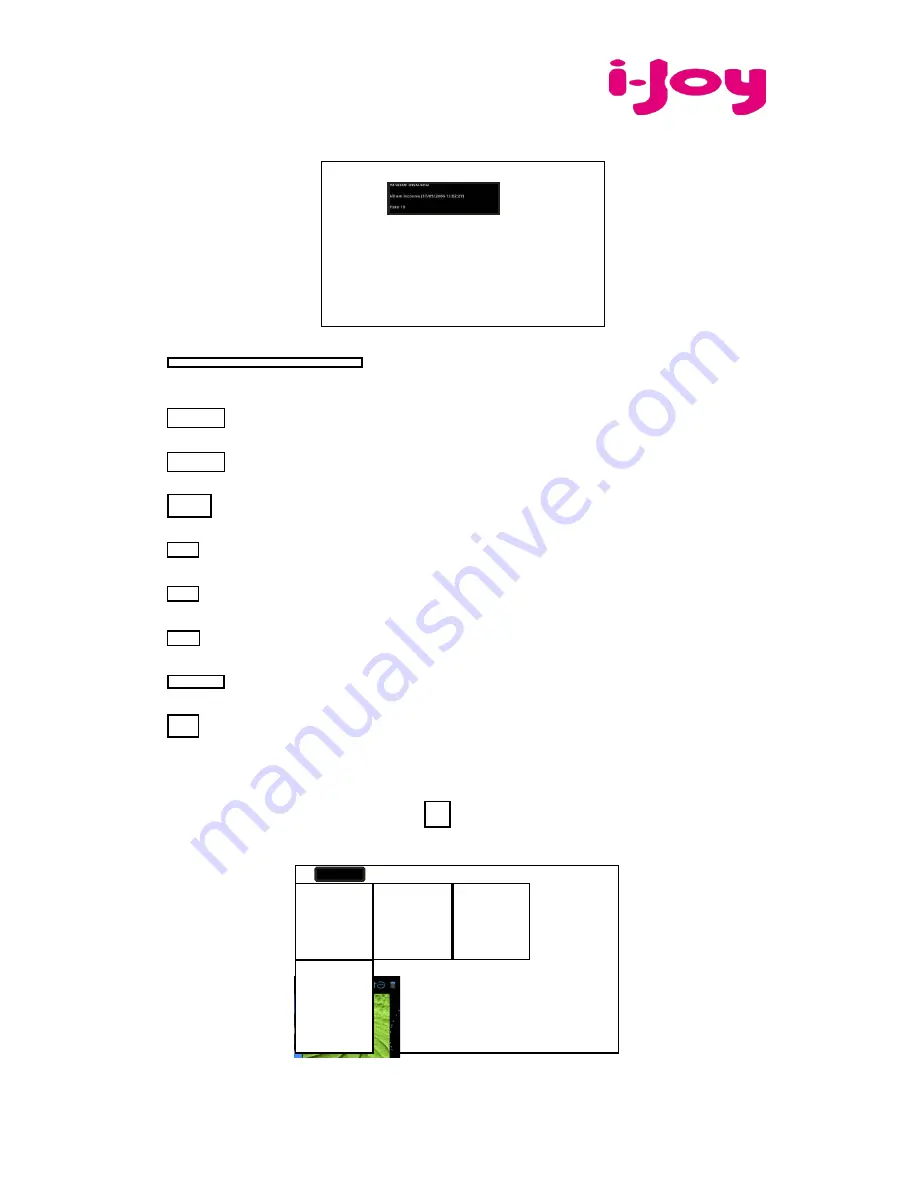
Planet II
-v
3
The icons of the interface displayed above have the following functions:
: To visualize the playback time or to move to a
specific point of the audio file.
: Press to play the previous or next music.
: Long press for fast forward / rewind of the music.
: Press to pause or resume playback.
: Press to display the list of audio files.
: Press to enable / disable the shuffle.
: Press to set the repeat mode, repeat all, repeat one or deactivate.
:Press to increase / decrease the volume.
: Press to return to the previous page.
VIEW YOUR PHOTOS
On the applications page, press icon
to access the picture player interface. The
picture player interface is displayed below:
The icons of the toolbar displayed on the interface above have the following functions:




























