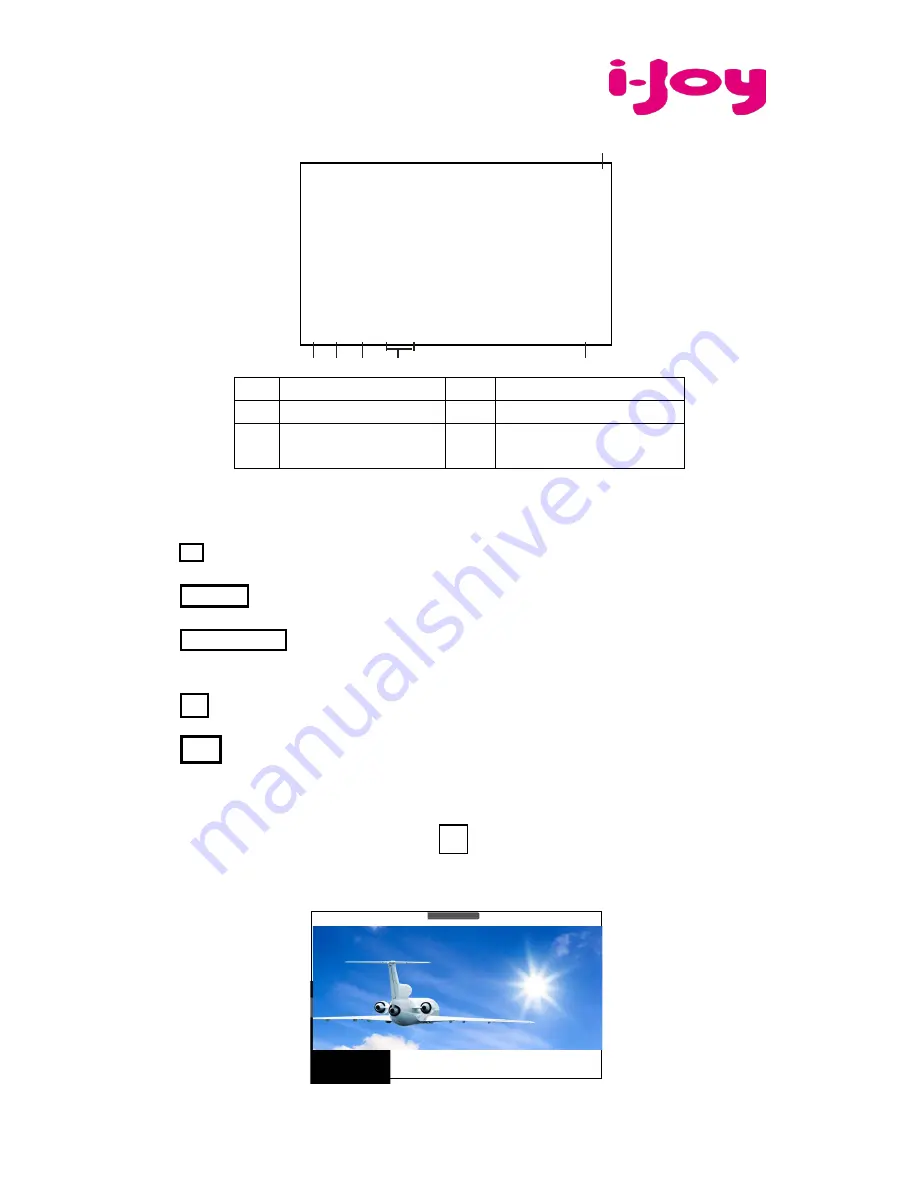
Planet II
-v
3
1
2
3
4
5
6
1
Applications
2
Back
3
Home
4
Last applications
5
Volume
6
Notifications bar Clock,
Battery & Wifi status
* The displayed screen can change according to the applications and the backgrounds that are
installed.
UNDERSTAND THE ICONS
: To return to the home page.
: Drag up to see the system notifications.
: To show the current state of the network connection, battery and
system time.
: To return to the previous page.
: Press to display all the applications installed on the tablet.
WATCH A VIDEO
On the applications page, press the icon
to access the interface of the video player.
Slide your finger across the screen from up to down to scroll the list of files and press one
of the files to start playing.

























