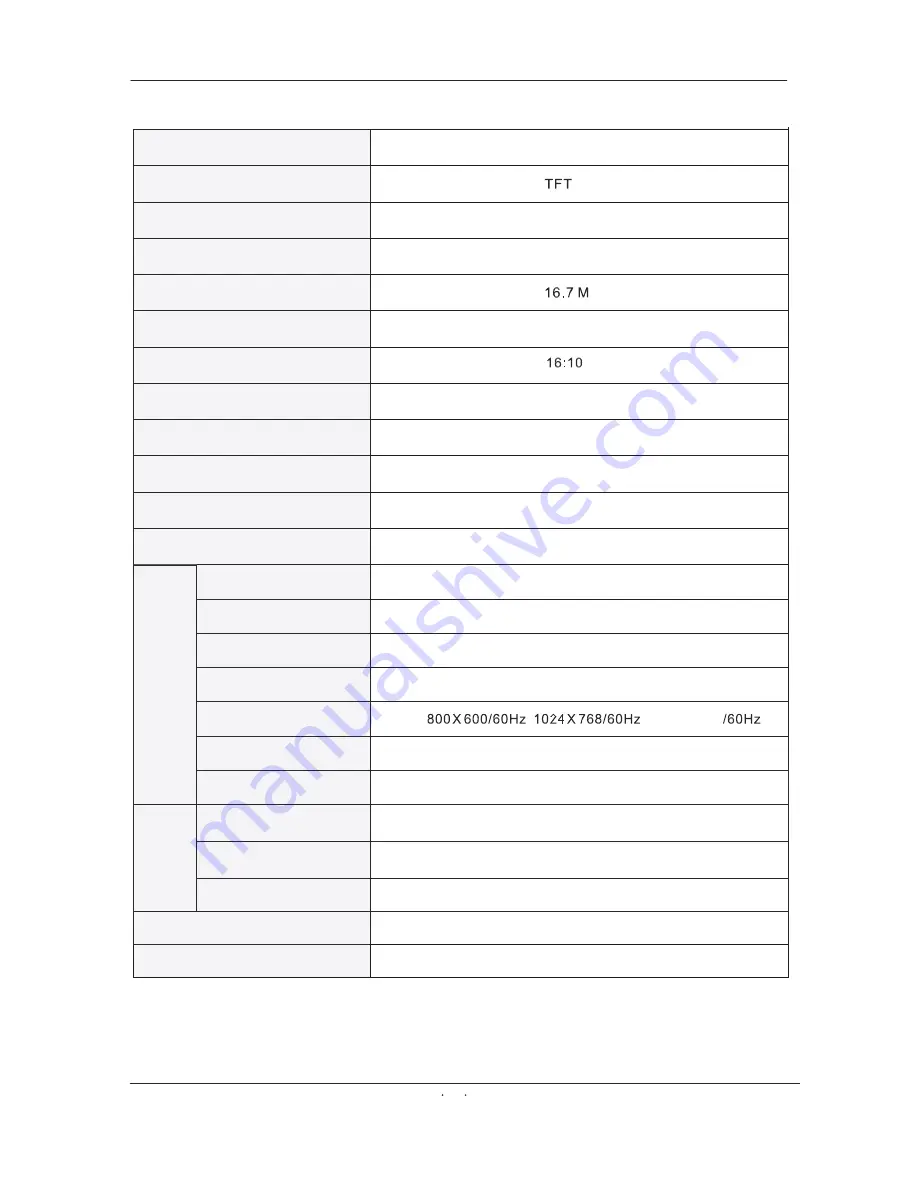
Ofrecido por www.electromanuales.com
Specifications
SPECIFICATIONS
19Inch
300
cd/m
2
1000:
1
AC100-240VAC
,50/60HZ
≤
60W
Audio(video/s-video/PC)
5kgs
542(L)X 142 (W)X 460 (H)
Screen size
Display Type
Resolution
Brightness
Color
Contrast Ratio
Aspect Ratio
AC INPUT
TV system
Video Input Format
Antenna Input
Audio Output
Video
S-Video
SCART RGB
PC
Audio (SCART)
SCART Video
SCART Audio L/R
Dimensions(with stand)
Input
Ouput
SCART Video
This manual is only for your reference ,any change to the design and specification will not be advised.
PAL/SECAM
PAL/NTSC
Standard antenna socket 75
Ω
L/R 3 W x 2
Video 1.0Vp-p 75
Ω
Y:1.0Vp-p
±
3db C:1.0Vp-p
±
3db
Video 1.0Vp-p 75
Ω
R G B 1.0Vp-p 75
Ω
Video 1.0 Vp-p 75
Ω
R/L 200mVrms(max 3.0Vp-p)20K
Ω
R/L 200mVmrs (max3.0Vp-p) 20K
Ω
R/L 200mVrms (max3.0Vp-p) 20k
Ω RCA
LCD
32
MPEG2(Only at DTV ,USB support recorder function)
1440X900
1440X900
RECORDER Video
Weight















