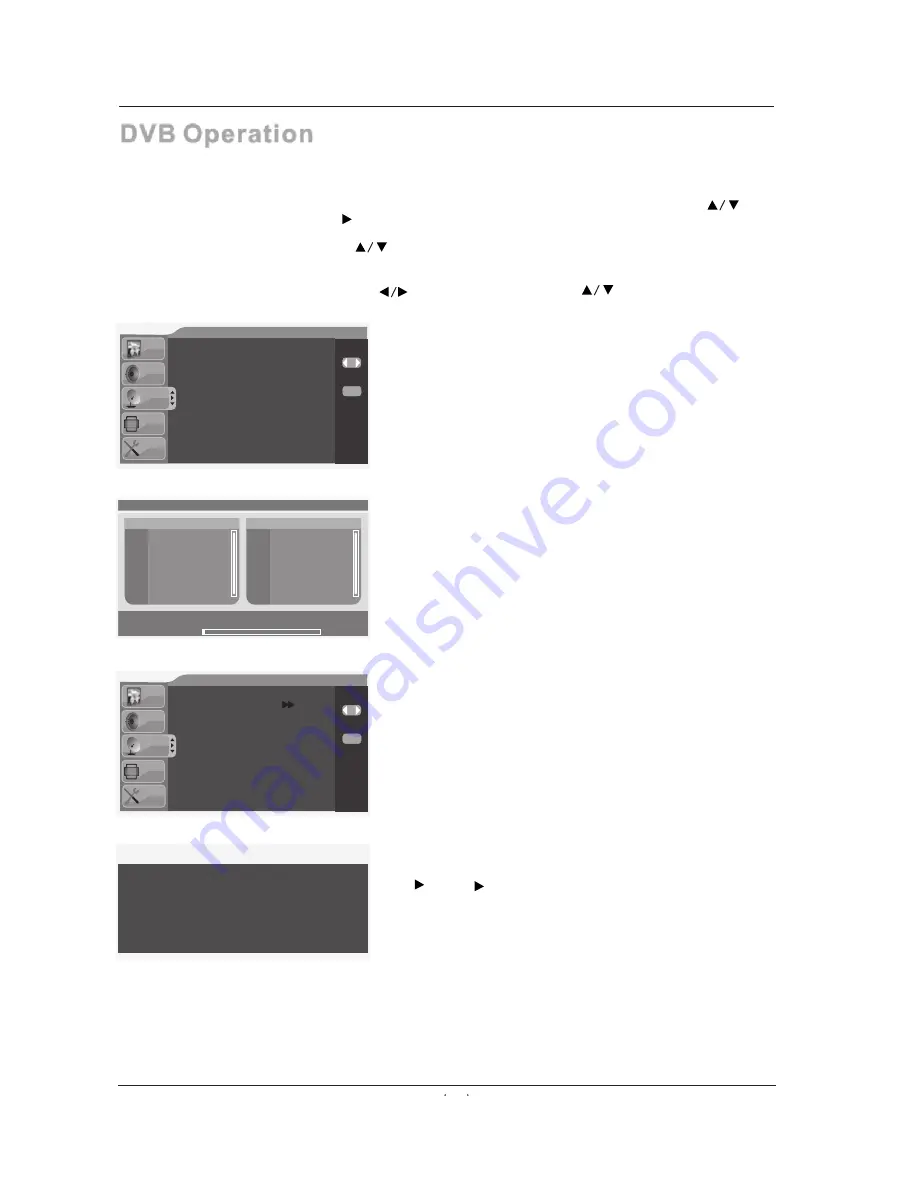
Ofrecido por www.electromanuales.com
20
DVB Operation
Digital TV operation
1. Press the SOURCE button on remote control to enter the signal source list, and press
to choose the DTV, then press to enter the DTV mode.
2. Press the Menu button to enter the main menu of DTV.
3. Select the item you want to set by buttons.
4. The ENTER button is used to confirm the current setting , the function of Menu button is return the
upper menu or exit the current menu.
5. The cursor will move left and right by , and move up and down by .
Main menu
533000KHz/8M
Channel 52UH
Progress
2%
S.No, TV Channel
S.No, Radio Channel
Channel Search
When the SOURCE is selected as DTV, users can enter
DTV setting page by pressing MENU key. The CHANNEL
SEARCH setting page is in DTV page. Before scanning
programs, the AREA should be selected correctly. System
is able to scan all frequency in the AREA. The scan range
is depend on the country / AREA selected by user.
* The system supports AREA / country are : Germany /
UK / Italy / France / Spain / Netherlands / Sweden /
Finland / Greece / Norway / China / Taiwan /Australia;
* System automatically search all available frequencies
and programs in the selected AREA / country
;
* When the system is scanning programs, user can exit /
stop the scan by pressing "MENU".
After the scanning, system exits the
CHANNEL SEARCH window automatically. The
programs will be saved and be display on the TV.
Auto Search
DTV Channel Manager
Channel Organizer
Channel Sorting
Delete All TV Channels
Delete All Radio Channels
Channel Management
System supports a very useful CHANNEL MANAGER
feature. User can sort programs as FAVORITE,
SKIP, LOCK and DELETE. It is also available for
CHANNEL SORTING and CHANNEL GROUPING.
users can enter CHANNEL MANAGEMENT by pressing
key. key are used for enable.
DTV
Gree ce
Channel Management
Area
Auto Search
Manual Search
Time
Advanced Setting
Se lect
Ex it
Men u
DTV
Spai n
Channel Management
Area
Auto Search
Manual Search
Time
Advanced Setting
Se lect
Ex it
Men u



























