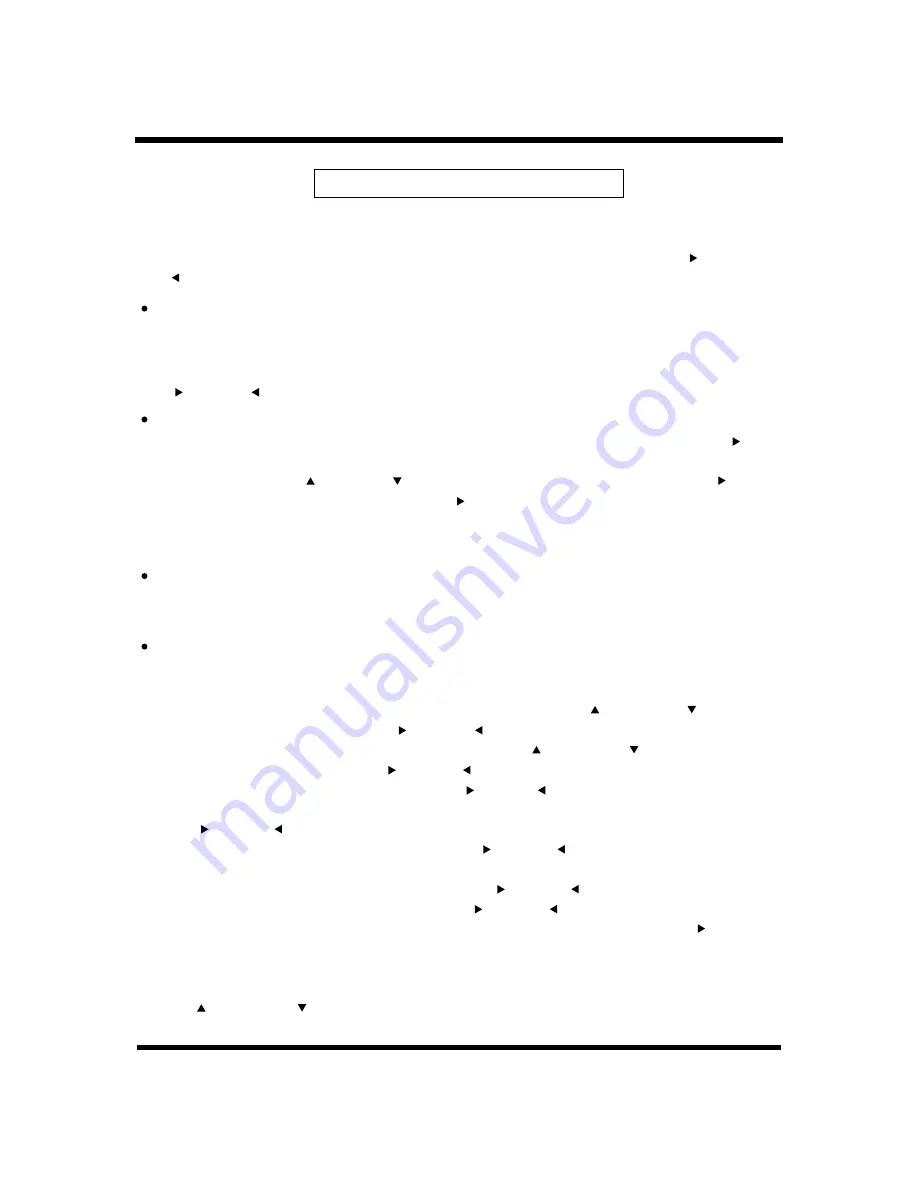
-19-
TV OPERATION
MODE MONO
The items of MONO / STEREO / SAP can be selected..
If there's stereo signal in, then you may select "MONO, STEREO, SAP".
In the sub menu of "SOUND", select "MODE" item, it also may be switched by pressing
V+ or"
V-/ " key.
" /
"
PIP operation
First: Select
1: Press " /V+"or"V-/ " key to choose if activating "PIP" function or not
2: When in PIP mode, select the PIP signal source with " /V+
"V-/ " key from"SOURCE" item:
ANALOG TV/ AV/ S-VIDEO.
3: When in PIP mode, select the PIP display position with " /V+"or"V-/ " key from"POSITION" item.
4: When in PIP mode, select the PIP window size with " /V+"or"V-/ " key from"SIZE" item.
5: When in PIP mode, switch the sound between the main video sound and PIP sound with " /V+
key from "PIP SOUND" item.
When in PIP mode, and the PIP signal source is TV program, after closed the menu, you may
press " /CH+ "or"CH-/
key or the NUMBER buttons to change channels.
"VGA" or "HDMI" or "COMPONENT or DTV" signal.
Secondly: Open the OSD by pressing the "MENU" key on the remote control .
Move the cursor to select the "CALIBRATION" item by pressing " /CH+"or"CH-/ "key and
enter the sub menu by pressing " /V+ "or"V-/ " key.
Move the cursor to select the "PIP..." Item by pressing " /CH+"or"CH-/ " key and enter the
second sub menu by pressing " /V+"or"V-/ " key.
Thirdly: Choose activating "PIP" function by press " /V+"or"V-/ " key and will enter the PIP mode.
In PIP mode, you can operate.
"or
"
"
Change PIP channel:
AV out operation
Connect the AV out terminal of the main TV set to the AV input terminal of the sub one with video cable
and Audio cable .
1.After enter the second menu"CLOSECAPTION",the first item is"closed caption",this option can control
closed caption function.
2.This option can set closed caption mode which have"CC1,CC2,CC3,CC4,T1,T2,T3,T4,OFF",by
" /V+"or"V-/ "key.
Closed Caption
Digital TV
1.After enter into the second menu" close caption", the first item is close caption set up, press " /V+" key
to enter into the sub menu.
2.In the submenu, press" /P+" key or " /P-" key to select close caption service item, press" /V+" key
to select off /CC1/digital Cc1//text1. also press" /V+" key to select close caption preference item. Here
you can adjust the font size front colour and back colour.
And you can execute reset action to reset these parameter.


















