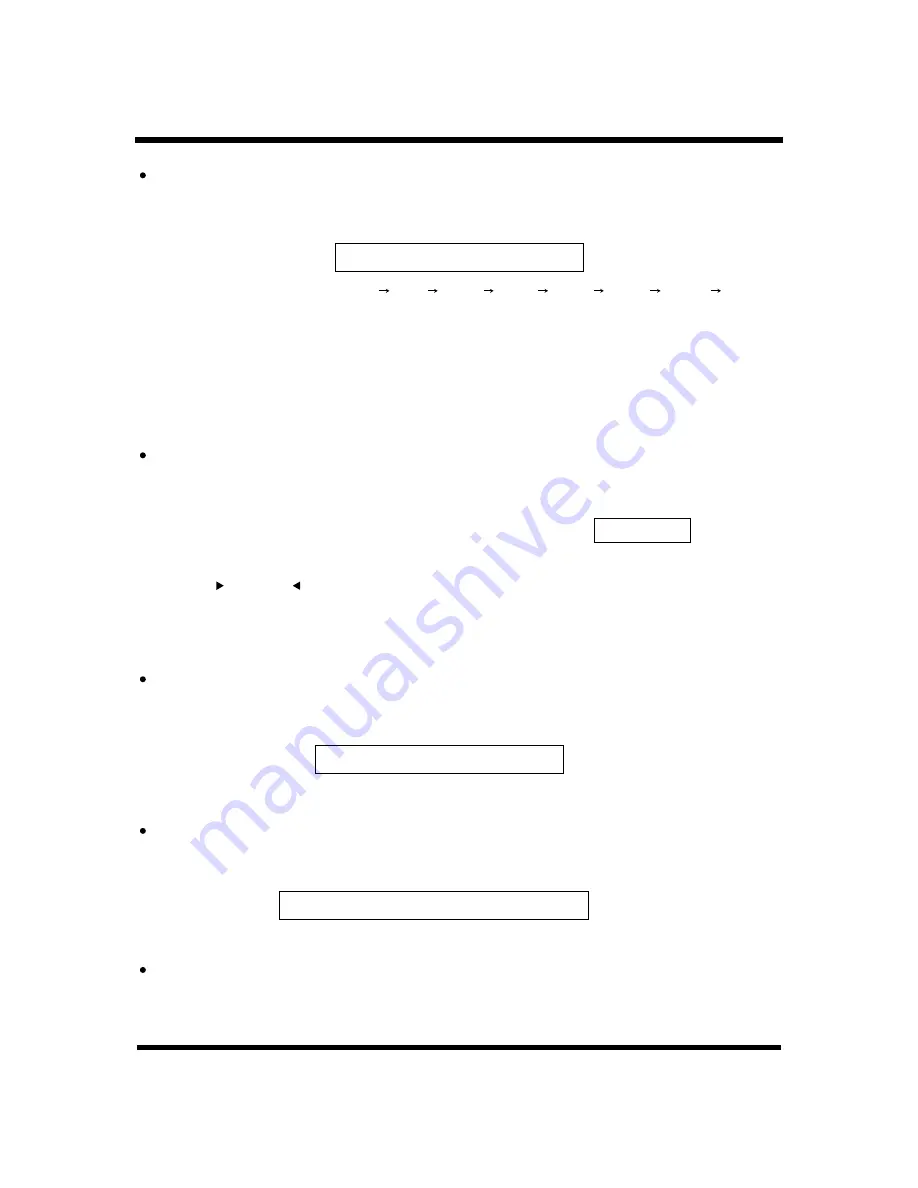
-18-
TV OPERATION
Press the "SLEEP" key on the remote control handset, the sleep window will be displayed on
the bottom center of the screen:
Sleep setting
SLEEP TIME 5 Min
The time sequence list is: OFF 5 Min 10 Min 30 Min 60 Min 90 Min 120Min OFF
You can choose the sleep time by pressing " SLEEP " key. The sleep timer automatically switches
the set to standby after the preset time elapses.
When turning on the TV from standby mode, the value of the SLEEP item will be "OFF" automatically,
the "SLEEP" is in OFF mode.
Note: when choosing a sleep time here, the turn-off time in "Timer" sub-menu will be
accordingly changed too.
Aspect ratio setting
Press the "FORMAT key on the remote control handset to change the current aspect ratio. It
can be repeatedly selected by pressing the "FORMAT key, the prompt message will be
displayed on the top right hand of the screen.
"
"
16: 9
In the sub-menu of "PICTURE", selec t "FORMAT item, it also can switch the aspect ratio by
pressing " /V+ or"V-/ " key.
When the signal source is TV or AV or S-video, there are 4 kinds of the aspect ratio format:
. While the signal is VGA,HDMI,component, the current video
aspect ratio format (4:3 or 16:9) will be set automatically according to the detected signal.
"
"
4:3 expanding,16:9, 4:3,Panorama
Picture effective setting
Press the "PICTURE" key on the remote control handset, the following window will be displayed
on the bottom center of the screen:
Where are these options in the menu,they are not esplained in the page 12.
PICTURE Standard
Sound effective setting
Press the "SOUND" key on the remote control handset, the following window will be displayed on
the bottom center of the screen:
SOUND Music
Where are these options in the menu,they are not esplained in the page 12.
STEREO Setting
Press the "
key on the remote control , the follow window will be displayed on the
bottom centre of the screen:
"
ST./MONO



















