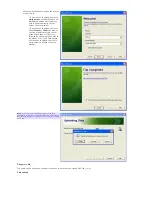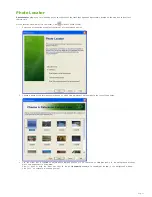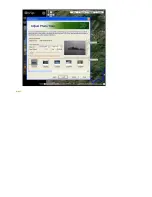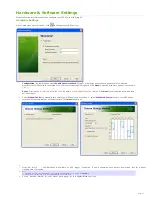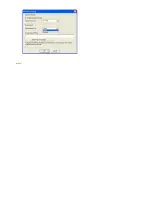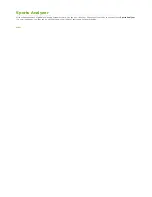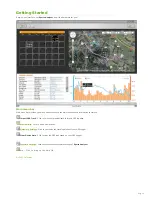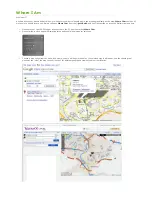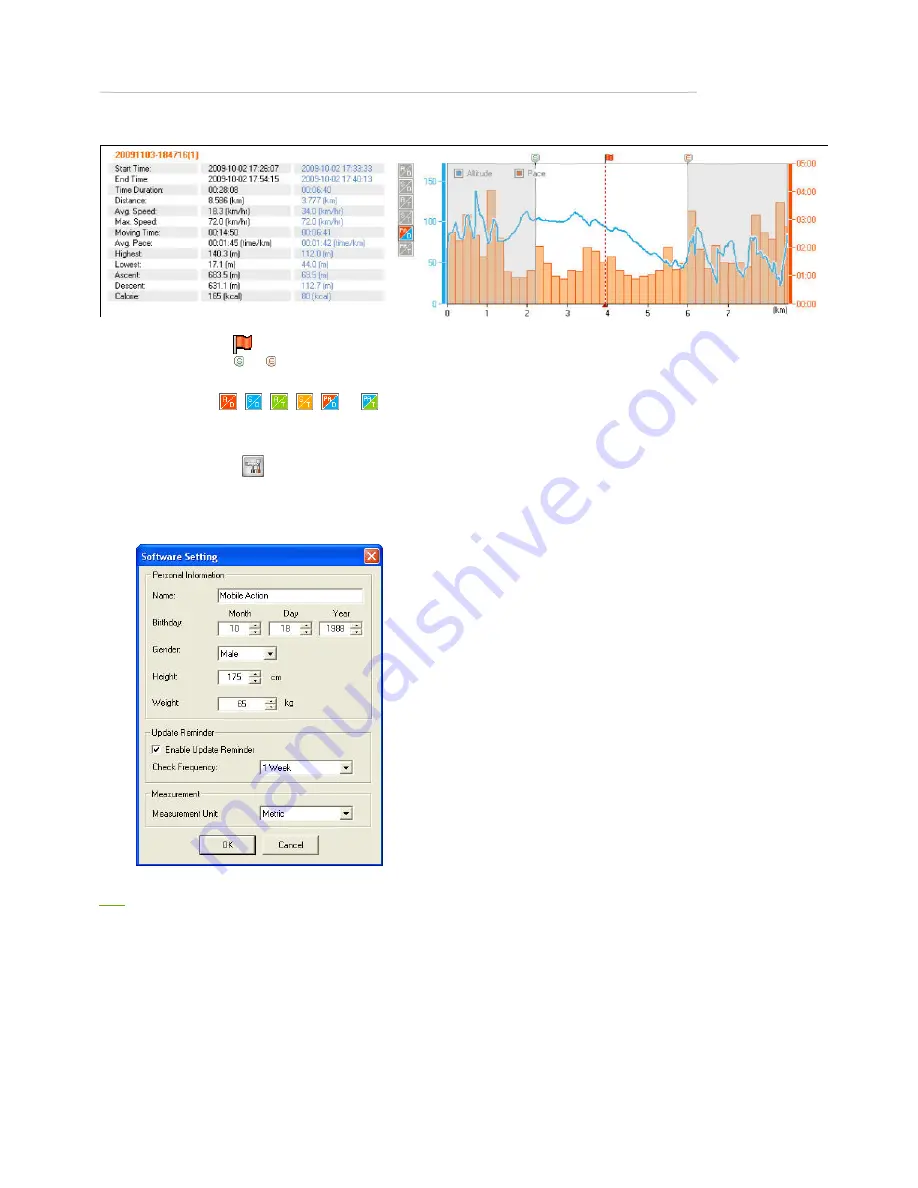
Analyze Sports Activity
The data table shown on the bottom at the left gives detailed information of the activity selected.
The diagram shown on the bottom at the right gives 6 different track views with respective measurements.
1.
Use the axis with dotted lines to move horizontally back and forth to a fixed point, and you'll see the position of that fixed point on the
map indicated with
.
2.
Drag and move the
and
axises to highlight a section of the activity.
3.
In the activity data table, the 2nd column shows the data of the entire activity, while the 3rd column indicates the data of highlighted
activity section.
4.
Switch between
,
,
,
,
and
to see different demonstrative diagrams in respective measurements.
Software Settings
On the main menu bar, click
to configure
Sports Analyzer
.
1.
Personal Information
: Enter your personal information, including name, birthday, gender, and etc.
2.
Update Reminder
: Select the option of
Enable Update Reminder
to determine how often you would like to check the latest updates
about i-gotU Suite.
3.
Measurement
: Select either Imperial or Metric as your measurement unit for GPS logging.
Next
Summary of Contents for GT-120
Page 31: ...Next...
Page 34: ...Next...