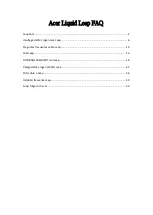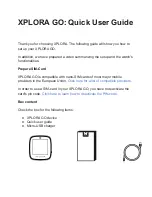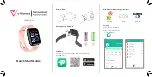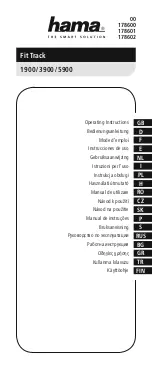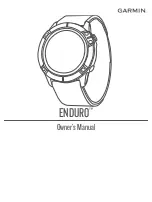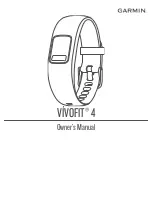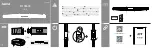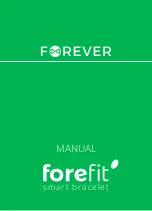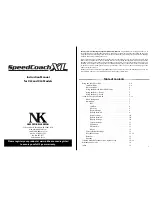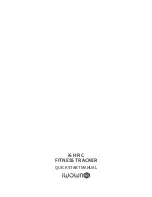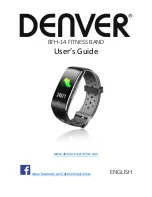Q-62
Q-Band X
User Manual
Get started with Q-Band X
1
Download and Install i-gotU Life app
2
Set up Q-Band X
Please download i-gotU Life app from Google Play or the App Store
and have it installed on your smartphone:
https://play.google.com/store/apps/details?id=com.mobileaction.ilife
http://appstore.com/igotulife
Apk download:
http://global.mobileaction.com/download/apk
Supported device
• Any Android smartphone (v4.3 and up) with built-in 4.0
Bluetooth connectivity; or
• iPhone 4s and later models, iPad 2 and later models,
and iPod Touch (all with iOS version 7.0 and up).
• A complete list of supported smartphone or mobile
devices can be found at:
http://ww2.voiis.com/qband/devices.html
Your Q-Band X can be configured directly on the i-gotU Life app.
First time setup:
1.
Open
the i-gotU Life app.
2. A
Setup Wizard
will be launched automatically.
3. Follow the on-screen instructions to proceed with more settings.
Set up a new device from Settings:
1.
Open
the i-gotU Life app.
2. Tap the app icon at the upper left corner to open
function menu
.
3. Choose
Settings
.
4. Tap
Setup New Device
under
MORE DEVICE SETTINGS
.
5. Follow the on-screen instructions to continue.
Note
Your personal information is used to calculate your Base Metabolic
Rate (BMR), which determines your calories burned.
3
Start Using Q-Band X
4
Features of Q-Band X & i-gotU Life App
1. Switch between different function modes
1. Long-press the button on the Q-Band X until you see 4 icons
on the screen for mode selection.
2. Press the button to switch mode.
3. You’ll be entering the selected mode in 3 seconds.
2. Change display information
Information shown on the screen will vary as you press the button on
the Q-Band X to toggle between screens.
3. Q-Band X modes
Daily mode:
Analyzes your daily data, including steps taken
and calories burned, and displays current UV index.
Sleep mode:
Tracks your sleep pattern and quality.
Sports mode:
Starts a workout and displays information
including duration, steps taken, calories burned, UV-index and
distance traveled during the workout.
Nap mode:
Awakes you via vibration after a short nap.
4. Icon description
Date
Alarm
Connection Status
Current Mode
Overall Progress (the average of Ca Steps)
Battery Status
UV – Index
Important Notice
1. Please make sure your Q-Band X is fully charged when used
for the first time. It takes about 2 hours before it is fully
charged.
2. Please do not use under water.
3. Please do not use any corrosive chemical to clean the device.
Silent Alarm
Silent Alarm awakes you using gentle vibrations of the Q-Band X.
You can dismiss the alarm by long-pressing the button on the
Q-Band X. In case you miss the alarm, Q-Band X will alert you
again in 5 minutes. Alarms can be set up from:
i-gotU Life App
Menu -> Silent Alarm
.
Notification
You will be notified with incoming calls, SMS, E-Mail, or alerts
from the social apps via vibration. When notified about an
incoming call on an Android smartphone, you may reject the call
by long-pressing the button on Q-Band X. Notification can be set
up from:
i-gotU Life App Menu -> Notification
.
Remote Display (Android only)
1. Please download i-gotU Sports app from Google Play
and have it installed on your Android smartphone:
https://play.google.com/store/apps/details?id=com.mobileaction.isports
http://global.mobileaction.com/download/apk
2. After starting an activity on i-gotU Sports app, selected sports
data from i-gotU Life app will be displayed on Q-Band X.
3. Remote Display can be set up from:
i-gotU Life App Menu
->Remote Display
.
4. The screen can be rotated by changing the settings from:
i-gotU
Life App Menu ->Settings -> MORE DEVICE SETTINGS -> Screen
Rotation
.
Online Help
Android: http://ww2.voiis.com/igotu-life/help.html?language=en
iOS: http://ww2.voiis.com/igotu-life/help.html?language=en&platform=ios
WEEE
Note on environmental protection:
After the implementation of the European Directive 2002/96/EU in the
national legal system, the following applies:
Electrical and electronic devices may not be disposed of with domestic Waste.
Consumers are obliged by law to return electrical and electronic devices at
the end of their service lives to the public collecting points set up for this
purpose or point of sale. Details to this are defined by the national law of the
respective country. This symbol on the product, the instruction manual or the
package indicates that a product is subject to these regulations. By recycling,
reusing the materials or other forms of utilizing old devices, you are making
an important contribution to protecting our environment.