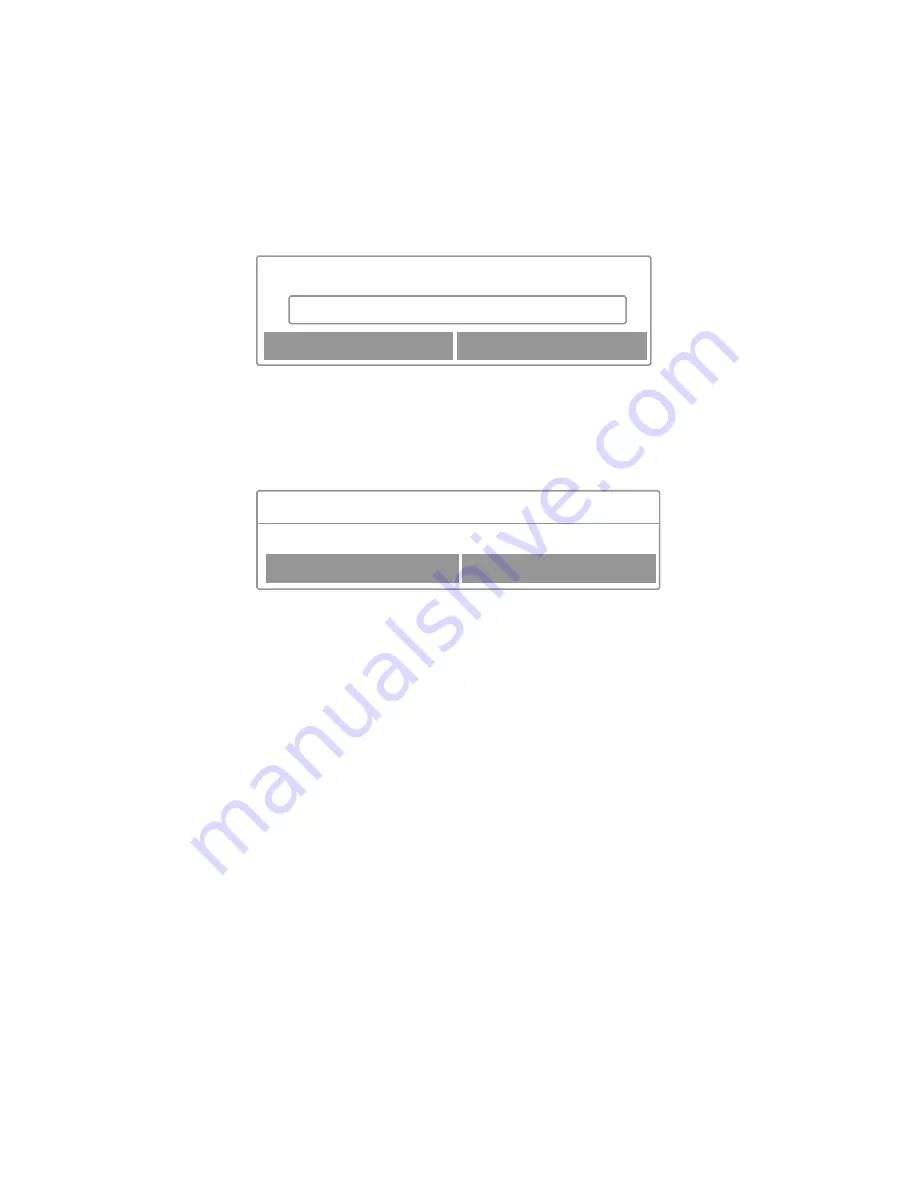
11
Getting Started
Logging Out of the Retail Tablet Autoplay Application
The Retail Tablet is preconfigured to automatically start its Autoplay application
when it is turned on. The following describes how to log out of the i DISPLAY
Autoplay application in order to go to a standard Android OS screen.
To access the Android OS screen:
While content is playing, quickly press the Home button (for one second).
A password window is displayed, as shown below:
Tap in the white field to display a virtual keyboard.
Type in the password. If this is the first time you are using the Retail Tablet, then
the password is: 11223344.
Tap the Done button and then the OK button. The following window is displayed
Tap the Exit button to exit the Autoplay application and to display the Android OS
main screen.
– OR –
Tap the Set password button to enter a new password.
Enter the password twice (once in each field) and tap the OK button. A success
message is then displayed. Tap the OK button.
Starts to play the content of Folder 0.If you change the password, please make
sure to write it down and remember it. If you forget your password, then you must
contact i Display for a new password.
1.
2.
3.
4.
5.
6.
Cancel
Please input password
OK
Exit
Set Password
Hint
Please select set password or exit.
Summary of Contents for XL Retail Tablet
Page 1: ...User Manual RetailTablet ...
Page 2: ... ...
Page 4: ...4 ...
Page 8: ...8 Introducing the Retail Tablet XL 3 1 2 ...
Page 13: ...13 ...
Page 23: ......
Page 24: ...For further information or support please contact support i display com ...
























