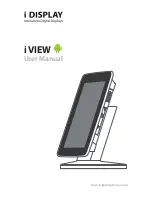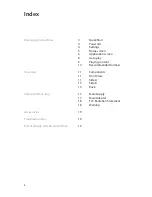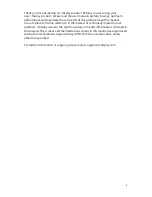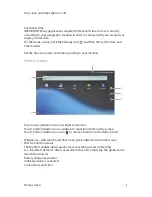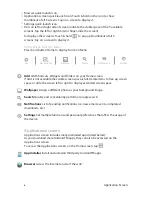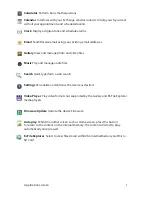Reviews:
No comments
Related manuals for i VIEW

300 Series
Brand: LaCie Pages: 15

B243H
Brand: Acer Pages: 2

EI242QR
Brand: Acer Pages: 16

DV650C
Brand: Acer Pages: 50

CB271H
Brand: Acer Pages: 2

CB272U
Brand: Acer Pages: 3

B247Y
Brand: Acer Pages: 2

CB242Y
Brand: Acer Pages: 15

B227Q
Brand: Acer Pages: 35

Computer monitor
Brand: Acer Pages: 20

B277
Brand: Acer Pages: 18

B248Y
Brand: Acer Pages: 29

B248Y
Brand: Acer Pages: 2

CB242Y
Brand: Acer Pages: 28

B247Y
Brand: Acer Pages: 28

BE270U
Brand: Acer Pages: 4

LCD4615 - MultiSync - 46" LCD Flat Panel...
Brand: NEC Pages: 35

LCD8205 - MultiSync - 82" LCD Flat Panel...
Brand: NEC Pages: 2