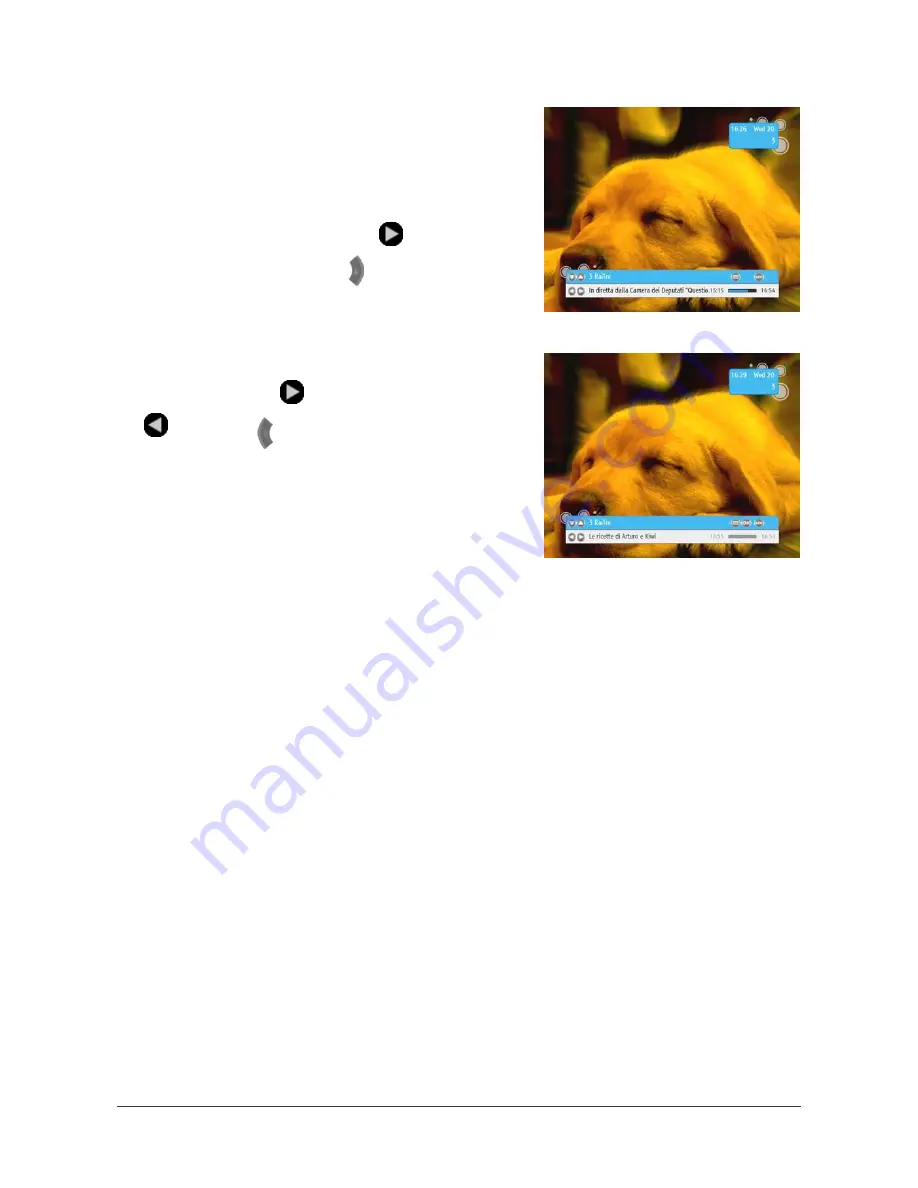
Selecting programs in the Channel Banner
The Channel Banner allows you to display information concerning the
current program and the next program broadcast on the selected
channel.
If the information displayed in the Channel Banner concerns the
current program, the right arrow symbol
appears to the left of
the program name. Pressing the
button displays information
about the program that is broadcast next on the same channel.
If the Channel Banner displays information about the next program,
the right arrow symbol
is replaced with the left arrow symbol
. Pressing the
button then displays information about the
current program on the same channel.
Current Program Information
Next Program Information
WWW.I-CAN.TV
9
Summary of Contents for 2100T
Page 1: ...WWW I CAN TV i ...
Page 42: ...WWW I CAN TV 36 ...
















































