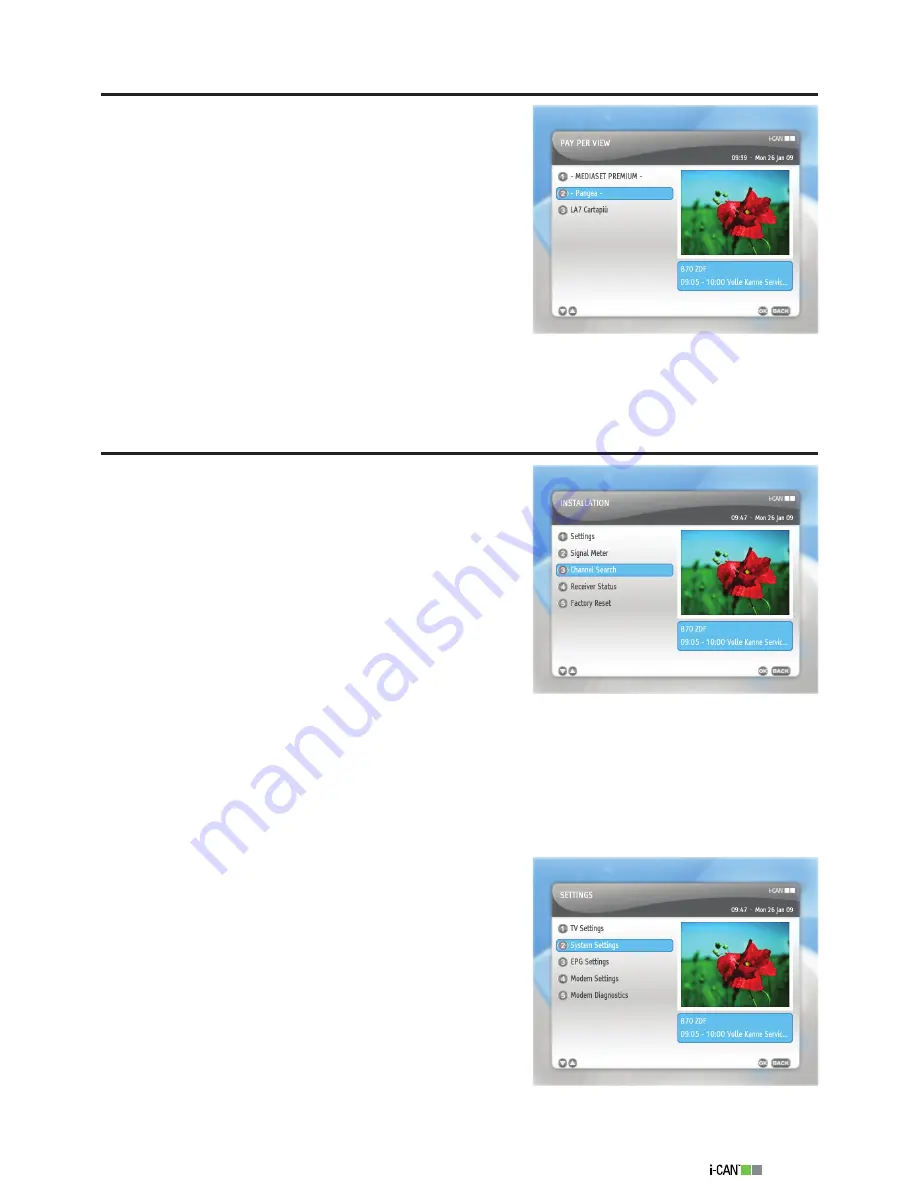
7
1110TH Island
Pay Per View
The
Pay Per View
submenu provides you with the infor-
mation about the Smart Card, purchase history, recharges
history and package purchase.
In the
Pay Per View
screen you can choose between the
following services:
Mediaset Premium
,
Pangea
and
LA7 Cartapiù
.
Please note that you need an active Smart Card to use
this feature.
Installation
The
Installation
submenu allows you to:
configure TV, system, EPG and modem settings
update or reinstall channel lists
check the signal quality
get some basic information concerning the system
and loader
download new software versions if available
restore all factory settings of your decoder
There is no need to change the majority of the
Installation
options. Those that you may need to change are:
TV
Screen Format, Video Resolution
and
Dolby Digital
.
In order to change the
Installation
settings, use the “Point
and Select” rule.
Settings
The
Settings
submenu consists of following items:
TV
Settings
,
System Settings
,
EPG Settings
,
Modem
Settings
and
Modem Diagnostics
.
•
•
•
•
•
•
Pay Per View
Installation
Settings
Summary of Contents for 1110TH ISLAND
Page 1: ......























