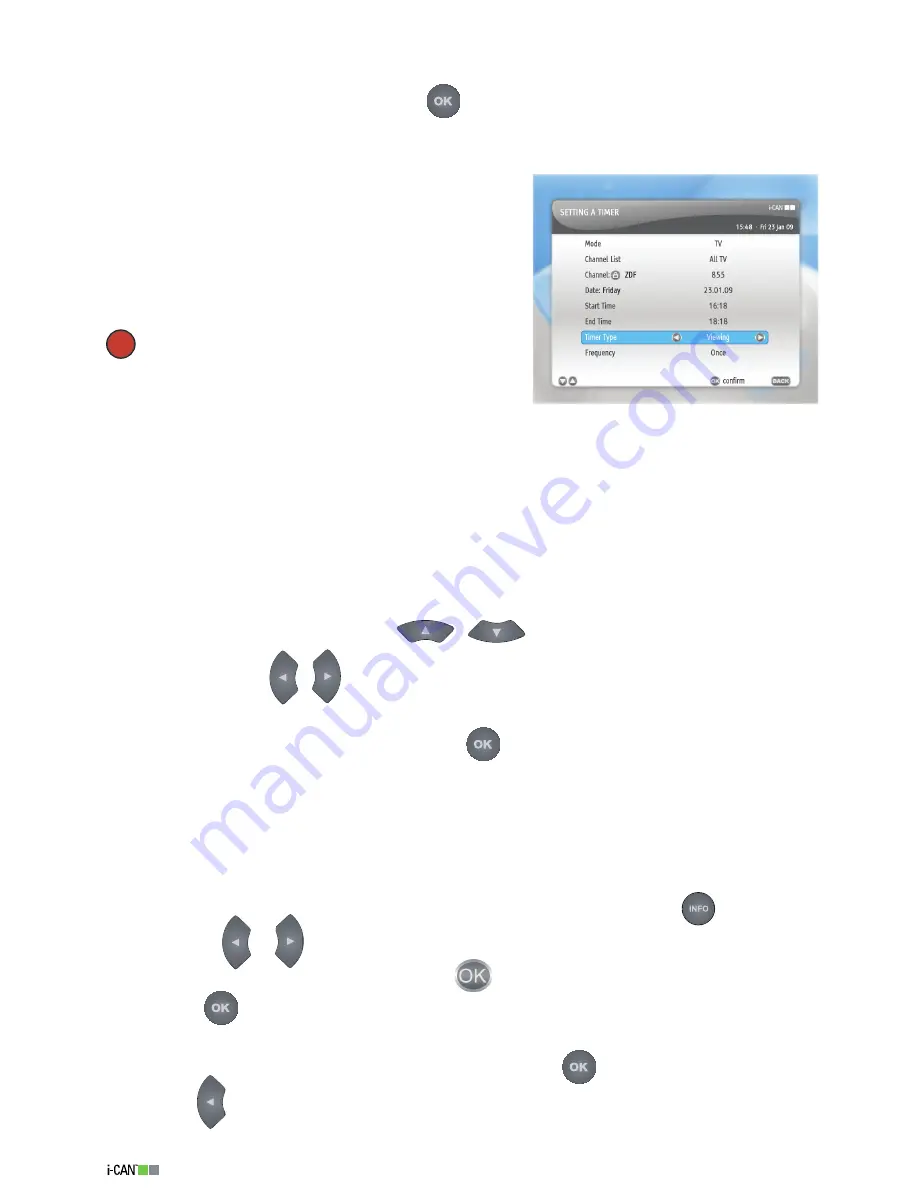
4
1110TH Island
Setting a Timer
When you are in
Viewer Planner
, press the
button in order to open the window where you
can set a
Timer
.
In the
Setting a Timer
screen you set the data concerning a particular
Timer
. The data you are
asked to define are as follows:
Mode:
Choose between TV and Radio.
Channel List:
Choose the list which contains a channel
for which you want to set a notification (
Timer
).
Channel:
Choose the channel you want to view/record.
Date:
Choose the date of viewing/recording. Press the
button to open a calendar, which can help you to set
the date.
Start Time:
Set the time when you want the viewing or
recording to start.
End Time:
Set the time when you want the viewing or recording to end.
Timer type:
Choose whether you want to record (
Recording
) or view (
Viewing
) the broadcast
content.
Frequency:
Choose how often you want a
Timer
to take place (once, daily or weekly).
Once means that the
Timer
is defined only for one viewing or recording. Daily means that the
timer is defined for each day from Monday to Friday. Weekly means that the
Timer
is set to occur
once a week.
In the
Set a Timer
window, by pressing
/
you move the highlight to particular
items, and by pressing
/
buttons you change the values of the highlighted items. For the
Channel
,
Date
and
Start/End Time
modification you can also use the number buttons on your
remote control. When you set all the values, press
.
If the
Receiver Lock
option (Main Menu – For Parents) is set to
Yes
, you will be asked to enter the
PIN code every time you set a
Recording Timer
.
Setting a Reminder
You can set a
Reminder
in the
EPG
and the
Channel Banner
.
To set a
Reminder
, when you are in the
Channel Banner
(e.g. by pressing the
button):
Press either
or
to display information about the next program. When the program
information concerns the next program, the
icon appears in the
Channel Banner
.
Press the
button on your remote control to display the window where you can set a
Reminder
.
When the
Setting a Reminder
window is displayed, press
to set a
Viewing Reminder
or press
to set a
Recording Reminder
.
1.
.
.
Setting a Timer
Summary of Contents for 1110TH ISLAND
Page 1: ......
















































