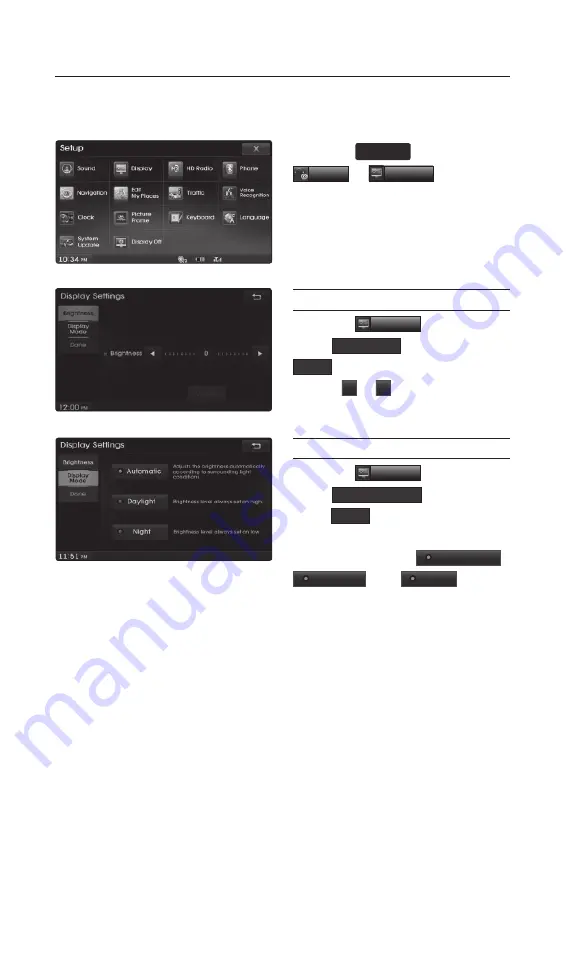
Display Settings
7
Display Settings
Press the
INFO
SETUP
key
▶
Press
Setup
▶
Display
.
Adjusting Brightness
Press the
Display
button
▶
Press
Brightness
▶
Set and press
Done
.
Use the
◀
or
▶
buttons to adjust the
display brightness.
Setting Display Mode
Press the
Display
button
▶
Press
Display Mode
▶
Set and
press
Done
.
Press the button for the desired
display mode from
Automatic
,
Daylight
, and
Night
modes.
H_LMFC_G3.0[USA_N]QRG.indd 7
_G3.0[USA_N]QRG.indd 7
2015-07-22 오후 2:58:34
2015-07-22






























