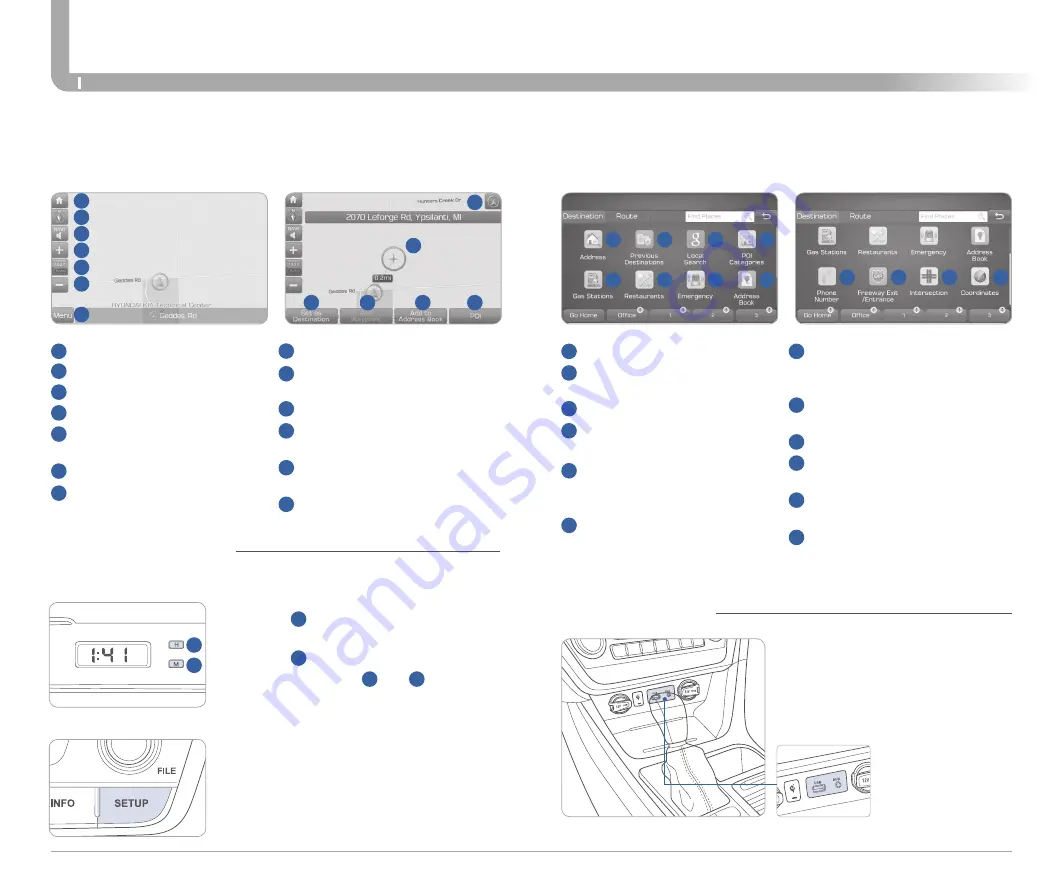
Quick Reference Guide I
35
SONATA HYBRID/PLUG-IN HYBRID
MULTIMEDIA
34
I
Quick Reference Guide
HYUNDAI
AUX and USB Port
Basic features on the map screen
1
Set destination by address search.
2
Select from previously inputted
addresses and POI’s.
3
Runs Google Local Search.*
4
Select the desired item in the
sub-categories.
5
Search and select the desired
destination among the searched
items.
6
Search and select the desired
destination among the searched
items.
7
Search and select the desired
destination among the searched
items.
8
Search the destination with the
address book.
9
Search destination by phone number.
10
Type freeway name and exit /
entrance to search.
11
Type the Street name, the State,
and city name to search.
12
Type coordinates to search.
Basic features on the map screen
1
Move to the Home Screen.
2
Change the map view mode.
3
Voice Guidance On / Off.
4
Zoom in the map.
5
Set the zoom level automatically
according to the guidance.
6
Zoom out the map.
7
Quick and easy selection of a
destination and options.
8
Touch to scroll the map.
9
Quick and easy selection of
a destination from the map screen.
10
Set a waypoint to the current route.
11
Save frequently used address to
the address book.
12
Find a POI (Point Of Interest)
around the current position.
13
View the vehicle’s current position
on the map screen.
13
8
9
10
11
12
2
3
4
1
5
6
7
2
3
4
1
5
6
7
8
9
10
11
12
With Standard Radio
1. Hour
Press the
1
button to adjust the Hour.
2. Minute
Press the
2
button to adjust the Minute.
NOTE:
Press and hold
1
and
2
to switch
between 12 or 24 hours.
1. Press the SETUP button.
2. Touch the “Clock” button on the screen.
3. Select GPS Time to On.
With Navigation
2
1
CLOCK ADJUSTMENT
* Blue Link Subscription Required
Use the input jack to connect an
external audio device and listen to it
through the audio system in your
vehicle.























