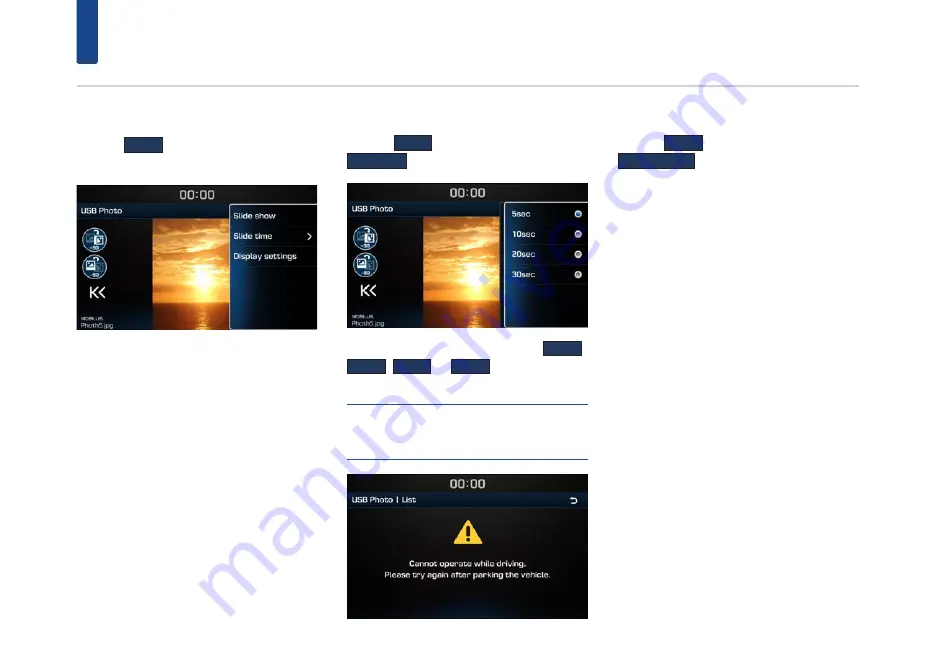
22
USB Photo
Using the Menu Buttons
Press the
MENU
button to set Slide show, Slide
time and Display settings menus.
Slideshow interval
Press the
MENU
button
▶
Press the
Slide time
button.
Slide show intervals can be set at
5 sec
,
10 sec
,
20 sec
, or
30 sec
intervals.
NOTE
•
Slideshow is not available while driving.
(Because of traffic regulations, image is only
available when your vehicle is parked.)
Display settings
Press the
MENU
button
▶
Press the
Display settings
button.
For details, refer to the “Display” on the page 42.
















































