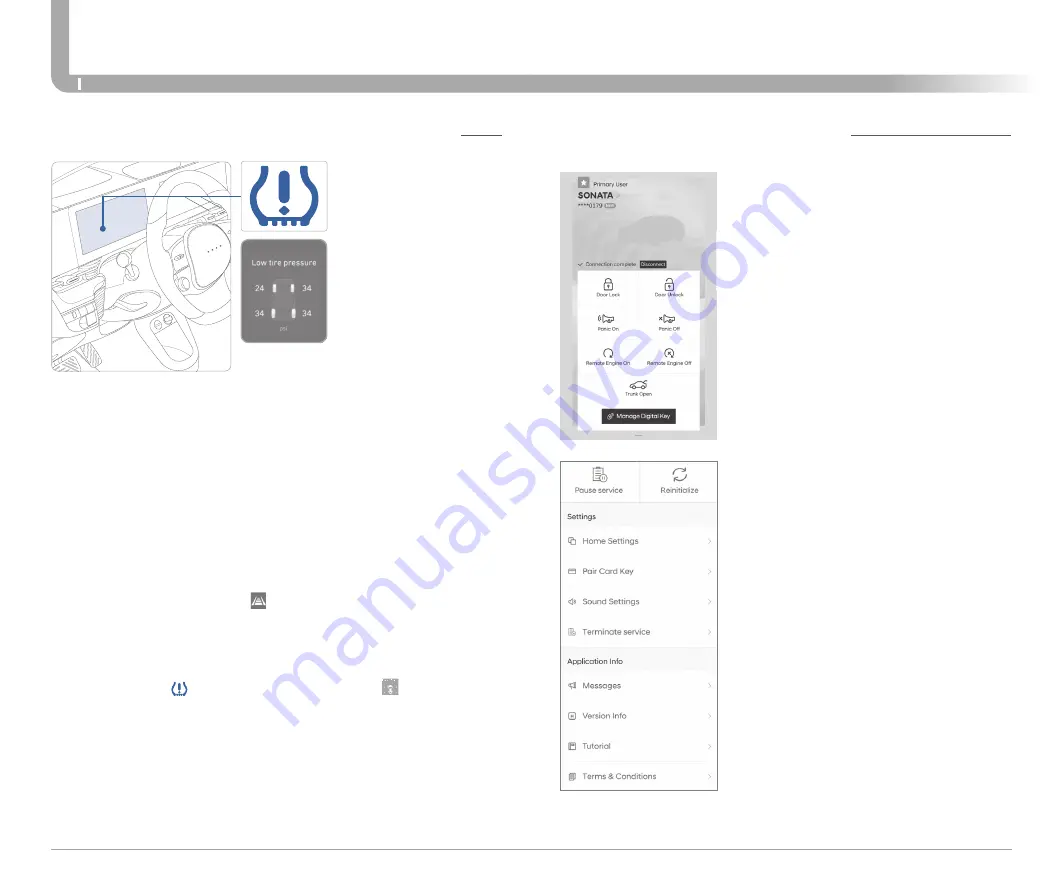
Quick Reference Guide I
44
43
I
Quick Reference Guide
IONIQ
ELECTRIC
HYUNDAI
DRIVING
TIRE PRESSURE MONITORING SYSTEM (TPMS)
Low Tire Pressure Indicator /
TPMS Malfunction Indicator
LOW TIRE PRESSURE INDICATOR
Illuminates if one or more of your tires are significantly under-inflated.
TPMS MALFUNCTION INDICATOR
Blinks for approximately one minute, then remains illuminated when
there is a malfunction with the TPMS. Inspect all tires and adjust the tire
pressure to specification. If the lamp remains illuminated, we
recommend the vehicle be checked by an authorized HYUNDAI dealer.
LOW TIRE PRESSURE / TIRE PRESSURE MONITOR /
TPMS MALFUNCTION DISPLAY(LCD DISPLAY)
Low Tire Pressure /
Tire Pressure Monitor /
TPMS Malfunction
Display
(shown on the cluster
LCD display)
Select the Driving Assist mode by pressing the mode button on the
steering wheel to display tire pressure.
Tire pressures will display after driving a short distance. If a tire
pressure drops lower than predetermined specification, the Low Tire
Pressure Indicator will illuminate and the cluster
display will
indicate tire(s) requiring air.
NOTE:
Environmental factors can affect the tire pressure. The two
main environmental factors are ambient air temperature and
elevation. Colder ambient air will reduce tire pressure, while hotter
ambient air will increase tire pressure. High elevation may also
increase tire pressure.
DIGITAL KEY PAIRING (if equipped)
If the NFC card is lost or stolen, please
contact your local Hyundai dealer for
replacement.
Hyundai Digital Key allows drivers to start
the engine of their car using a smartphone
app and Near-Field Communication
(NFC). Hyundai Digital Key provides many
of the same functions as your physical key.
To pair your smartphone, complete the
following steps:
1. Login to the Hyundai Digital Key
Application using your MyHyundai
username and password
2. Start the vehicle with the proximity key
3. Pair the phone to the vehicle as follows:
•
Navigation Vehicles: Settings → Vehicle
→ Digital Key → Smartphone Key → Save
• Display Audio: Instrument Cluster User
Settings Mode → Digital Key →
Smartphone Key → Save
4. Open the Hyundai Digital Key Application
on the primary user’s smartphone. Select
the + Icon on the main screen of the
smartphone app.
5. Place the smartphone on the Wireless
Phone Charger in the vehicle and the
process will begin automatically
6. Once the screen in the vehicle says
saved, your Digital Key is ready to use.
NOTE:
This application is only available for
Android users.
















