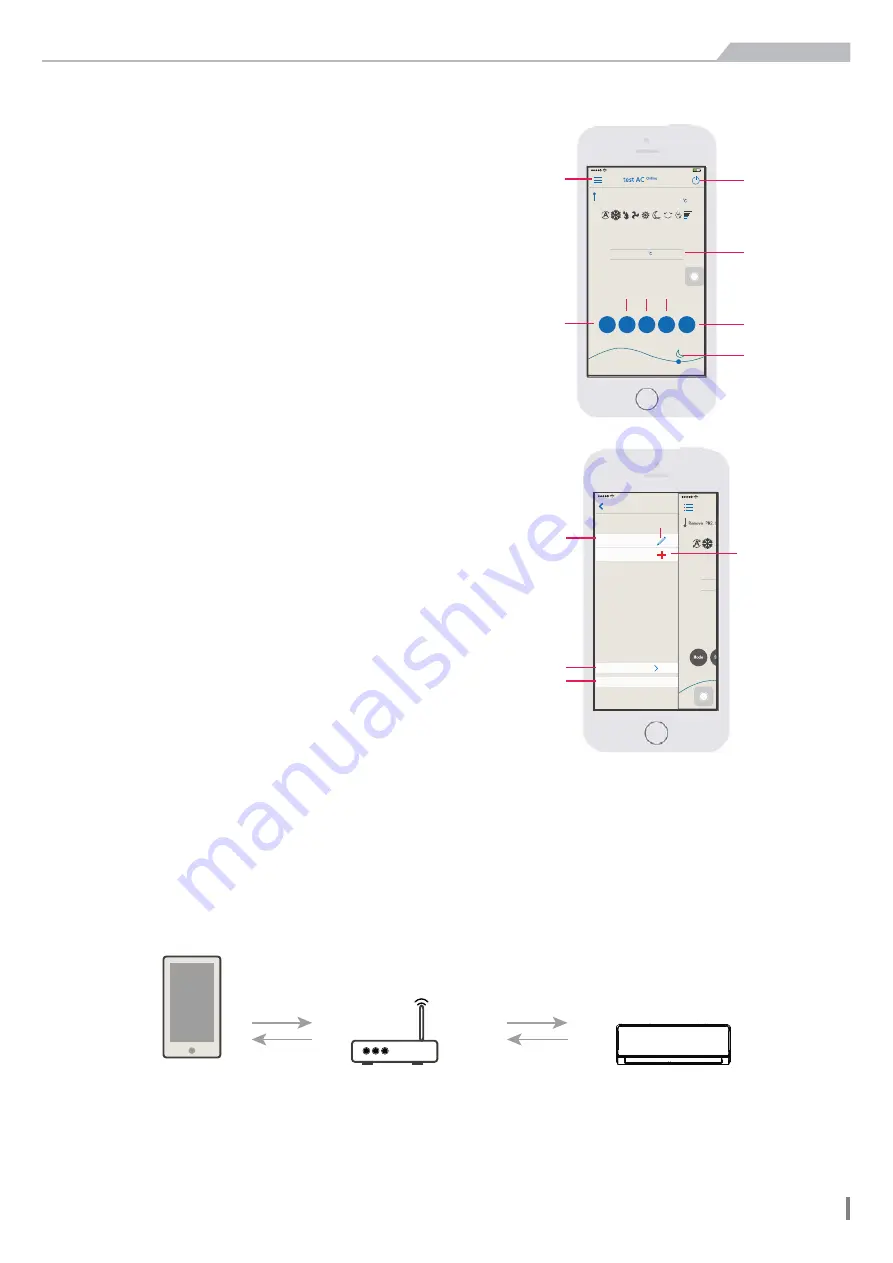
23
Function and Control
Function and Control
7.Operation Notice
●
Main Control Interface
①
Power button: Turn on/off the air conditioner.
②
Temperature zone: Slide up and down to set temperature
③
Mode button: Press to set the mode such as Cooling,
Auto or Heating.
④
Sleep button: Press to enter the sleep mode.
⑤
Swing button: Press to switch the swing status.
⑥
Fan speed button: Press to switch the fan speed.
⑦
Light ON/OFF
:
Click to switch the Light state.
⑧
The moon icon on the right side shows the evening,when
it move to left side will show sun icon for the day.
⑨
Menu button: Press to display other added AC list and
add new AC.
●
Menu Content
①
Add Air Conditioner: See Chapter 5 “add Air Conditioner”.
②
Modify the name: Click the icon to rename for Air Conditioner.
③
Long press added AC to delete on Android APP Slide left for
delete on iOS APP to delete Air Conditioner
④
Setting: You can set the Air Conditioner auxiliary function,
upgrade the Smart module APP and so on.
⑤
Latest Version: Current APP version information
8.Problems and Solutions
●
Requirement for use
◆
Wireless Router for Wi-Fi function
◆
Android 4.4 or later version or iOS7.0 or later version iPhone.
Notice:
Please connect the router to the Internet when it required.
●
Diagram of communication
The path of communication between mobile phone and air conditioner:
A.When the mobile phone and smart air conditioner connected to the same wireless router, the connection is as
shown in Figure 8.1 to achieve the connection.
Ś
ś
Ŝ
Ţ
21:09
z
z
z
0
18
17
16
19
20
21
RT
PM2.5Wiping
Mode
Sleep
Swing
Speed
ŝŞş
Š
š
Light
on
ŝ
Ş
21:09
test AC
Add AC
Setting
Version
123(1)
Ś
Ŝ
ś
Figure 8.1
wireless router
APP
smart device
Ś






























