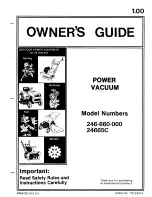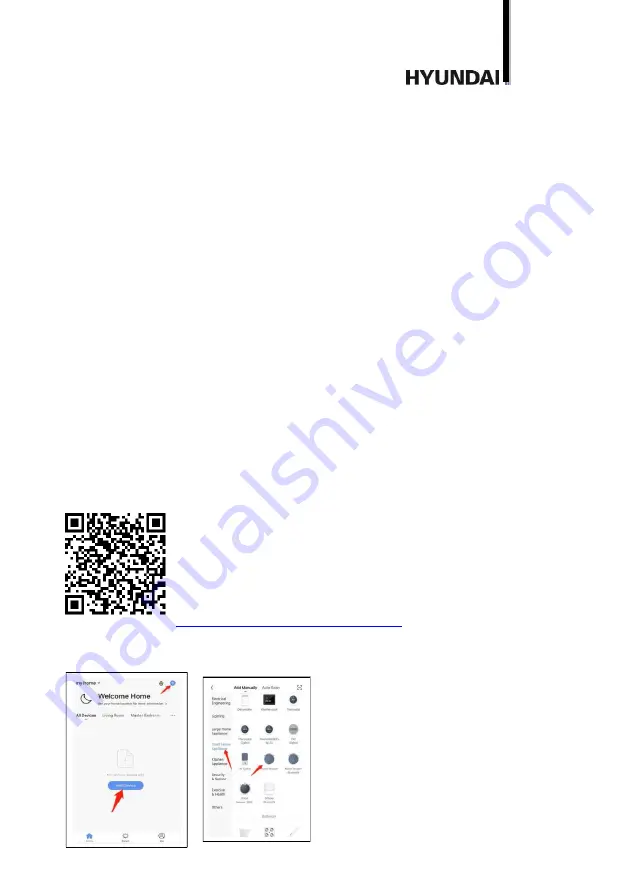
7
.
remote control to direct the robot to the charging station or put it on the charging
station manually.
The light indicator is orange when the device is charging, and green when the device is
fully charged
Operation
Preparation
The device cannot be used for long-pile carpets
Remove all objects which may get inside the appliance or cause an obstruction from
the floor before work starting.
Check no wires, cables, curtain brushes, or bags are one the way of the device.
Remove all items that may be dropped by the appliance (e.g. vases, small table lamps,
decorative items)
The device can pass the way between two objects if the distance between them is at
least 40 cm.
The appliance may get stuck under pieces of furniture if they have a low fit. Block his
way with a pot of flower (for example) to avoid it.
Application setup
Make sure your smartphone or tablet is connected to 4G, Wi-Fi Internet.
Make sure your smartphone or tablet runs on iOS 8.0 (or higher) or Android 4.4 (or
higher).
Make sure your router's signal is within 2.4 GHz range.
Make sure your smartphone and robot vacuum cleaner have WLAN signal.
Make sure robot vacuum cleaner is fully charged and base is connected to the network.
Scan the below QR-code to download and install “Smart Life” application.
https://smartapp.tuya.com/smartlife
Open the application and sign in.
Add device by searching “Robot vacuum cleaner” icon.
Summary of Contents for H-VCRQ90
Page 1: ...ROBOT VACUUM CLEANER INSTRUCTION MANUAL H VCRQ90...
Page 4: ...4...
Page 13: ...13 0 C 2 XX XXXX XX XXXX 0 40...
Page 14: ...14 R R L L 1 5 2 12 3 4 2 3 120...
Page 16: ...16 3 2 WiFi...
Page 17: ...17 3 180 0...
Page 18: ...18 H VCRQ90...
Page 19: ...19 4 5...
Page 20: ...20...
Page 21: ...21 8...
Page 22: ...22 HYUNDAI HYUNDAI HYUNDAI 2 KZ...
Page 23: ...23 0 C 2 0 40...
Page 24: ...24 R R L L 1 5 2 12 3 4 2 3...
Page 26: ...26 3 WiFi...
Page 27: ...27 3 180 0...
Page 28: ...28 H VCRQ90...
Page 29: ...29 4 5...
Page 30: ...30...
Page 31: ...31 8...