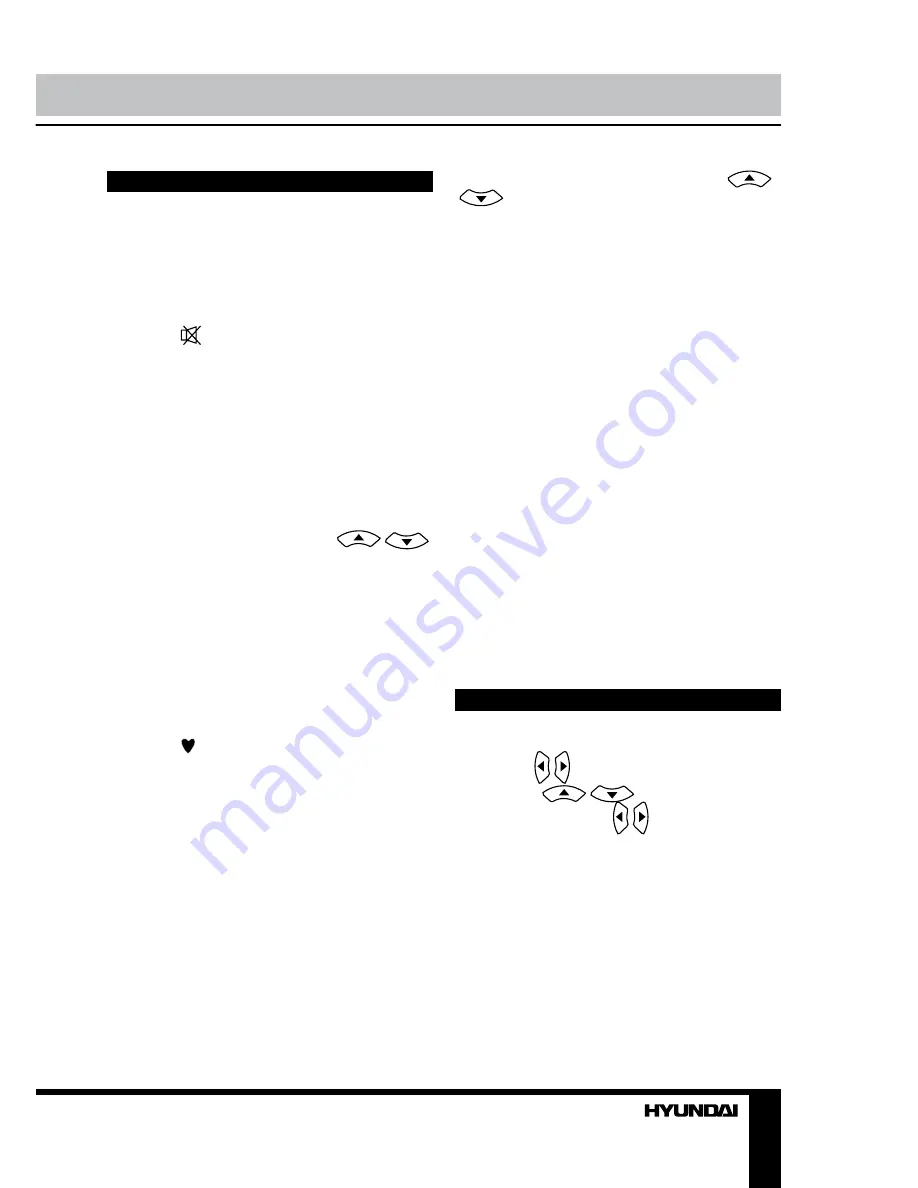
8
9
Operation
Operation
General operations
• Press POWER button on the unit or on the
RC to switch on the power. Press POWER button
again to switch the unit into standby mode.
• Press VOL- button repeatedly to decrease
the volume; press VOL+ button repeatedly to
increase the volume.
• Press
button to cut off sound, press this
button again or adjust volume to resume sound.
• Press SLEEP button repeatedly to set the
sleep time (from 0 to 120 min). When sleep
time is set, press this button to display the time
remaining until the auto turn off.
• Press AUDIO button in TV mode
repeatedly to switch between Stereo, Nicam
Stereo, Mono, Dual I and Dual II sound modes
(can be unavailable for some channels).
• Press SOURCE button on the RC or TV/
AV button on the unit, then press
/
cursor buttons to cycle through the available
source list as follows: TV - AV1 - AV2 - S-Video
- YPbPr1 - YPbPr2 - HDMI1 - HDMI2 - PC.
• Select the TV function mode. Press
CH-/CH+ buttons to select previous or next
channels; or press number buttons to enter a
channel number from 0 to 235 directly.
• Press RECALL button on the RC to select
from the present channel and the previously
displayed channel.
• Press button to select «Favorite On»
or «Favorite Off». When «Favorite On» is
selected, press CH+/CH- buttons to select
favorite channels.
• Press INFO button to display the preset
TV channel play information.
• Press PIP button to switch on or off PIP
(Picture In Picture) function.
Teletext operations
(option)
Select a TV channel in order to pick up
the picture signal of Teletext. Teletext button
functions are as follows:
TEXT: Press TEXT button to enter into
TEXT mode. Press this button again to enter
mixed mode. Press the button again to return
to the channel you are watching. Press
/
buttons or number buttons to select
teletext pages.
HOLD: Press this button to stop the move
to the next page. Press this button again to
cancel operation.
INDEX: Press this button to go to the index
page.
SIZE: Press this button to enlarge the top
part of the page. Press this button again to
enlarge the bottom part of the page. Press this
button third time to normal size text page view.
REVEAL: Press this button to reveal the
cancelled information. Press this button again
to cancel the information.
SUBPAGE: Press this button to select sub-
page. Input the number of sub-page and use
numeric buttons in the format 0001 for sub
page 1. The teletext will search for the sub
page. Press SUBPAGE button again to exit the
subpage mode.
Red/Green/Yellow/Blue buttons: Press
these 4 color buttons to access directly to
corresponding color page displayed at the
lower parts of teletext screen.
OSD operation
Press MENU button to enter the OSD
menu. Use / buttons to select a setting
page. Press
/
buttons to go to the
needed item, then use / buttons to select
available setting or to adjust the selected item.
Press ENTER button to confirm
After setting, press EXIT button to exit menu.
Summary of Contents for H-PDP4205
Page 1: ...PLASMA TV Instruction manual H PDP4205...
Page 15: ...15 15 16 16 16 19 19 19 19 20 20 20 20 21 21 22 22 22 23 23 23 24 24 25 26 26 26 27 28...
Page 16: ...16 4 3 16 9...
Page 17: ...17 1 2 3 4 10 6 7 10 2 5 6 160 240 50 7 8 9 10...
Page 18: ...18 11 12 13 10 14 15 16 17 2...
Page 23: ...23 ENTER EXIT 3D NR NTSC 3D NR AVC AVC PIP 2 3 4...
Page 24: ...24 CH CH 5 PIP PIP TV AV S Video PIP TV MENU CH CH...
Page 26: ...26...
Page 27: ...27 1 1 2 1 3 1 4 1 5 2 5 1 6 1 7 1...
Page 29: ......





































