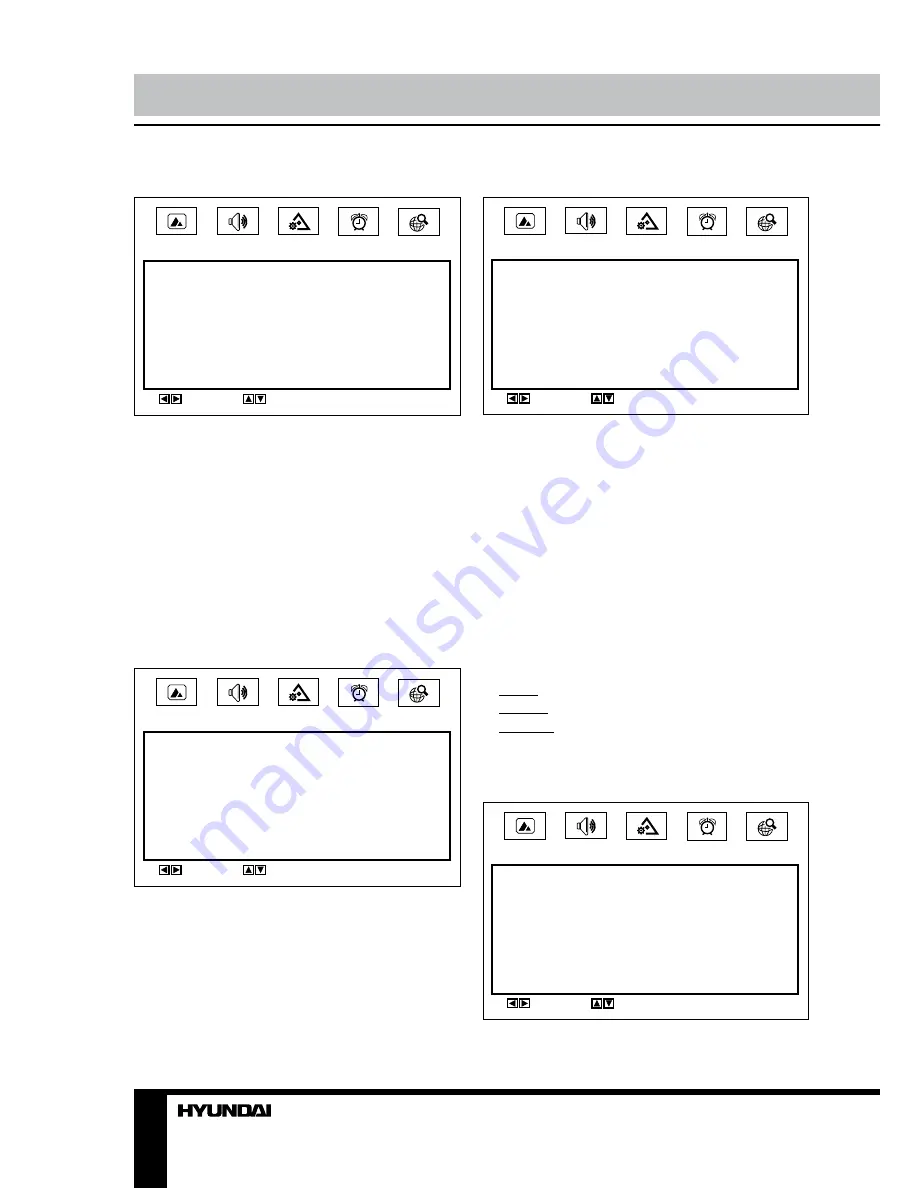
10
Operation
Picture setting
Picture
Contrast
Brightness
Tint
Saturation
Sharpness
Colour Temp
Picture mode
3D NR
•
Contrast
•
Brightness
•
Tint
: adjust the tone of color when your
system is in NTSC.
•
Saturation
•
Sharpness
•
Colour Temperature
: Normal/Warm/Cool.
•
Picture Mode
: User/Standard/Soft/Vivid.
•
3D Noise Reduction
: Digital noise
reduction effect for reducing the video noise
level: Off/Low/Middle/High.
Sound setting
Sound
Equalizer
Volume
Balance
Sound mode
AVC
Surround
•
Equalizer:
adjust sound frequencies
according to your preference.
•
Volume
•
Balance
: adjust output between left and
right speakers.
•
Sound Mode
: Standard/Theatr/Music/User.
•
AVC
: set the auto volume leveller on/off.
•
Surround
: set the surround effect on/off.
Function setting
Function
Language
Blue screen
Power Manage
Panel lock
Transparency
PIP Setting
Reset
•
Language
: select an OSD menu language.
•
Blue Screen
: select On/Off. Selecting On
means the screen background colour could be
in blue if there is no signal.
•
Power Manage
: select the period for
automatic stand-by of the unit if no operation is
made: 2, 3, 4 hours or off.
•
Panel lock
: select On to lock all buttons
on the unit panel. To unlock the buttons select
Off or press and hold CH+/CH- buttons for 5
seconds.
•
Transparency
: set the level of the OSD
window transparence.
•
PIP setting
:
Mode: switch PIP function on/off.
Source: select PIP source (TV/AV/S-Video).
Position: adjust the PIP window position.
•
Reset
: setting to the factory default.
Timer setting
Timer
Current time
Off time
On time
On channel
Timer mode
Summary of Contents for H-PDP4205
Page 1: ...PLASMA TV Instruction manual H PDP4205...
Page 15: ...15 15 16 16 16 19 19 19 19 20 20 20 20 21 21 22 22 22 23 23 23 24 24 25 26 26 26 27 28...
Page 16: ...16 4 3 16 9...
Page 17: ...17 1 2 3 4 10 6 7 10 2 5 6 160 240 50 7 8 9 10...
Page 18: ...18 11 12 13 10 14 15 16 17 2...
Page 23: ...23 ENTER EXIT 3D NR NTSC 3D NR AVC AVC PIP 2 3 4...
Page 24: ...24 CH CH 5 PIP PIP TV AV S Video PIP TV MENU CH CH...
Page 26: ...26...
Page 27: ...27 1 1 2 1 3 1 4 1 5 2 5 1 6 1 7 1...
Page 29: ......




































