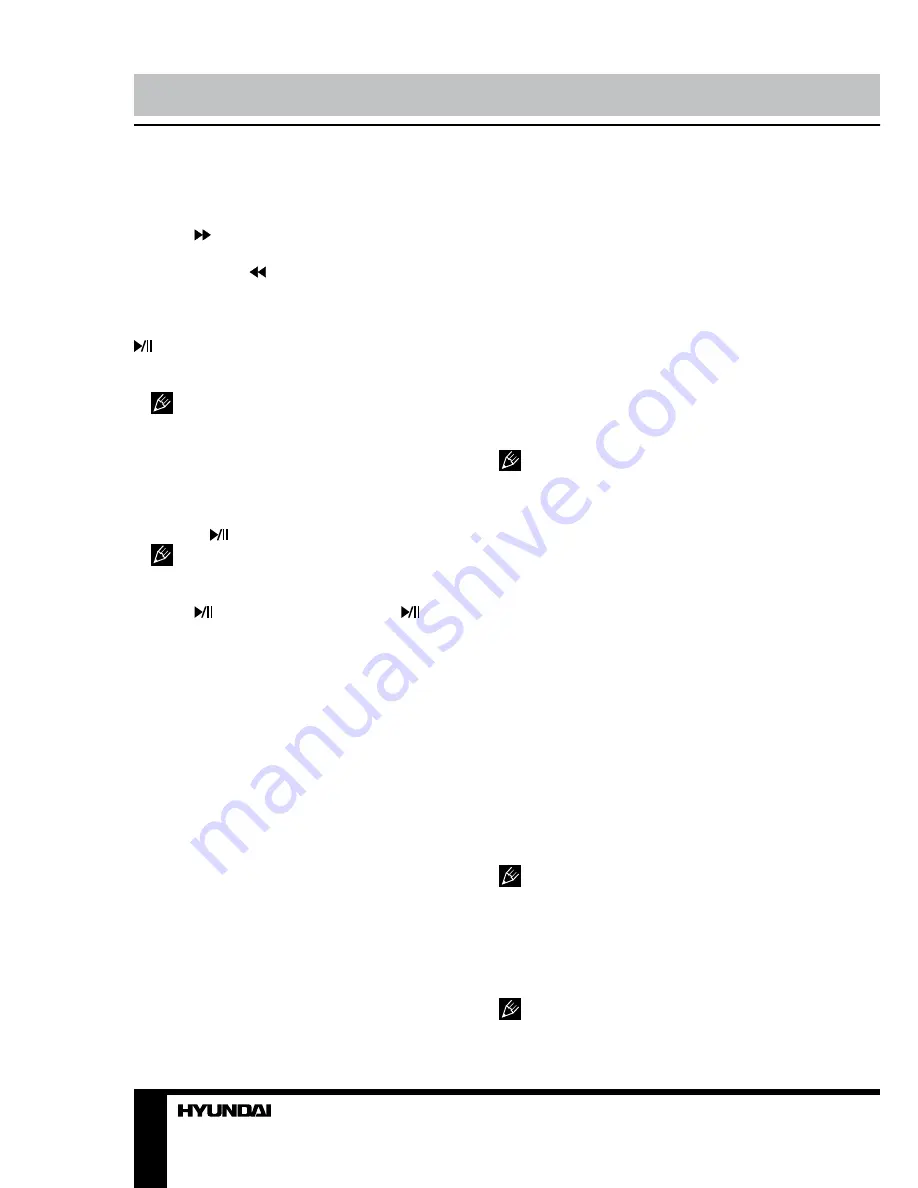
12
13
Operation
Operation
play the next title/chapter/track.
Forward/Backward
Press button to toggle between different
fast forward speeds in sequence: (x2/x4/x8/
x20/play). Press button to toggle between
different backward speeds in sequence (x2/x4/
x8/x20/play).
• While in backward or forward, you may use
button to resume normal speed.
• For DVD discs, if backward to first title/
chapter, it will start from the beginning.
During forward or backward, the sound
will be off for some types of discs.
Slow motion
Press SLOW button to toggle between
different speeds consequently: 1/2 - 1/3 - 1/4 -
1/5 - 1/6 - 1/7 - play. While in slow motion, you
may press button to resume normal speed.
During slow motion, the sound will be off.
Pause
Press button to pause and press
button again to resume.
Repeat
Press REPEAT button once to display the
current repeat mode.
• For Super-VCD, VCD, CD, HDCD discs,
while playing in sequent, you may use the
repeat playback. There are 3 repeat modes,
press REPEAT button to toggle between
different modes in sequence (Repeat off/
Repeat track/Repeat disc).
• For DVD discs, you may setup the repeat
playback mode. There are 4 repeat modes,
press REPEAT button to toggle between
different modes in sequent (Repeat off/Repeat
chapter/Repeat title/Repeat disc).
• For MP3/JPEG discs, while playing the
disc, you may use the repeat playback. There
are 4 repeat modes, press REPEAT to toggle
between different modes in sequent (Repeat
off/Repeat track/Repeat directory/Repeat all).
Display
Press DISPLAY button repeatedly to activate
the roll-down menu on screen for the current
Title, Chapter, Time and other playback
information.
Goto
(for DVD/CD discs)
This function allows you to play your favorite
title/chapter/track. Press GOTO button to
activate the scroll-down menu for edit on
screen. Press cursor button to navigate in
the menu. According to the highlighted area,
input your favorite title/chapter/track number
by numeric buttons or input the playback time.
After editing, press ENTER to start.
If the input is invalid, it will not function.
This feature does not work in program mode.
Intro playback
Press INTRO button to start intro playback of
each track for several seconds. This function is
unavailable for some disc formates.
Audio/Language
For DVD: Press AUDIO button once to display
current audio language. Press AUDIO button
repeatedly to toggle between different audio
languages if any available.
For VCD: Press AUDIO button once to display
current audio channel. Press AUDIO button
repeatedly to toggle between different audio
channels (Stereo (L/R) => R/R => L/L).
Subtitle
(for DVD discs only)
Press SUBTITLE button once to display
current subtitle. Press SUBTITLE button again
to toggle between different subtitle languages.
Selectable subtitle languages depend
on the availability in the DVD contents.
Angle
Press ANGLE button once to display current
playback angle. Press ANGLE button again to
toggle between different layback angle modes.
Selectable playback angle depends on
the availability of the DVD contents.
Summary of Contents for H-LEDVD22V2
Page 1: ...DVD LED TV WITH BUILT IN DVD PLAYER Instruction manual H LEDVD24V2...
Page 20: ...20 KPA 060F...
Page 21: ...21 20 50 10 4 4 100...
Page 22: ...22 75 300 75 DVD VDCR CAMCORDER PC L R RCA SCART SCART VGA Y Pb Pr HDMI HDMI 75...
Page 26: ...26 VGA OSD MENU OK OSD MENU EXIT NTSC 16 9 4 3 PC...
Page 27: ...27 1 1 MENU 1 2 TV VGA DVD DVD DVD...
Page 28: ...28 DVD EJECT 1 MENU DVD 2 OK 3 EJECT DVD DVD TITLE AVI AVI 2 16 PROGRAM OK PROGRAM OK...
Page 32: ...32 8 OK SPDIF SPDIF RAW SPDIF PCM...
Page 33: ...33 VGA...



























